Last Updated: April 3rd, 2017
Apple’s iPhone 7 base model comes with a 32 GB storage, but what if you are stuck with a 16 GB model and facing storage issues? You need to delete junk data, temporary files, app caches to recover lost storage space on your iPhone which is low on storage. Did you know you can free iPhone storage space by using iTunes movie trick?
Go through the guide to clear cache on iPhone in iOS 10.
9 iPhone Hacks To Free Up Space In Your iPhone
Clear Cache On iPhone In iOS 10 (Non-Jailbroken)
1. Clear The Safari Cache
Start by clearing the Safari Cache on your iPhone. Steps to follow to clear cache on the Safari in iPhone.
Launch the Settings App on iPhone.
Tap on Safari.
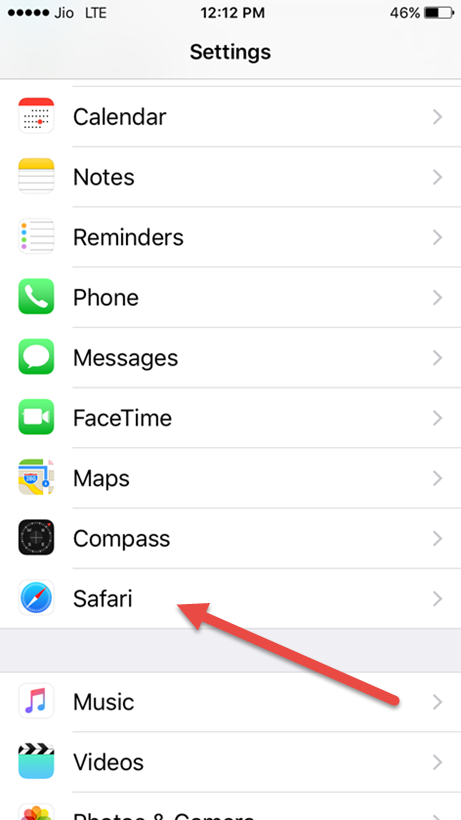
Scroll down and choose the option Clear History and Website Data.
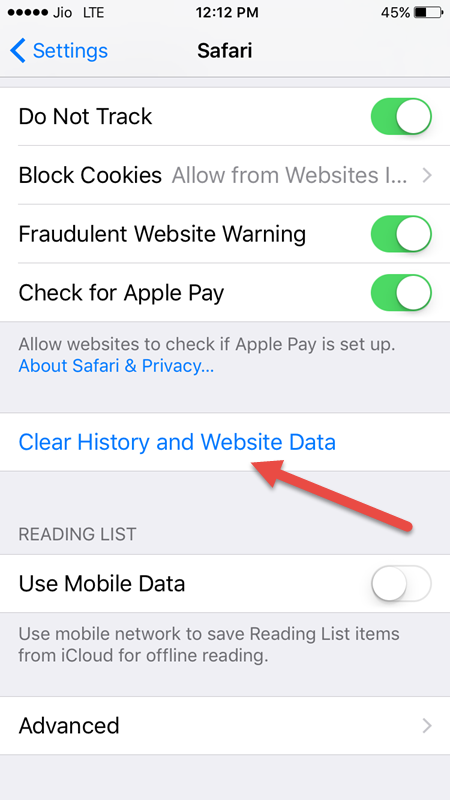
Confirm to Clear History and Website Data.
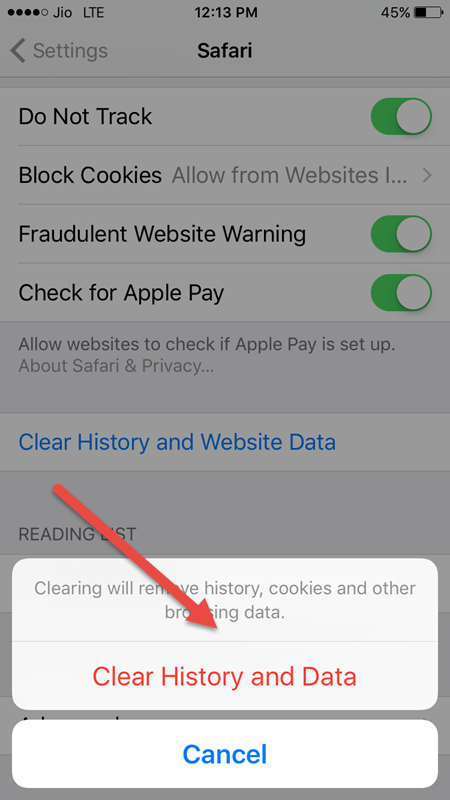
By choosing Clear History and Website Data your browsing history, data, and cookies will be removed.
2. Delete Documents And Data From iPhone
Your iPhone could be running low on storage due to Documents and Data on iPhone. Document and Data on iPhone mainly come from app caches (both stock and third party app caches), app data, and iCloud documents. Make sure to take a backup of your iPhone before you go ahead with the steps.
Follow these steps to delete Documents and Data from iPhone.
Launch the Settings App on iPhone.
Tap on General and then go to Storage and iCloud Usage.
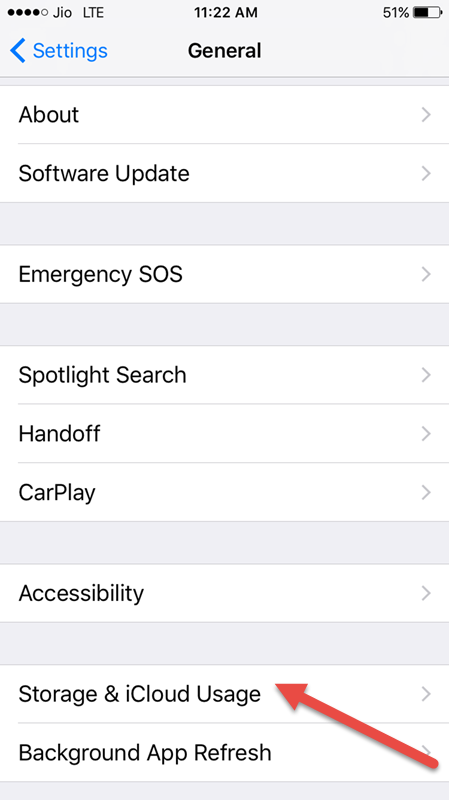
Tap on Manage Storage under Storage.
Find apps that have Documents and Data which you want to delete. Tap on the app to delete it.
Go to the App Store and again re-download the app which you have deleted.
Delete Documents and Data From iCloud
Launch the Settings App on iPhone.
Tap on General and then go to Storage and iCloud Usage.
Tap on Manage Storage under iCloud.
Scroll down until you find Documents and Data, tap on the app which you want to delete Documents and Data from.
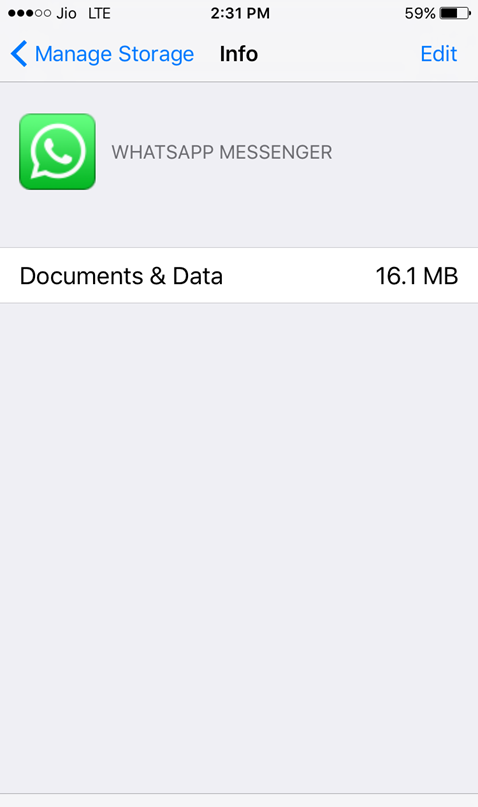
Choose Edit and then tap to delete the iCloud Documents and Data of the app which you want for.
3. Clear iPhone Junk Using iMyfone App
iMyfone Umate for Windows and Mac can be used to remove app caches, temporary and junk files on your iPhone. The premium version of the app is priced at $29.95, the free version of the app comes with limitations to clear junk files.
First, go and download iMyFone Umate from the official website and launch the program.
Connect your iPhone through the USB cable. and click on “Quick Scan” button.
Once the scan is complete you will get a list of all your junk files and temporary files. Tap on “Clean” button to clear app caches, junk and temporary files on iPhone.
Clear Cache on Jailbroken iPhone In iOS 10
If you are on a jailbroken iPhone running iOS 10.2 with Cydia installed, install a jailbreak tweak called CacheClearer by developer Ryan Petrich. The jailbreak tweak lets users reset and clear cache of a specific app. The Cydia tweak is available for a free download.
Go to Cydia and add this Cydia repo http://rpetri.ch/repo on your iPhone and install CacheClearer by searching.
To find the details of the app usage-
go to the Settings >> General >> Usage >> Manage Storage.
Select an App and tap on Clear App’s Cache.
What methods you use to clear cache on iPhone?

Hello Shabnam,
This was very easy work, thanks for the help. I guess it is more of similar to Android though but thanks for the step by step information regarding cache deletion.
Pankaj Dhawan´s last blog post ..16 Perfect On-Page SEO methods to keep your blog doing great – [Infographic]
Iphone generally do not create too much cache as android phones. But Iphone is far enough good from other android system.
Waqas Khan´s last blog post ..10 Ways To Boost Up Battery Life Of Mobile Phone
That is awesome. It really helps me in clearing the internal storage of my iPhone.
Thank You for Sharing
Jayant Gosain´s last blog post ..How to Install Kodi on Firestick in 2017