Last Updated: August 11th, 2017
Apple ID lets you access iCloud, iTunes, Find My iPhone and also make purchases from the App Store. If you have more than one Apple ID associated with your device or if you are selling iPhone, it’s better to remove Apple ID associated with your iPhone, iPad.
One thing, Apple doesn’t let you remove or delete Apple ID. However, you can easily remove Apple ID associated with your iPhone, iPad. There are two methods by which you can remove Apple ID- one of the methods is to remove Apple ID from your computer and another is from your iOS device.
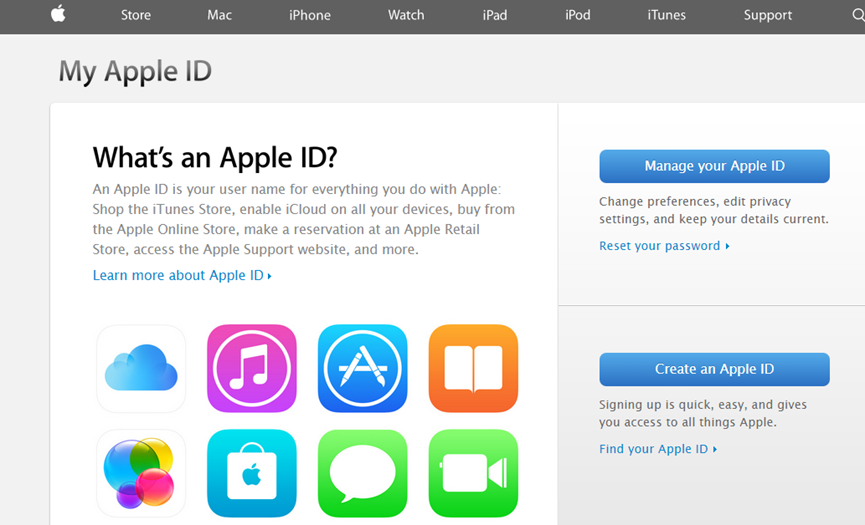
Also Check: How To Enable Two-Step Verification for Apple ID
Remove Apple ID From iPhone, iPad
1. Remove Apple ID From Your Computer
– Make sure iTunes is installed on your computer.
– Tap to launch iTunes.
– Choose “iTunes Store” and click on “View Account” option.
– You will be prompted to enter your password.
– Now, click on “Deauthorize all computers”.
– If you have any other iOS device running on your Apple ID, click on “Manage Devices”.
– You will get a list of devices which are linked with your Apple ID, click “Remove” option.
Done.
2. Remove Apple ID From iPhone, iPad
– Go to “Settings” on Home screen of your device.
– In “Settings” scroll down to select “iTunes & App Stores”.
– Tap on your “Apple ID”.
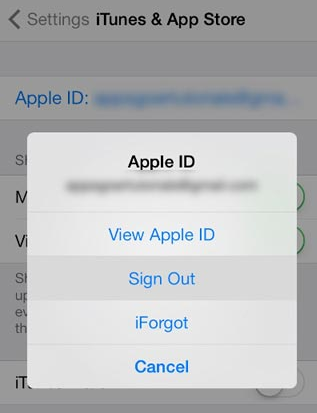
– Tap on “Sign Out”.
Once you have removed Apple ID associated with your iOS devices you will be unable to make purchases from App Store. To initiate purchase you will be required to authorize your device again which is linked to your Apple ID.

No Responses