Last Updated: March 23rd, 2017
Apple has announced iOS 10 at WWDC 206 and has made its beta version immediately available to the developers for testing purpose on iPhone and iPad. The iOS 10 comes with some coolest features which includes redesigned lock screen, Apple Music, Apple News, SiriSDK and much more.
The final version of iOS 10 will be available this fall whereas public beta for testers will be released in July. If you want to install the beta version of iOS 10 you need iPhone 6s, 6s Plus, 6, 6 Plus, SE, iPhone 5s, 5c, 5, iPad 4th generation and later, iPod touch 6th generation.
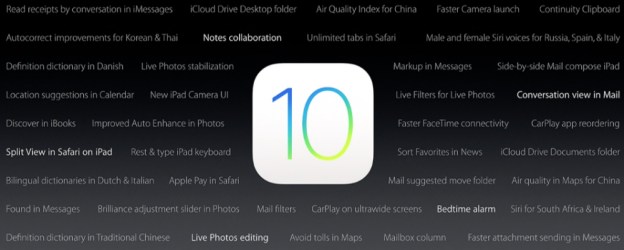
Install iOS 10 beta On iPhone, iPad- Here’s How To
To install iOS 10 beta on iPhone, iPad you need to be a member of iOS Developer Program . To become a member of iOS Developer Program you need to pay a yearly subscription fee of $99.
You need to install the latest Xcode 8 beta version before installing the iOS beta on your iPhone,iPad.
Take a backup of iPhone, iPad using iTunes or iCloud.
How To Take Backup Of iPhone, iPad using iTunes and iCloud
To take a backup of your iPhone, iPad, and iPod Touch, connect your device to Mac/PC via USB cable.
Now, launch iTunes. Wait till iTunes detects your device.
Once iTunes detects your device, select Back Up. Set Back Up to This Computer.
Take a backup of music, photos, videos, apps, and other data.
Take An Automatic Backup of iPhone, iPad Using iCloud
To take an automatic backup of iPhone, iPad using iCloud.
Launch the Settings app on your iPhone, iPad
Tap on iCloud. Login to your iCloud account, if not logged in.
Tap on Backup by scrolling down.
Install iOS 10 beta Using Configuration Profile
First, you will download the Configuration Profile from the Apple Developer page.
You can download the configuration Profile directly to your iPhone, iPad and follow the installation instructions.
Alternatively, you can download the Configuration Profile save the file to your hard disk and email it to an account on your iPhone. Tap the Configuration Profile in Mail and then follow the installation instructions from there.
Now, connect your iPhone, iPad to the Internet with Wi-Fi.
Tap on Settings>> General>> Software Update.
Tap Download and Install.
Tap install.
Install iOS 10 beta Using iTunes
Launch iTunes and connect your iPhone, iPad to your Mac.
Find a tiny little icon that looks like an iPhone next to the little drop-down menu in the iTunes menus and tabs area and click on it.
Hold down on the Option key, Windows users will have to use the Shift key and click the Check for Update button.
Select the .ipsw file that you had downloaded earlier to install iOS 10 beta and click on the Open button.
You will get a prompt from iTunes that it will erase your device and install iOS 10. Click Ok to continue.
You will get a ‘Slide to upgrade’ slider after it reboots. Swipe on the slider to continue.
Your iPhone, Pad will reboot again, and you will get a ‘Hello’ welcome screen.
Now, swipe on the ‘Slide to setup’ slider and tap on Continue and follow the instructions from there to setup your device.
This is how you install iOS 10 beta on iPhone, iPad.
