Apple’s latest flagship devices iPhone 8 and iPhone 8 Plus have hit the shelves if you have got hold of the shiny device for yourself you will find that Apple has made some changes with the iPhone 8 and iPhone 8 Plus. Apple ditched physical Home button with the launch of iPhone 7 and with the release of iPhone 8 doing a hard reset, entering Recovery Mode and DFU Mode has changed completely. Here’s how you can perform a hard reset, enter Recovery and DFU Mode on iPhone 8, iPhone 8 Plus and iPhone X.
Hard reset or forced reboot solves minor iOS issues which include iPhone overheating, iPhone not charging or iPhone is unresponsive. Hard reset comes to your rescue when there is no way to interact with your iPhone, while in DFU Mode your iPhone is able to interact with iTunes without activating bootloader on your iPhone. Most of the problems can be resolved just by restarting iPhone and DFU Mode is the last step in troubleshooting iPhone issues.
How To Hard Reset, Enter Recovery And DFU Mode (Default Firmware Update) on iPhone 8/8 Plus And iPhone X
Hard Reset iPhone 8/iPhone 8 Plus and iPhone X
In older models of iPhone you can perform a hard reset by Power and Home buttons for 10 seconds while in iPhone 8, iPhone 8 Plus and iPhone X have changed. Follow the steps to hard reset iPhone 8, iPhone 8 Plus or iPhone X.
1. Press and then quickly release the Volume Up button.
2. Now, press and quickly release the Volume Down button.
3. Next, press and hold the side button for few seconds. Release the side button once you see the Apple logo.Wait till your iPhone 8/iPhone 8 Plus or iPhone X reboots and you see the lock screen.
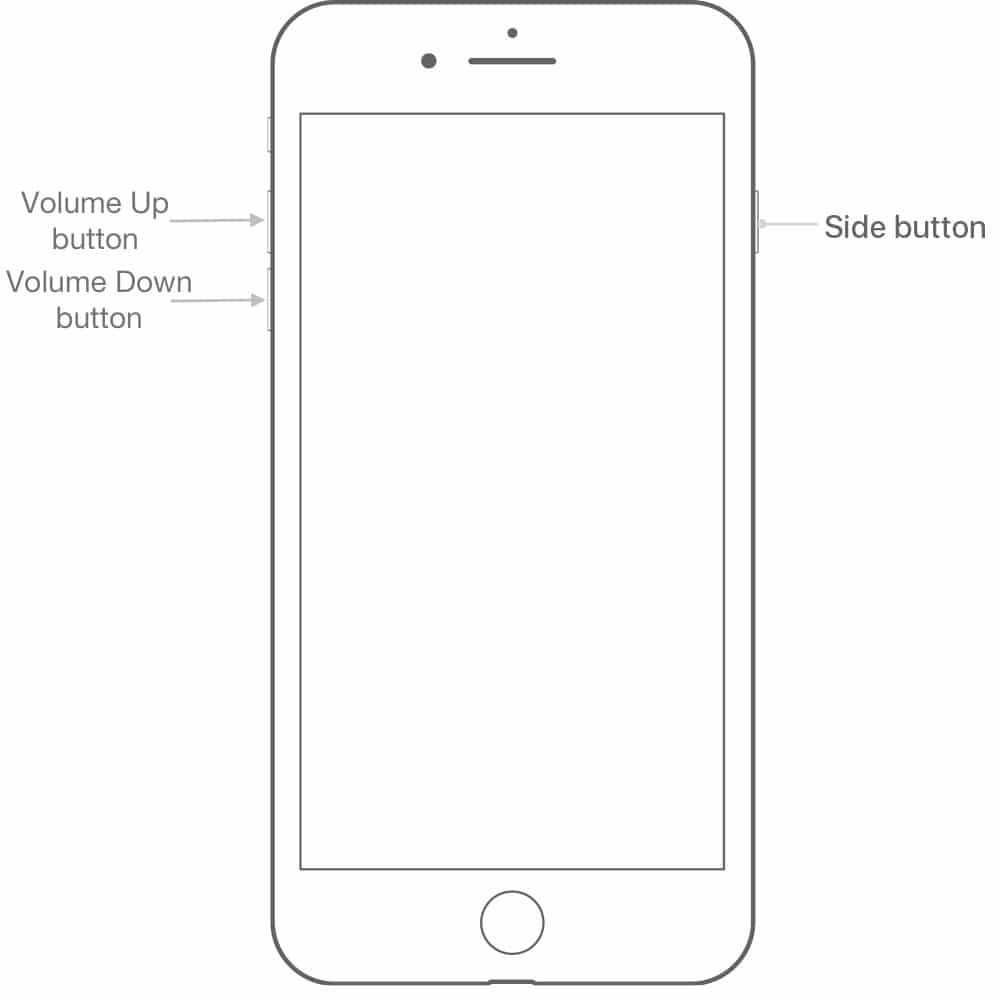
If you are facing some problems with your iPhone and is unresponsive, a hard reset will resolve the problem.
Recovery Mode On iPhone 8/iPhone 8 Plus/iPhone X
To enter Recovery Mode on iPhone 8/iPhone 8 Plus/iPhone X follow these steps:
1. Connect your iPhone 8/8 Plus or iPhone X with your Mac/PC using a lightning cable.
2. Press and release the Volume Up button, press and quickly release the Volume Down button. Now, press and hold the side button for few seconds until your device reboots. Continue holding the side button even after you see the Apple logo.
3. Release the button when you see Connect to iTunes message on your iPhone.
4. Launch iTunes and you will see a message, “There is a problem with the iPhone that requires it to be updated or restored..”.
5. You can choose to Update or Restore iPhone.

DFU Mode On iPhone 8/8 Plus And iPhone X
1. Connect your iPhone 8/8 Plus or iPhone X with your Mac/PC using a lightning cable.
2. Press and release the Volume Up button, press and quickly release the Volume Down button. Now, press and hold the side button for 10 seconds, your device is in DFU Mode and the screen will appear black.
3. Keep holding the side button, press and hold the Volume Down button for 5 seconds and then release the Side button while continue holding the Side button for 5 seconds.
4. Launch iTunes and you will see a message, “iTunes has detected an iPhone in recovery mode. You must restore this iPhone before it can be used with iTunes.”
To exit DFU Mode on iPhone 8/8 Plus and iPhone X, press and release the Volume Up button, press and release the Volume Down button, and press and hold the side button until you see Apple logo on your screen.
You can troubleshoot iPhone 8/8 Plus and iPhone X issues by performing a hard reset, entering Recovery Mode or DFU (Device Firmware Upgrade) Mode. Check out these wireless chargers for iPhone X and iPhone 8!

hi i have visited your blog for the first time and i have learn the method to rest my phone our article helpsed me thank you .