Last Updated: December 27th, 2022
Apple TV won’t turn On! Nothing can be more frustrating than finding that the latest Apple TV which you bought yesterday won’t turn on! The latest Apple TV 4K comes with the Siri Remote, A15 bionic chip for better performance, apps, and much more. It brings a cinematic experience to your home, enjoying movies on your Apple TV can be immersive. If your Apple TV is not turning on, try these possible fixes. iPhone won’t turn on!

How To Fix Apple TV Issue?
1. Restart Apple TV (2 ways)
A restart of Apple TV may fix minor glitches. To restart Apple TV:
- Unplug your Apple TV from the power, wait for five seconds, then reconnect it.
- Open the Settings App on Apple TV, go to System, and select Restart.
2. No LED light turned on when the Apple TV is plugged in
The Apple TV has a small LED indicator on the front. If the LED indicator is not turning on while you plug in the Apple TV :
- At first, take off the cord from your Apple TV, wait for 60 seconds, and then plug it back.
- Now, plug in the power cord into another power outlet to see if the problem persists.
- Try another power cord to rule out the issue with your cord.
Best Apple TV Apps For Watching Movies And TV Shows
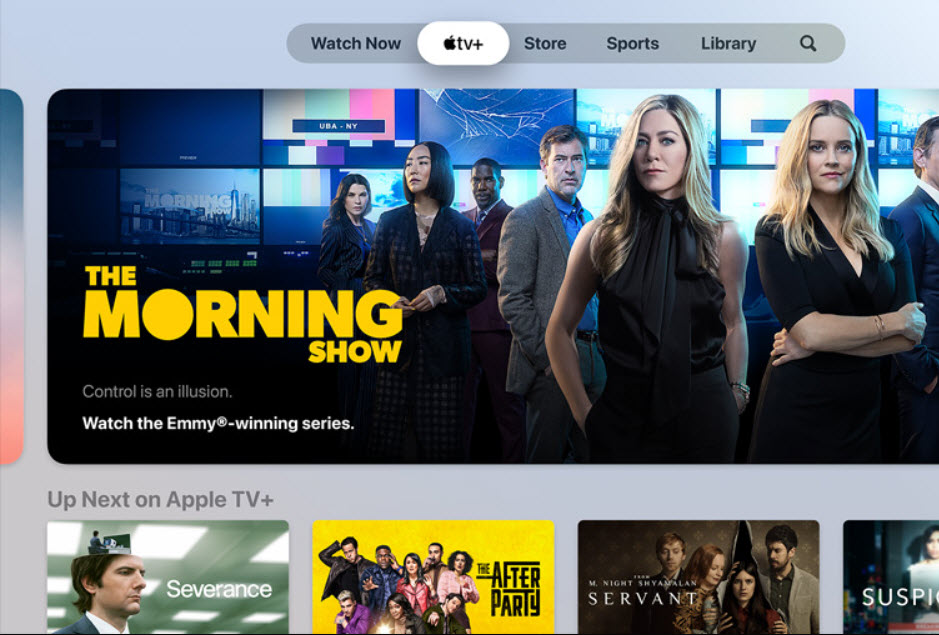
3 . If the LED light is flashing, but Apple TV not turning On
There might be a software issue if the light is flashing for three minutes and the Apple TV is not turning On. To resolve the issue you will have to restore your Apple TV using iTunes. Follow the procedure:
- You will have to first disconnect the HDMI cable, and power cord from your Apple TV.
- Secondly, launch the latest version of iTunes on your computer.
- Use a USB C- cable to connect your 4th generation Apple TV to your computer, while using a Micro-USB cable to connect 2nd generation, and 3rd generation Apple TV.
- For the 3rd gen, and the 4th gen Apple TV, plug in the power cord, for the 2nd gen leave it unplugged.
- Go to the Summary Page for Apple TV in iTunes, and click on Restore Apple TV to start the restore.
- Do not unplug till the restore is in process, it may take a few minutes for the process to complete.
- Once Restore is done, disconnect the Apple TV from your computer, and plug in the cord to the power outlet.
4. If the LED light on is steady, and not flashing
Try to unplug both the ends of the HDMI cable from the Apple TV and the television and plug them back again.
Use a different HDMI cable to see if it is causing the problem.
In the television menu, select the HDMI input which is the same as the HDMI port connected to the Apple TV.
Connect your Apple TV directly to the TV instead of using a receiver or HDMI Switch. Your receiver or HDMI Switch may be faulty.
If the Apple TV is still facing the same issue, contact Apple Support for a solution.
