In the rapidly evolving IT industry, virtualization has become a common presence in enterprise data centers, however, leaving such large amounts of valuable data unprotected, would be a serious mistake. To maintain the security of this information, data backup solutions are necessary.
Necessity: Backup Hyper-V Virtual Machines
For Hyper-V VM backup, finding an efficient and efficient solution is important. Ideally, this solution will enhance data security, simplify the management process, save time, and best of all, it’s available for free trial.
Hyper-V Backup Solutions [2 Types]
When it comes to backing up Hyper-V or VMware VMs, there are basically two general types.
The first is a host-level backup, which backs up the entire VM’s data including its configuration, and allows for easy recovery and immediate use.
The second is a guest-level backup, where the VM is secured as a physical machine by installing the agent in the guest operating system.
In cases where you have only one or two VMs and want the flexibility of backing up personal data within a VM, guest-level backup is a suitable option. On the other hand, if you manage multiple VMs and prioritize restoring all VMs to a usable state, Host-level backup is a better option.
Free and Auto Backup Software to Backup Hyper-V VMs
For users looking for an efficient and reliable solution to backup hyper v vm, AOMEI Cyber Backup is worth a try.
Enhancing backup uptime is the cornerstone of a robust disaster recovery plan. It lessens the effects of unforeseen catastrophes, lowers financial damage, and enhances management practices to ultimately boost job efficiency. We’ll walk you through the steps of utilizing AOMEI Cyber Backup to create a Hyper-V backup plan in the next section.
✍To automatically create a Hyper-V VM backup job:
With simple steps and an intuitive interface, AOMEI Cyber Backup enables users to easily create comprehensive and automated Hyper-V backup jobs.
1. First you need to give your Hyper-V user permissions. Once this permission is granted, you will not need to repeat this step. So you can manage data protection of all VMs in a host without having to install an agent on each VM.
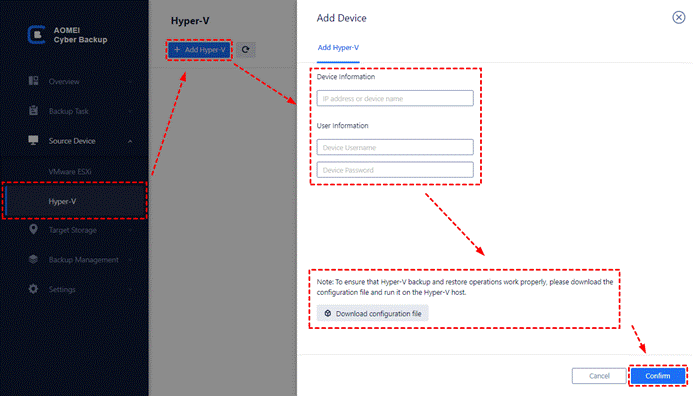
2. Create a backup job:
- Go to the Backup Tasks section and click on “Create a new task.” This will launch an easy-to-use assistant that will walk you through the setup process.
- Provide a unique name for the backup job or use a numbered name by default.
- Make sure the “Hyper-V Backup” option is selected.
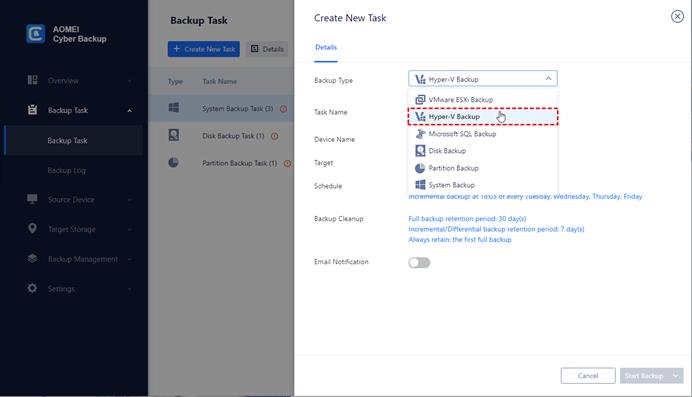
- Select the Hyper-V host and VM that you want to back up. Multiple VMs can be combined in a single job.
- Set whether backups are stored in a local folder or network path.
- Archive Hyper-V backups to Amazon cloud.
- Use the “Schedule” feature to customize full or incremental backups on a daily, weekly, or monthly basis for automatic operation.
- Review the settings and click on “Start Backup“.
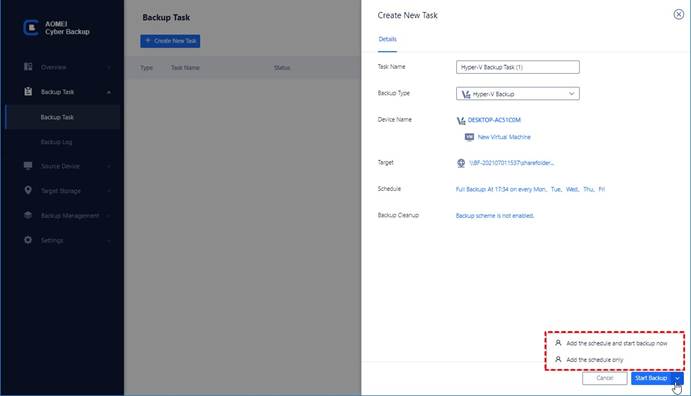
Created backup jobs are individually listed and monitored. To be able to adjust for future recovery Progress can be monitored and planning can be adjusted. A planned backup plan ensures minimal data loss. and provides multiple recovery points. It allows you to restore an entire Hyper-V VM from a specific point in time.
FAQ about Scheduling and Restoring VMware Auto Backups
Q: How Often Should I Schedule VMware Auto Backups?
The frequency of your VMware backups should align with your business needs and the importance of your data. Here are some general guidelines:
- Daily Backups: Ideal for critical data that changes frequently.
- Weekly Backups: Suitable for less critical data that doesn’t change as often.
- Monthly Backups: Best for archival purposes or data that rarely changes.
Q: Can I Use VMware Snapshots as Backups?
While VMware snapshots are useful, they should not be considered a replacement for regular backups. Snapshots capture the state of a VM at a specific point in time but can negatively impact performance if retained for too long. They are best used for short-term rollback before major changes rather than for long-term data protection.
Conclusion
If you manage multiple Hyper-V virtual machines, performing regular backups must be one of your top priorities. In this sense, AOMEI Cyber Backup is an efficient and reliable solution. It allows you to centrally manage multiple virtual machines. Easily create automatic backup jobs and provide confidence by increasing the security of your VM data. Even if you are using VMware ESXi, you can still benefit from this special backup software.
