Last Updated: January 29th, 2025
It is essential to ensure that your contacts, media files, and conversation history are securely backed up because WhatsApp has become a potent and popular tool for everyday communication. It’s a wise decision to back up your WhatsApp data, whether you’re moving to a new smartphone, need to make space on your device, export all WhatsApp chats, or want to protect your data from unintentional loss. Three efficient ways to backup WhatsApp on your iPhone—through iTunes, TunesKit WhatsApp Transfer, and email—will be covered in this post on how to back up WhatsApp on an iPhone without iCloud.
Part 1: When Should iPhone Users Backup Their WhatsApp Data?
Changing Devices: A backup makes sure that all conversations, media, and settings are transferred without a hitch when switching to a new iPhone.
Data Security: Frequent backups guard against unintentional deletions, software malfunctions, and device theft.
Storage management: You may assist free up important storage space by backing up and then removing outdated media and conversations from the device.
Resetting Device: A backup copy of all data is necessary since a factory reset or significant system upgrade may remove it.
Part 2: Using iTunes, Backup WhatsApp Data Without iCloud
Using iTunes to back up your WhatsApp data is a simple yet effective way to guarantee that all of your app data—including WhatsApp—is safely kept. To make it, follow the instructions below.
Step 1: Link your computer and iPhone together. To connect your iPhone to your computer, use a USB cord. If iTunes doesn’t open automatically, open it.
Step 2: Choose Your Equipment. Click the device icon in iTunes, which is close to the upper left corner of the window.
Step 3: Make a data backup. Choose “This Computer” from the Backups section of the Summary window. Next, select “Back Up Now.” Your iPhone will be completely backed up as a result, including all of your WhatsApp data.
Step 4: Examine the backup. Once the backup is finished, select iTunes Preferences > Devices to confirm it. There should be a listing of the most recent backup along with the time and date.
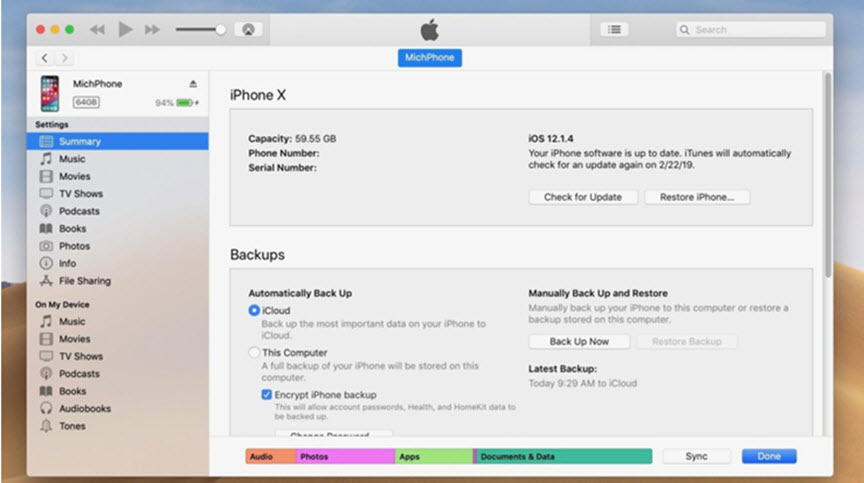
Part 3: Exporting Chats on WhatsApp Using TunesKit WhatsApp Transfer
TunesKit WhatsApp Transfer makes the process of backing up WhatsApp data easy and effective by providing a specific solution. With TunesKit WhatsApp Transfer, you may export backup files to your local computer, restore backup files to your device, and transfer WhatsApp data across iOS devices. It’s a specialized program for transferring WhatsApp data. Users won’t have any trouble transferring WhatsApp data to a new phone because of the interface’s compact design. Let’s now examine how to back up WhatsApp data on your device with TunesKit WhatsApp Transfer.
Installing TunesKit WhatsApp Transfer on your PC is the first step. Use a functional cable to connect your iPhone to the PC. Once your iPhone has been identified, choose the Backup option. Verify that you have unlocked your iPhone.
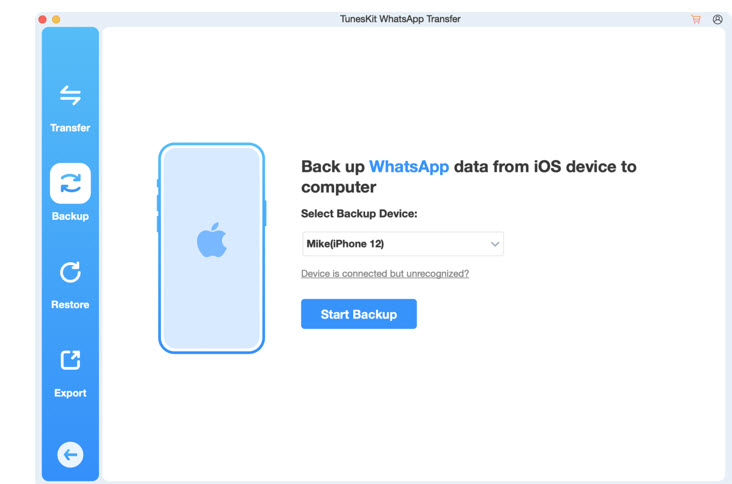
After that, choose Start Backup to begin backing up your WhatsApp data without using iCloud using TunesKit WhatsApp Transfer. Please unlock the iPhone lock screen before transferring.
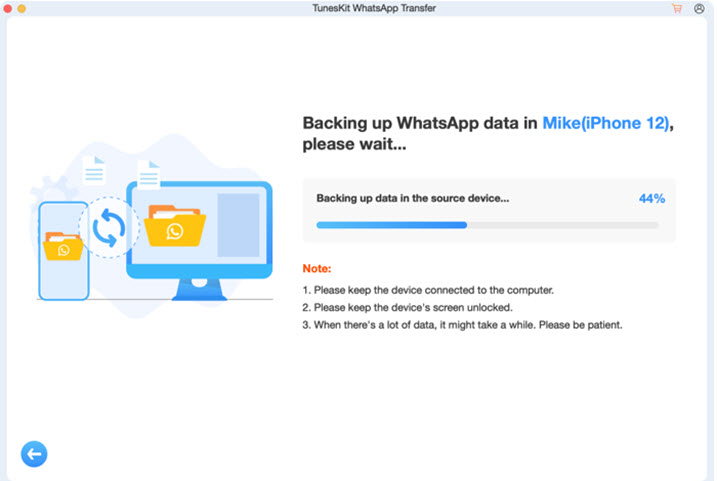
Part 4: How to Back Up WhatsApp Chats via Email
One easy approach to keep track of individual talks is to send yourself a backup of your WhatsApp messages, which you can then view and save outside the app. This approach is particularly helpful for moving certain talks to different devices or recording significant exchanges. This is a comprehensive tutorial on backing up WhatsApp conversations on an iPhone using email instead of iCloud:
Step 1: Launch the WhatsApp app. Open WhatsApp on your iPhone, then choose the chat you wish to save a backup of.
Step 2: Export the conversation. To export the conversation, tap the contact’s name at the top of the chat window, scroll down, and choose Export conversation.
Part 5: Conclusion
To protect your media and conversations, you must make a backup of your WhatsApp data on your iPhone. Your important data is safeguarded using these ways, regardless of whether you like the extensive backup capabilities of iTunes, the unique features of TunesKit WhatsApp Transfer, or the manual management of email exports. Frequent backups provide peace of mind and guarantee that your data can always be restored if your device is upgraded, lost, or damaged. Make frequent backups of your WhatsApp data by selecting the technique that best suits your needs.
