Last Updated: February 28th, 2024
Do you play Call of Duty Mobile and facing issues Call Of Duty Mobile Stuck on the Loading Screen? Players enjoy a game most when it has quick loading times, a steady framerate, and a reliable input speed of response. Call of Duty players have been complaining that the game is stuck on the loading screen and the Call of Duty game is not loading. You find that you cannot play the Call of Duty game as a result and are stuck at the loading screen.
This article will show you how to quickly resolve the Call of Duty mobile stuck on the loading screen.
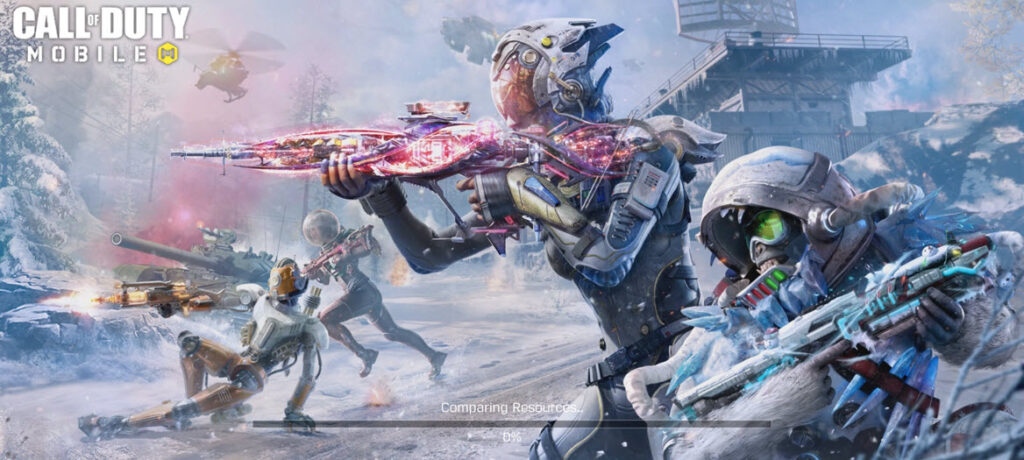
Problems that cause Call Of Duty Mobile Stuck on the Loading Screen:
Call of Duty games might become stuck on the loading screen due to various issues.
Many people are experiencing the same problem: the game remains stuck on the loading screen no matter how hard they attempt to start it. There are several explanations for the same, though. It’s conceivable that anything inside the app keeps it from starting up as planned, or it’s also possible that the internal of the phone’s operating system is impeding the app’s typical startup process. The program becomes stuck when loading as a result. Best Strategies to Win Plunder in COD
Here is a list of the causes :
- On your device, the incorrect version is downloaded.
- Internet access can have some problems.
- The minimal prerequisites for the game to function on your mobile device are not met.
- The most recent iOS or Android version is not on your phone.
- You are not using the most recent game version.
How can the issue be solved?
Millions of players enjoy playing the popular mobile game Call of Duty. Due to the gameplay and visuals of the game, many players like gaming it. But not every consumer will exactly experience this.
Some gamers are experiencing trouble with the loading screen, as we’ve already indicated. So, here are some solutions to this problem.
1. Restart
The first solution that comes to mind is restarting your device. Restarting your phone or game allows you to fix any bugs and begin a new game. The memory may be cleared to improve device efficiency. Apps frequently keep operating in the background, which could also result in power loss, slow down, overheating, and other issues.
According to Facts, restarting your device at least once every week is recommended for a variety of positive benefits, including conserving data, minimizing crashes, improving performance, and extending battery capacity.
To restart iPhone-
Try to restart your iPhone, Press the Home, and Power/Sleep buttons simultaneously until the slider appears to restart your iPhone. Slide the “slide to power off “.
2. Internet connection
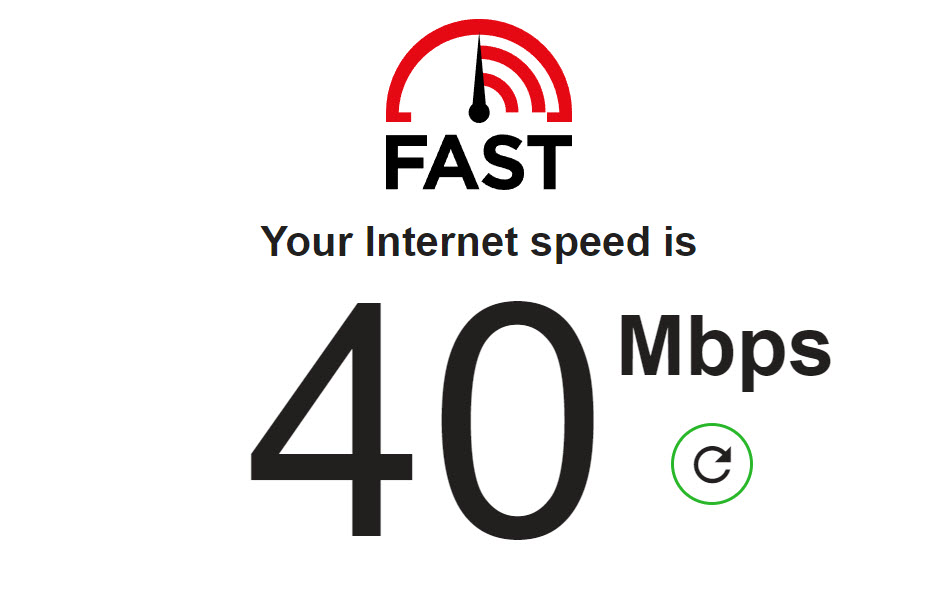
The loading screen error might be brought on by a weak internet connection. If the problem persists, see if your network is turned on or functioning. If not, increase your internet speed to resolve the stuck loading screen. the stability and speed of your internet connection. You may run an internet speed test by opening the browser and typing. You may determine your internet speed with the use of this website or app (fast.com).
When you discover that your internet is sluggish, you may either switch your mobile network from Wi-Fi to mobile data or vice versa, or you can enable Airplane mode for 20 seconds and then turn it off.
3. Phone settings
After resolving the internet problems, you may modify your phone settings to correct the issue by clearing the cache for improved performance or switching to alternative modes.
4. Activate the graphics drive performance
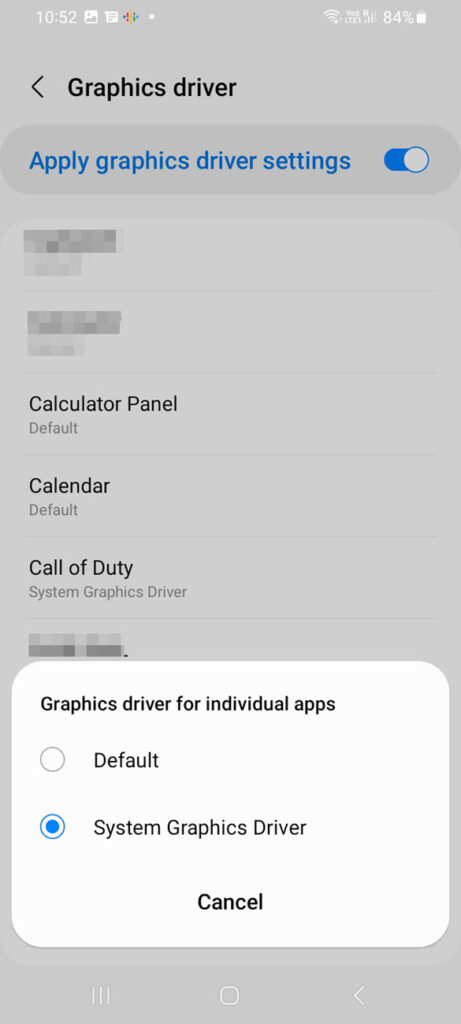
An application called the graphics driver regulates how your graphical components interact with the other apps on your device.
Steps on how to activate
- Go to settings
- Press additional settings and check for developer options
- Then find the graphic drive performance
- Then find the game Call of Duty in the option and enable the system graphics drive
5. Enable autostart
The auto start management is used to make it easier for you to launch your favorite programs on your smartphone with just one click because Android OS by default allows applications to open operating instantly when you reboot the phone.
Steps
- Go to settings
- After that tap Apps, click Manage Apps, and search for the Call of Duty app
- Turn on auto start and allow permission to enable files and media and location
6. Enable no battery saver
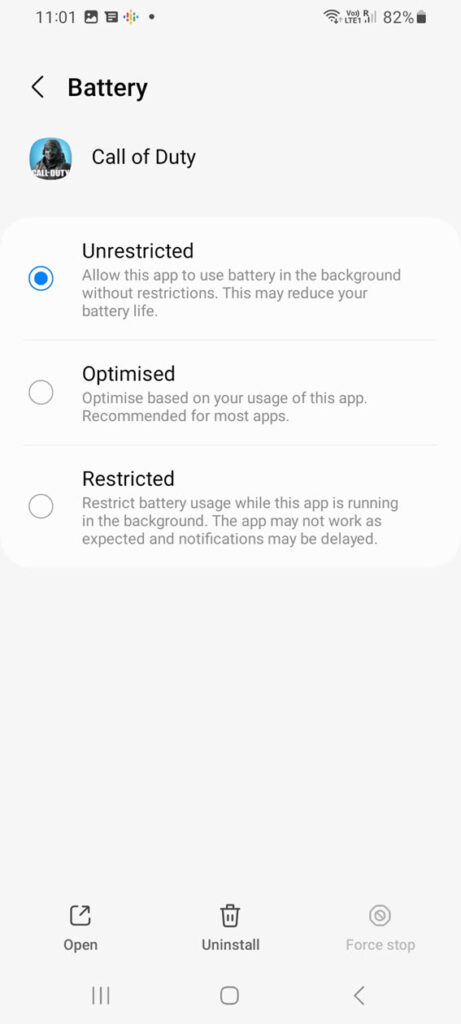
Limitations in power saving options assist the device to conserve battery capacity, but if you don’t mind preserving battery life, turn it off for better performance because it will slow the game down if you are having trouble launching it.
Steps
- Go to settings
- After that tap Apps, click Manage Apps, and search for the Call of Duty app
- Tap the battery saver and choose no restrictions as other options may cause the loading problem.
7. Clear all data or cache
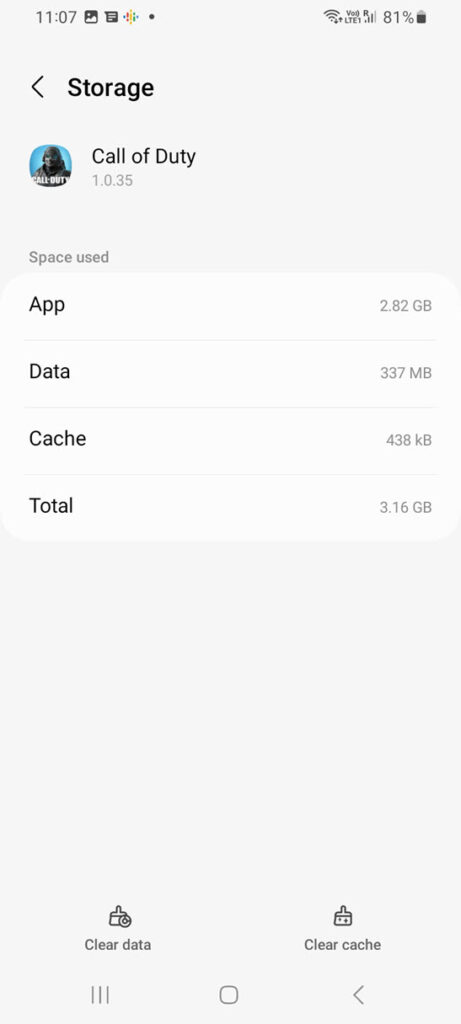
The game starts and functions well thanks to the cache files.
If you are having trouble beginning your application, try emptying the game’s cache to resolve the problem.
Steps on how to clear all cache
- Go to settings
- After that tap Apps, click Manage Apps, and search for the Call of Duty app
- Then tap Clear data and allow the process to clear all unwanted data which is slowing down the phone and the app.
8. Check for the latest updates
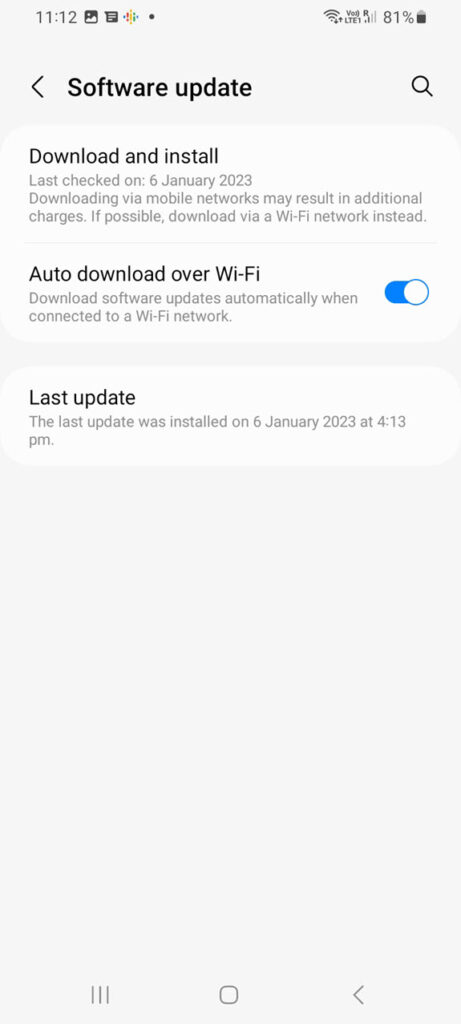
To comply with the requirements of iOS and Android OS upgrades, you should frequently deploy system software updates. Check your App Store or Google Play store for any changes. Your performance may suffer if you ignore new updates.
Conclusion
Many users are experiencing problems with their devices regarding the loading screen. It has not only been you who has to deal with it. Therefore, stop worrying about the problem and attempt to fix it using the techniques we have described.

No Responses