Last Updated: November 24th, 2023
It doesn’t matter whether you are playing with your close friends or going for quests single-handedly. The right suit will change the whole experience. Minecraft skins help you to become a famous pirate or an amazing superhero of your choice.
All this can be made possible when you are aware of how to get Minecraft online.
There are many ways in finding the best skin that is suitable for your personality. There are endless choices and all of them are available for free. Check Minecraft Seeds, and Minecraft House Ideas.
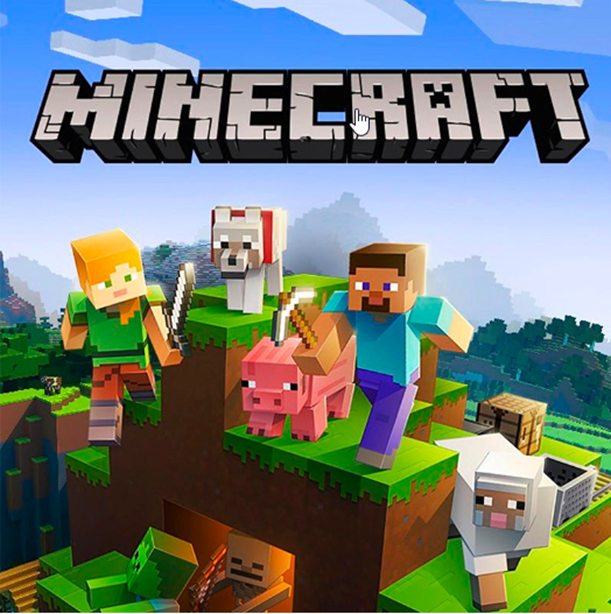
How to acquire Minecraft Skins
The method and source functions on both Minecraft Java and Bedrock editions. You may use all the skins that you find in any edition of the game without any issues.
Adding to that this article is divided into separate sections for all the different platforms that you can play on Minecraft. They are as follows
- Windows PCs
- Mac
- Xbox and PS4/ PS5 consoles
- iPhone
- Android phones
This article gives you a step-by-step process for the platform of your choice.
Survive 100 days in Hardcore Minecraft
Different Websites To Download Skins in Minecraft
Minecraft skins are downloaded as PNG files for free from a variety of sources online. Skins can be manually uploaded in your game to change your blocky character’s appearance.
The following websites can be used to download the skins
- Skindex
- Tynker
- NameMC
- Google Play Store
- Apple App Store
- In Minecraft Official Marketplace
It is important to refrain from many fake Minecraft apps for downloading skins. If you are a person of creativity you can express your ideas and be distinct from others. The Minecraft app also allows you to design your games and use them.
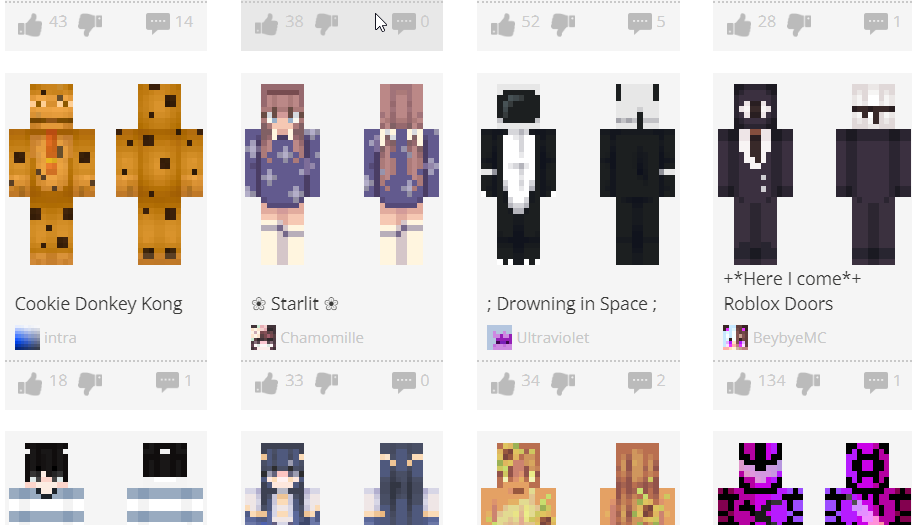
How to identify and Download Minecraft Skins
There are several community-based websites where you can access hundreds of thousands of Minecraft skins for free.
SKINDEX
1. Go to the Skindex website and click on any of the skins you wish. Use the search option at the top and look for a specific character or theme skin.
2. After you have selected a skin, you will be directed to a new page with multiple options to export the skin. Click on the “Download“ button which is available in the right menu next to the skin.
3. The selected skin will immediately be downloaded as a PNG file to your device. It can be viewed in your Downloads files, and it will be as a low-quality PNG file.

Install Skins on Minecraft Java Edition (Linux, Windows, & macOS)
The latest edition of Minecraft Java Edition, allows you to change the skin in just two easy methods. The methods are as follows.
Change the Skin in Minecraft Launcher
To get your new Minecraft skin installed in the Java edition, open the Minecraft launcher and follow these steps:
1. Make sure the Java edition is selected In the launcher, on the left menu. click on the “Skins” tab on the top menu.
2. you can find all the skins you have used in your game under this. To get your Minecraft skin in the game Click on “New skin”.
3. In the next step click on the “browse” option and choose the PNG file of your skin. Name the skin under the “name” tab. At last, click on the “save” or “save & use” option to store and equip the skin.
Change the Skin on Minecraft Website
you can upload the skin on Minecraft’s official website to change your skin on the Java edition while you are connected to the internet. This will immediately update the skin on all devices you have Java edition installed on. Here’s how to do it.
1. Go to Minecraft’s official website and click on “Login” which is visible in the top right corner.
2. On the following page, you will be asked to log into your Minecraft account. This can be done by using the Mojang account or Microsoft account connected to your game.
3. Then, on your Minecraft profile page, choose the “skin” tab on the left side.
4. On the skin page, firstly it is necessary to choose the model for your character. Two options are available, the classic model and the newer slim model. All skins provide similar results on both models.
5. In the next step, scroll down and choose the “select a file” option to upload your skin. select the PNG file with your skin.
6. Finally, the site will display the newly uploaded skin file. Click on the “upload” option to complete the process. This will automatically get the Minecraft skin in your game.
Install Skins in MCPE – Android, iPhone, and iPad
There are three ways to install new skins in the official Minecraft mobile app. To install the skins you can use the third-party skin app. If you wish to do this manually you can use the official marketplace.
The following steps can be used for the manual process:
1. open the Minecraft app and click the “dressing room” option.
2. Under that click on the third option on the left menu marked with a green hanger icon.
3. In the next step under the “owned” section, click on the “Import” button. In the new subsection, click on the “Choose new skin” option and select the PNG file for your skin.
4. In the first icon at the top on the left side menu select the character switcher option after your skin is uploaded.
Minecraft Skins: FAQ
Q. How to sync Minecraft skins in the Bedrock edition?
you can sync your skin on all your devices but ensure to turn off the “only allow trusted skins” toggle under your profile settings. Otherwise, using the methods mentioned above, you can manually get your skins on each device.
Q. Do I need separate skin files for each Minecraft edition?
Yes, the same Minecraft skin PNG file can be used on any edition (Java or Bedrock) and any version.
Q. How do I change my Minecraft skin?
After applying a skin, you can change it using the same method you used.
