Last Updated: December 3rd, 2022
Is your iPhone facing issues? Your iPhone whether new or older can act weird at times! Whatever may be the problem, doing a forced restart or putting the iPhone in recovery mode can solve your iPhone problems. Let us find out how to put the iPhone in recovery mode and do a force restart.
Your iPhone 13 or older iPhones can get unresponsive, frozen, stuck in a software update which can be solved by using the iPhone in Recovery Mode. In Recovery Mode iPhone is connected to iTunes or a computer restoring your iPhone to the factory settings with the latest software version.
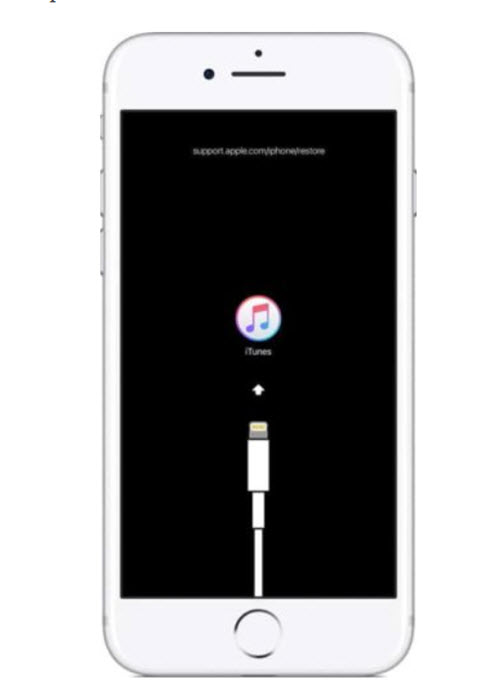
Force Restart iPhone 13, iPhone 12, iPhone 11, iPhone X
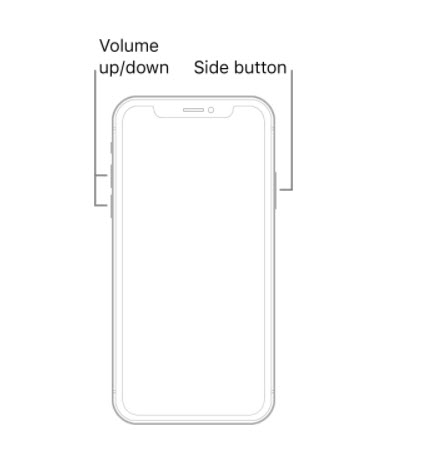
Press and quickly release the volume up button.
Press and quickly release the volume down button.
Now, press and hold the side button.
When the Apple logo appears, release the button.
Put iPhone 13, iPhone 12, iPhone 11, iPhone X, and iPhone 8 In Recovery Mode – How To
Connect your iPhone 13, iPhone 12, iPhone 11, and iPhone X to your computer using a USB cable.
Press and release the Volume Up button on the left side of your iPhone.
Press and release the Volume Down button.
Now, press and hold the Power button for about 10 seconds until your device reboots. Continue holding the side button even after you see the Apple logo.
Release the button when you see Connect to iTunes message on your iPhone.
Launch iTunes and you will see a message, “There is a problem with the iPhone that requires it to be updated or restored..”.
You can choose to Update or Restore your iPhone.
How To Exit Recovery Mode
To exit Recovery Mode hold the Side button and release it until the Apple logo appears. You will be able to start your device.
iPhone Emails Not Getting Pushed? Best Possible Fixes To Try
How To Fix iPhone 12 Pro Bluetooth Issues
iPhone 12/iPhone 12 Pro Overheating? Try These Fixes Today
Force Restart iPhone 7/iPhone 7 Plus
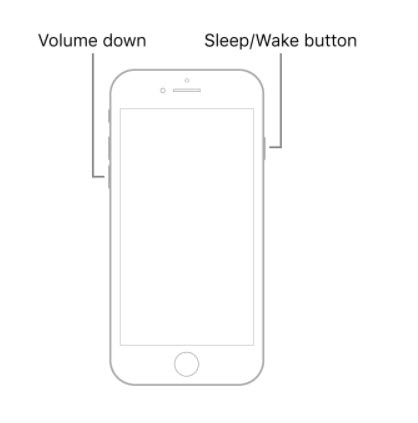
Press and hold both the volume down button and the Sleep/Wake button at the same time.
When the Apple logo appears, release both buttons.
How To Enter Recovery Mode In iPhone 7/iPhone 7 Plus
Connect your iPhone to the computer using a USB cable.
Press and hold the Side button and Volume Down button simultaneously until you see the Apple logo,
Release both the buttons when you see the Recovery Mode Screen.
To exit Recovery Mode hold the Side button and release it until the Apple logo appears. You will be able to start your device.
Force Restart iPhone 6s and Older iPhones
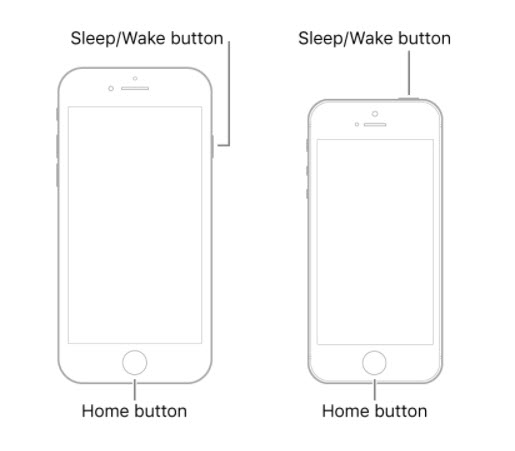
Press and hold both the Sleep/Wake button and the Home button at the same time.
When the Apple logo appears, release both buttons.
How To Enter Recovery Mode In iPhone 6s and Older iPhones
Connect your iPhone to the computer using a USB cable.
Switch off your iPhone 6s or older iPhone.
Press and hold the Home and Side button of your iPhone until the Apple logo appears.
Continue holding till you the Recovery Mode Screen.
I hope now you will be able to solve your iPhone issues using Recovery Mode and Force Restart!

No Responses