Last Updated: August 7th, 2017
Are you aware of the Magnifier feature in iOS 10? Well, Magnifier feature is hidden in the Accessibility Settings in iOS 10 which turns your iPhone camera into a magnifying glass so that you can reading of printed text becomes easier.
Find how to enable and use Magnifier feature in iOS 10 on iPhone.
Find Your Parked Car Using iOS 10 Maps App On iPhone
iOS 10 Running Slow- Speed Up iOS 10
Disable Camera Access From The Lock Screen In iOS 10
Enable Magnifier feature in iOS 10
Launch Settings App on your iPhone.
Tap on General.
Now, tap on Accessibility.
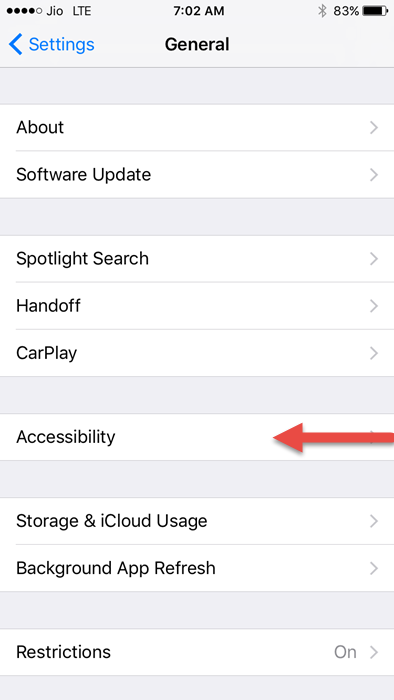
Tap on Magnifier and toggle the switch to ON.
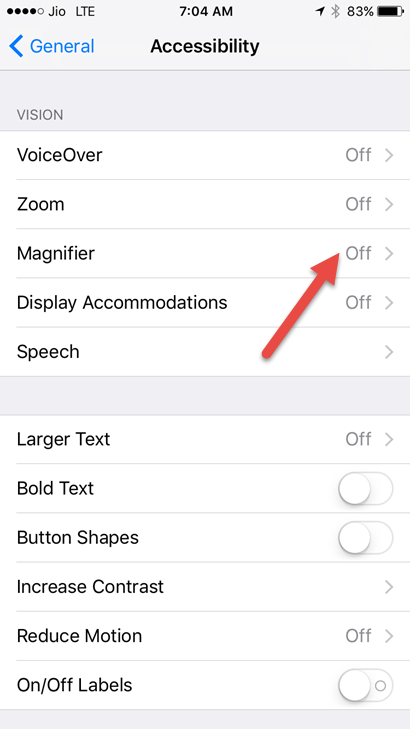
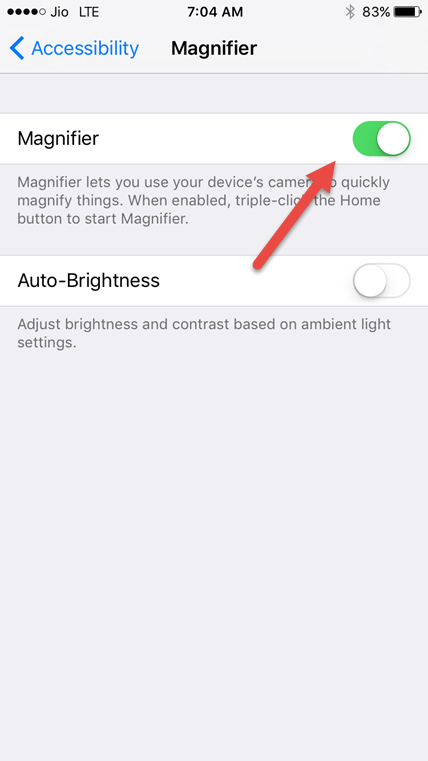
Use Magnifier in iOS 10 on iPhone
To use Magnifier you will have to Triple-click Home button.
You can now use the camera of your iPhone to read the text. To adjust magnifier you will have to drag the circular button from left to right and right to left to increase and decrease the size of the text respectively.
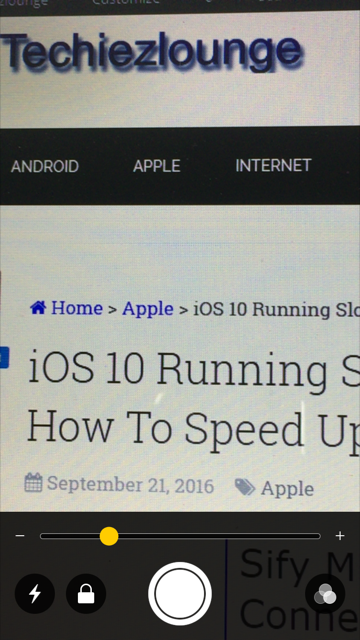
Turn on flash by tapping on lightning bolt icon on the left side.
![]()
You can change color by tapping on the small icon in the bottom right-hand corner.
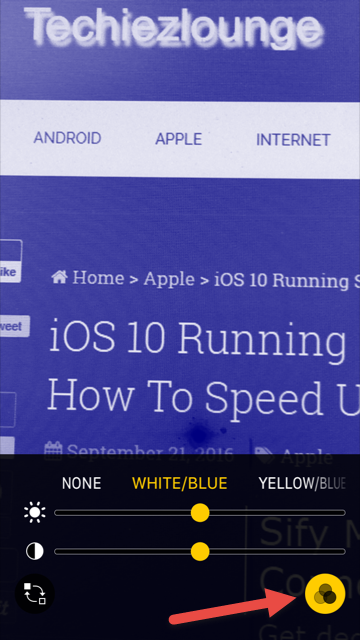
You also have the option to inverse colors and select colors such as Yellow/Blue, Grayscale, Red/Black and more.
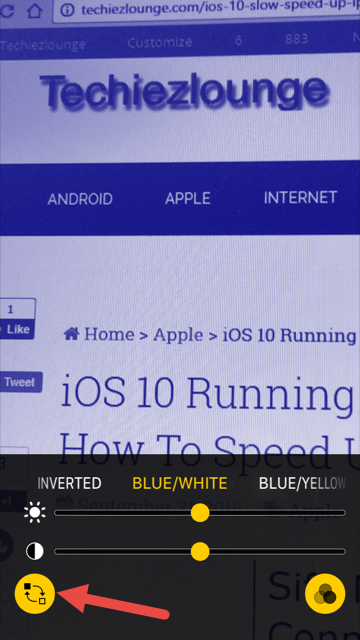
Magnifier in iOS 10 is a handy feature available for those who have difficulty in reading. Have you tried using Magnifier in iOS 10 on iPhone?
