You bought the latest iPhone 8/iPhone 8 Plus and it is overheating! No need to fret, some iPhone 8/iPhone 8 Plus users are also experiencing overheating issues. iPhone overheating is one of the common issue faced by various users and can be fixed by following few tips before you contact Apple Support.
How To Fix iPhone 8/iPhone 8 Plus Overheating

If you are using your new iPhone 8/iPhone 8 Plus for a long time to play games like Pokemon Go, streaming videos and simultaneously doing other tasks it will get hot and overheated. Let us go through some handy tips to stop your device from getting overheated.
Handy Tips To Prevent iPhone 8/iPhone 8 Plus Overheating
1. If your iPhone 8 or iPhone 8 Plus is getting hot, keep it in some cool place.
2. Avoid using your device out in direct sunlight.
3. Make sure to remove your iPhone case while playing Augmented Reality(AR) games for a long time.
4. Don’t use your iPhone while charging.
Fix iPhone 8/iPhone 8 Plus Overheating
1.Restart Your iPhone 8/iPhone 8 Plus
You can try to restart your iPhone 8/iPhone 8 Plus to see if it solves overheating problem. Restarting iPhone normally solves minor issues, restarting iPhone will close all the apps and the processes running in the background. To restart iPhone 8/iPhone 8 Plus –
Press and hold the Top (or Side) button until the slider appears. Drag the slider to turn off your phone. Now, press and hold the Top (or Side) button again until you see the Apple logo.
You can also shut down iPhone 8/iPhone 8 Plus by going to Settings option.
Shut Down iPhone Without Using Power Button In iOS 11
2. Turn Off Bluetooth And Wi-Fi
Most users are in a habit of keeping Bluetooth and Wi-Fi turned on all the time. Turn off Bluetooth and Wi-Fi when not in use.
Swipe up from the bottom edge of your iPhone screen to bring Control Centre.
Tap on Bluetooth button to turn Bluetooth off, Wi-Fi to turn wireless on and off.
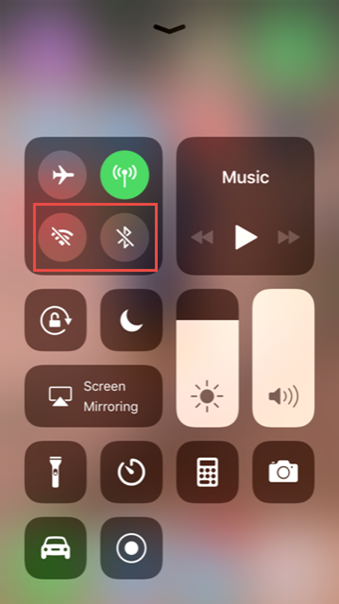
3. Turn Off GPS
Turn off GPS to avoid overheating of iPhone 8 or iPhone 8 Plus. To turn off GPS:
Lunch Settings App.
Tap on Privacy.
Tap to turn off Location Services.

4. Enable Airplane Mode
When you enable Airplane Mode on your device you will be able to disable the cellular connection, GPS. Bluetooth and Wi-Fi simultaneously and avoid overheating.
You can enable Airplane Mode by going to the Settings App on your iPhone or by swiping up the Control Center from the bottom of your home screen.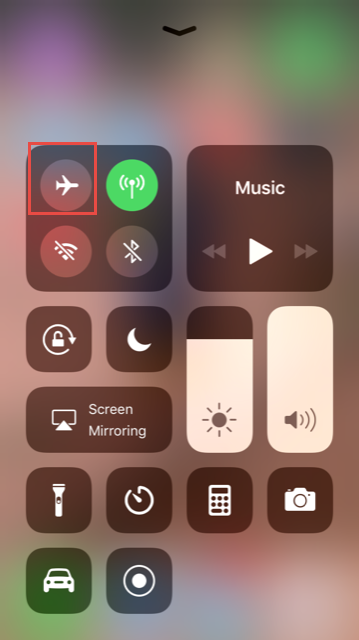
5. Clear Cache On iPhone 8/8 Plus
Clearing cache on iPhone 8/8 Plus can fix some software issues. To do so:
Launch the Settings App on iPhone.
Tap on General and then go to Storage and iCloud Usage.
Tap on Manage Storage under Storage.
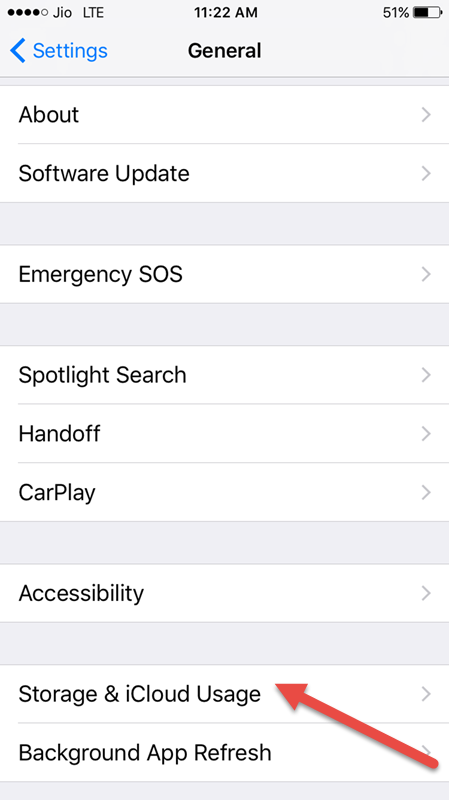
Find apps that have Documents and Data which you want to delete. Tap on the app to delete it.
6. Uninstall Apps
If you are experiencing iPhone 8/iPhone 8 Plus getting hot or overheated after you installed a particular app, simply uninstall the app. To do so:
On the Home screen, tap and hold an app icon.
When the icons start to wiggle, tap on X in the corner of the app which you want to uninstall.
Tap on delete.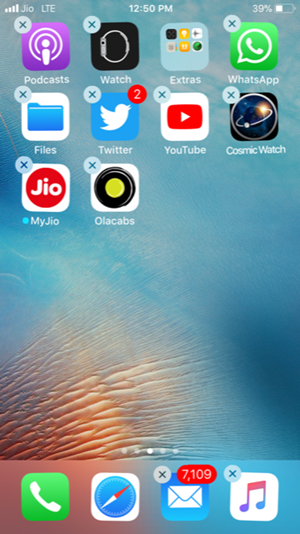
7. Update iOS
Make sure that your iPhone is updated to the latest iOS.
To update your iPhone to the latest operating system:
Launch Settings app from your Home screen.
Now, Tap on General.
Tap on Software Update.
Tap on Download and Install.
Best Wireless Chargers For iPhone X And iPhone 8
Is your iPhone 8/iPhone 8 Plus getting overheated? Did you find these tips useful? Share your views in the comment below!
