Last Updated: December 1st, 2022
iPhone flashlight not working? In today’s world, you don’t need a flashlight to find your way out at night when you have a phone! However, your iPhone can act weird when you need it the most.
Sometimes you might find your flashlight being greyed or not working at all. Whatever the case, here are some fixes for the flashlight not working on iPhone.

Set Out-of-Office Auto Reply Text Message on iPhone for Calls and Messages
Why is Flashlight on My iPhone Not working?
1. Restart iPhone
Try to restart your iPhone, to resolve the flashlight issue. Press the Home, and Power/Sleep buttons simultaneously until the slider appears to restart your iPhone. Slide the “slide to power off “.
Once your iPhone is off, wait for at least 10 seconds. Turn on iPhone by pressing the Home, and Power/Sleep buttons until the Apple logo appears.
iPhone Not Ringing During Incoming Calls
iPhone Touch Screen Not Working
2. Make sure Low Power Mode is Turn Off
A low power mode disables a few features of your iPhone like downloads, background app refresh, fetch Emails, or more to conserve battery life. If your battery is low, the flashlight may not turn on your iPhone. Turn off Low Power Mode.
Launch the Settings App on your iPhone.
Tap Battery, and select Low Power Mode.
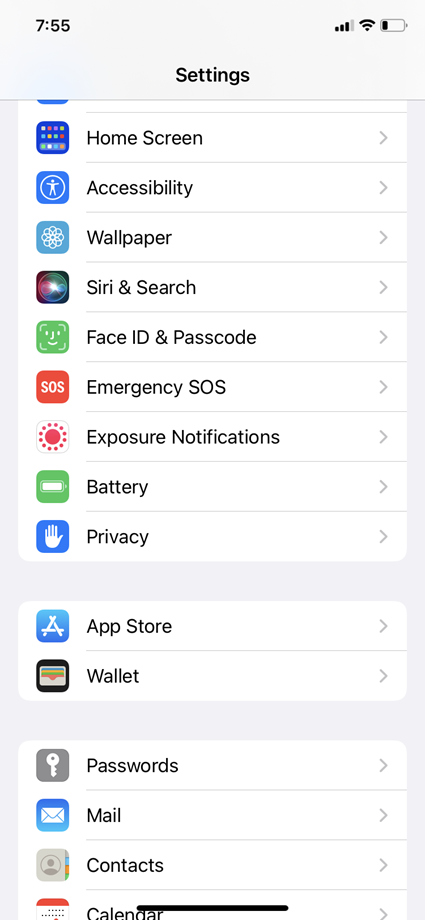
Toggle to Turn Off Low Power Mode.
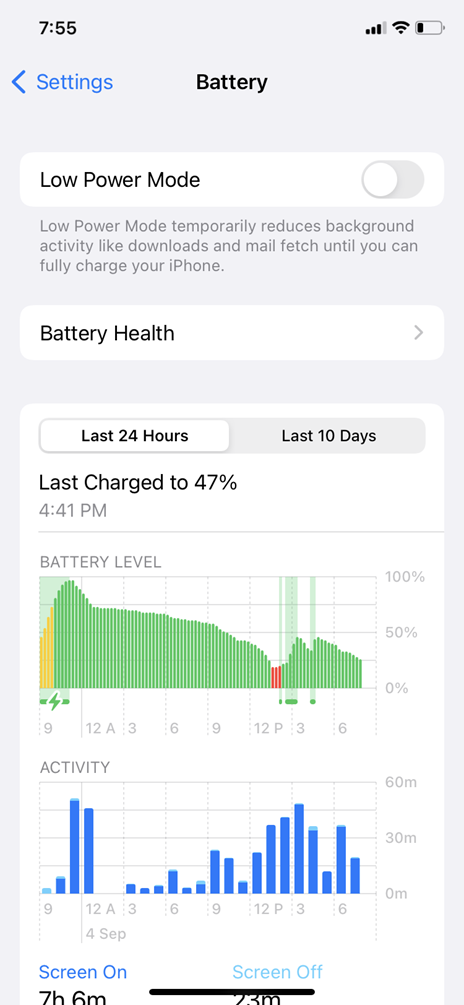
3. Close the Camera App of the iPhone
Make sure that the Camera App on your iPhone is closed, as both the flashlight and the Camera App use the same flash. If the Camera App is open in the background force quit the app.
To close an app on your iPhone:
swipe up from the bottom of the screen to bring up the app switcher. in the middle of the screen. Swipe up on the app to close the app.
4. Check Flashlight from the Control Center
Use Control Center to check if the flashlight is working properly or not. Swipe down the Control Center from the top-right corner of your screen.
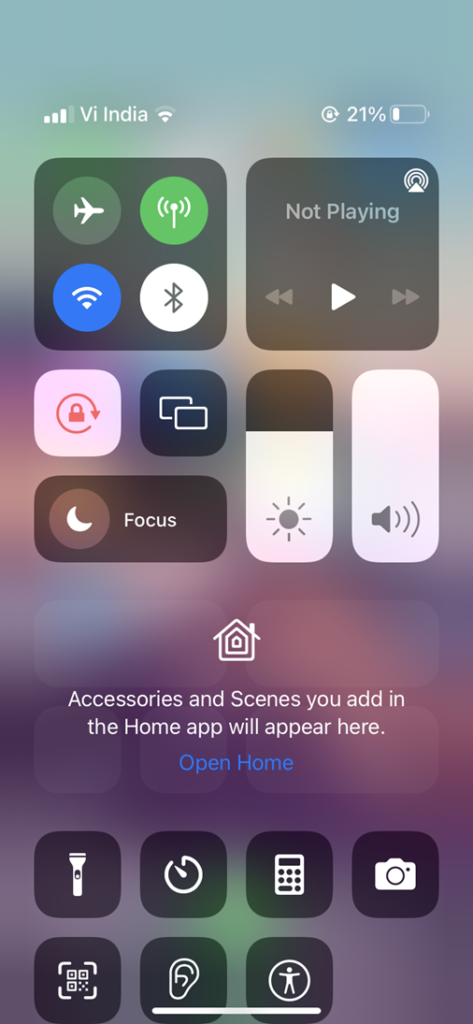
Tap on the Flashlight icon to see if it is working correctly. You can also tap on the icon to adjust the brightness of the light.
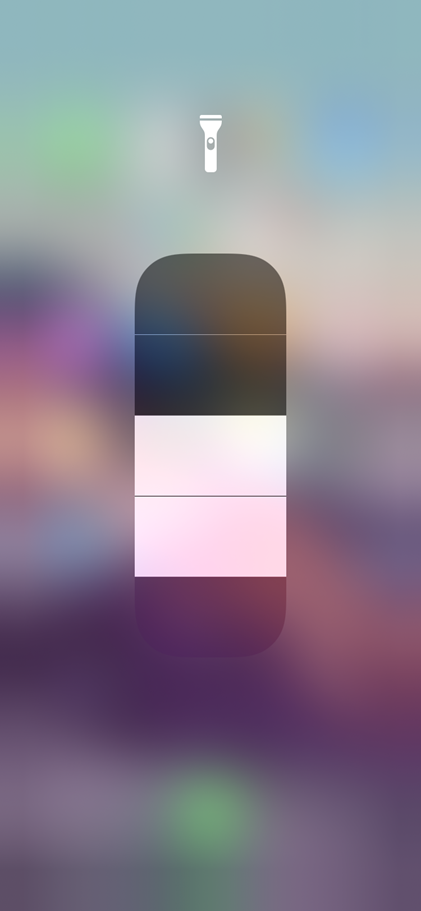
5. Is Your iPhone Too Hot?
The ideal temperature for iPhone to work properly is between 32º to 95ºF. If your iPhone gets overheated then probably the flashlight may not work. If iPhone gets overheated then you will get a message saying “the iPhone needs to cool down before you can use it”.
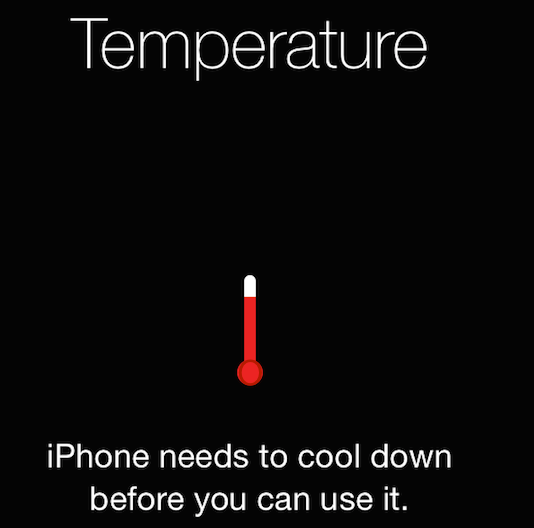
Let your iPhone get cool by placing it away from the sunlight in a cool, and dry place. Don’t put the iPhone in the fridge to cool it off. See if the flashlight is working once iPhone is cool or not!
6. Hard Reset iPhone
Restarting iPhone may not resolve the flashlight issue. Try to perform a hard reset on your iPhone.
Press and release Volume Up Button.
Press and release Volume Down Button.
Press and hold the Side button until the Apple logo appears and then release the Side button.
7. Update iOS
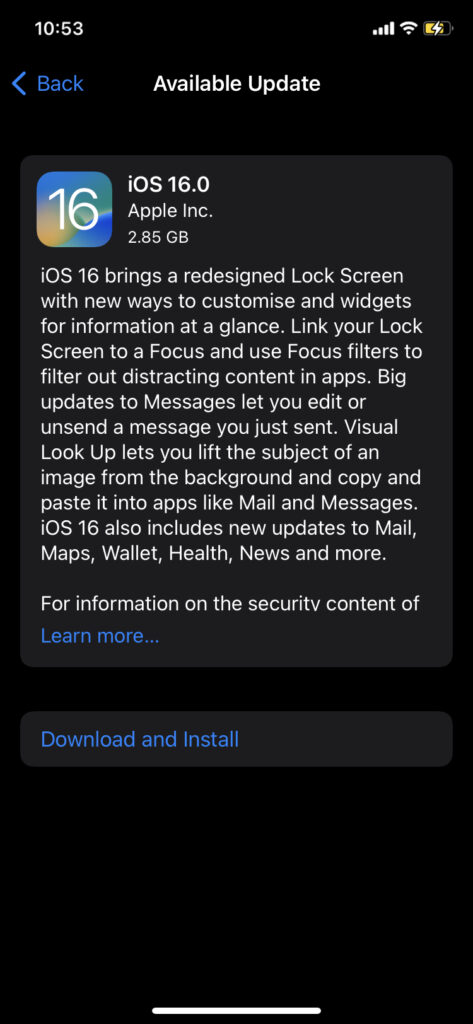
Make sure that your iPhone is updated to the latest iOS.
To update your iPhone to the latest operating system:
Launch the Settings app from your Home screen.
Now, Tap on General.
Tap on Software Update.
Tap on Download and Install
8. Reset iPhone Settings
If you are facing the persistent issue of the flashlight not working on your iPhone, reset your iPhone settings. It will reset your iPhone to factory settings, and your personal data, photos, videos, music, and apps are not erased.
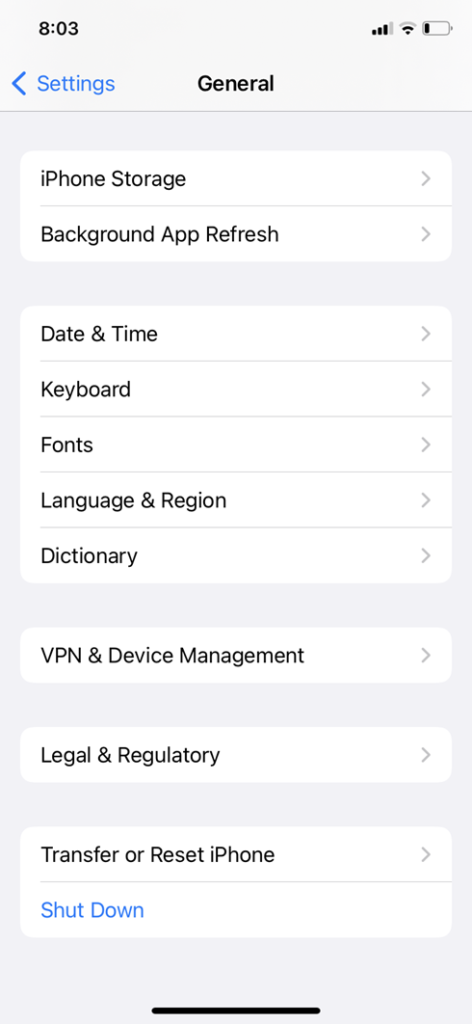
Launch the Settings app on your iPhone.
Tap on General.
Tap on Reset.
Choose Reset All Settings.
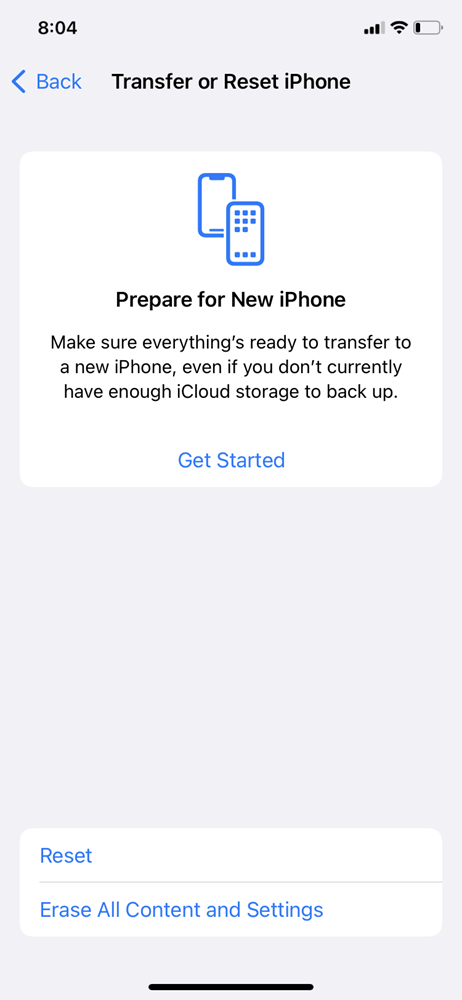
Tap to confirm.
Hoping you were able to fix the flashlight iPhone issue. If the flashlight is still not working, contact Apple Support.
