Last Updated: July 1st, 2019
iPhone issues can be frustrating at times! One of such issue face by many iPhone users is iPhone stuck in Headphone Mode. If you are someone who is facing iPhone Headphone stuck, here are some fixes which you can try before contacting Apple or visiting Apple Store. In case, you are facing iPhone Won’t Turn On or No Sound During A Call On iPhone.
iPhone Stuck In Headphone Mode

1.Clean The Headphone Jack
One of first thing you need to do is to clean the headphone jack of your iPhone. Carefully clean the headphone jack using a toothprick, a cotton bud or compressed air. Cleaning the headphone will remove dirt from your iPhone and solve iPhone in headphone mode.
2. Plug And Unplug iPhone Headphone
Another simple thing you can do is to plug and unplug headphones a few times into your iPhone. It may be possible that your iPhone did not recognize that your headphone was disconnected. Make sure that you are able to hear the audio when you are plugging the headphone.
Alternatively, you try using another pair of headphones to check on the issue. Make sure to use only original Apple headphones and not any third-party headphones.
3. Restart iPhone
Restarting iPhone sometimes can solve minor issues. To restart iPhone 6/6Plus/6s/6sPlus, press Home and Power/Sleep buttons simultaneously and hold for at least 10 seconds until Apple logo appears. Release the buttons to restart the iPhone.
Restart iPhone 7/7Plus –
Press and hold the Power button on the right side. Simultaneously, press and hold the Volume Down button on the left side. Press and hold for 10 seconds till the Apple logo appears. Release both the buttons, let iPhone 7/iPhone 7 Plus restart.
Restart iPhone 8/8 Plus/iPhone X and later
Press and hold the Side button and either volume button until the power off slider appears. Drag the slider to turn your iPhone off. Press and hold the Side button again until you see the Apple logo.
4. Use A Bluetooth Speaker
If you are in iPhone headphone stuck mode try using a Bluetooth speaker. Turn on Bluetooth on your iPhone by going to the Settings App and connect to a compatible Bluetooth speaker and play a song. Now, turn off Bluetooth on your iPhone and see if your issue is resolved.
5. Change iPhone Settings
There is a Setting called as Audio Call Routing which gives permission where audio is heard during Facetime audio calls and phone calls. To get there,
Go to the Settings App and then General.
Select Accessibility.
Scroll down to Interaction and go to Call Routing.
Make sure that it is set to Automatic, if not done yet.
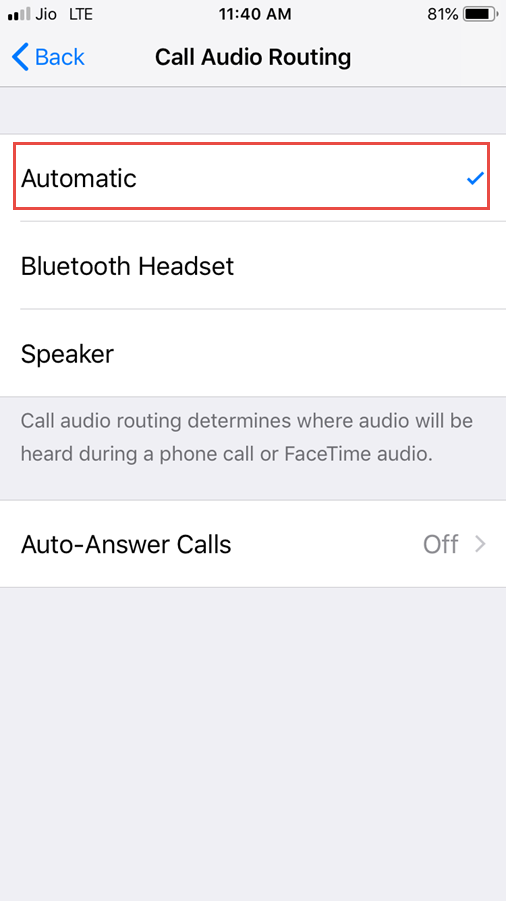
6. Update iOS
Updating iOS devices to the latest software resolves minor glitches. To update your device to the latest iOS version, go to
Launch Settings App on your iPhone.
Tap on General.
Tap on Software Update and install the latest iOS update. Make sure to connect your device to a Wi-Fi network to install the latest iOS.
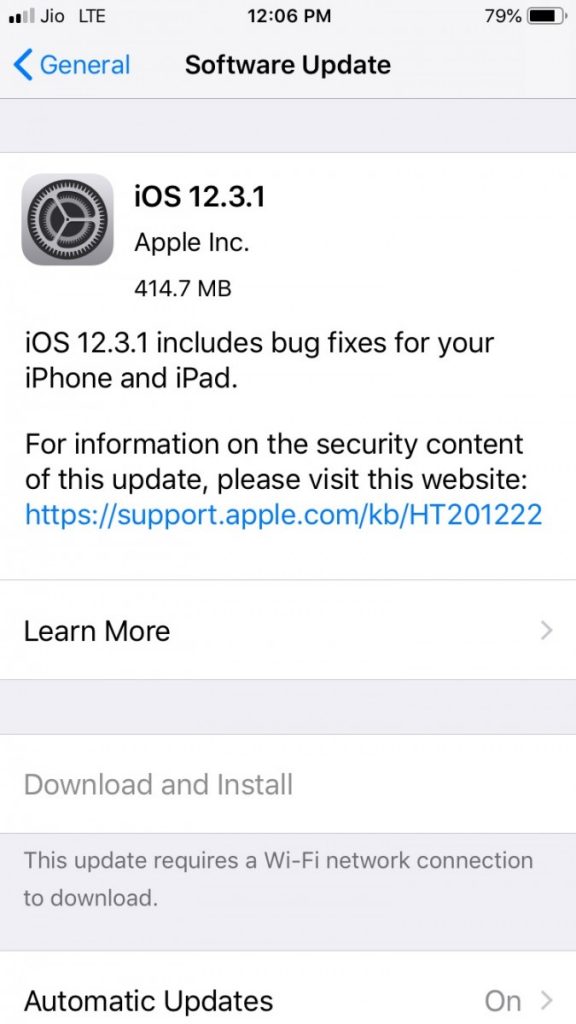
7. Reset All Settings
Try to reset all settings. To do so,
Launch Settings app on your iPhone.
Tap on General
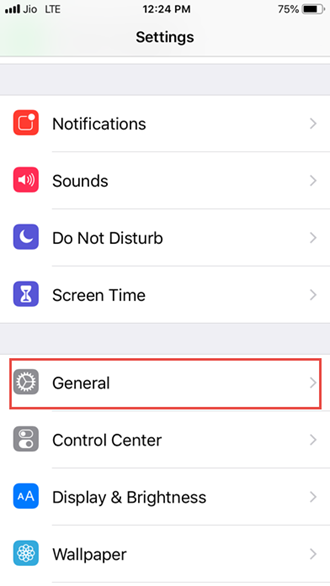
Tap on Reset
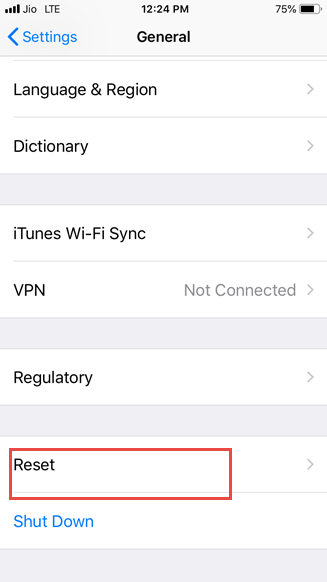
Choose Reset All Settings
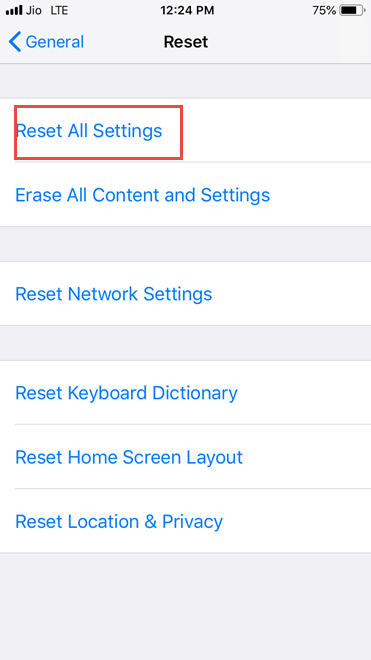
Tap to confirm.

8. Put iPhone into DFU Mode
If the above-mentioned methods are unable to solve your iPhone stuck in headphone mode issue then put your iPhone into DFU Mode. To enter DFU Mode:
Connect iPhone to your PC/Mac using a lightning cable.
Press and hold the Power button and the Volume Down button for 10 seconds.
Release the Power button while keep holding the Volume Down button for 10 seconds, your device is now in DFU Mode and the screen will appear blank.
Now, launch iTunes and you will see a message, “iTunes has detected an iPhone in recovery mode. You must restore this iPhone before it can be used with iTunes.”
9. Restore iPhone
Before restoring iPhone, make sure that you have installed the latest version of iTunes on your Mac/PC
Open iTunes and connect your iPhone using USB cable.
Click on the iPhone icon.
Click on “Restore iPhone” in the “Summary section”
Choose to “back up” settings before restoring.
Now, click on Restore.
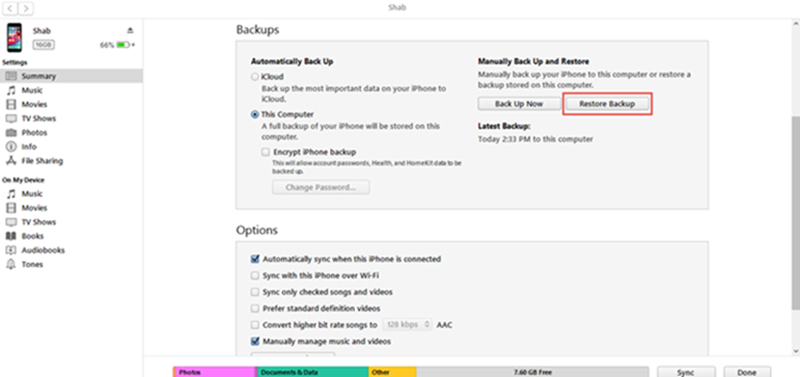
Wait for a while, iPhone will be restored as new.
Listed above are some of the best methods to fix iPhone stuck in headphone mode. However, if you are still unable to resolve your issue visit Apple Store.

No Responses