Last Updated: February 1st, 2023
Your iPhone can act weird, you may find at times that iPhone volume buttons not working or is unresponsive. Few iPhone users complain that when they are trying to increase or decrease volume there is no change in the level of volume and it seems that volume buttons are not working on iPhone.
Initially, you may presume that volume buttons are not working because of the hardware issue and planning to contact Apple Support. However, before contacting Apple Support, there are a few things you may try to resolve your issue.

iPhone Volume Buttons Not Working- What to do?
1. Restart iPhone
The first you need to try to fix the iPhone volume button issue restart iPhone. Press Home, and Power/Sleep buttons simultaneously until the slider appears to restart your iPhone. Slide the “slide to power off “. Once your iPhone is off, wait for at least 10 seconds. Turn On iPhone by pressing Home, and Power/Sleep buttons until Apple logo appears.
2. Soft Reset iPhone
Restarting iPhone solves minor iPhone issues and hopefully, it will resolve your iPhone volume buttons not working issue. If the problem persists, perform a soft reset of iPhone.
Press and hold the sleep/wake button.
Press and hold the sleep/wake button again until the Apple logo appears on the screen.
iPhone Not Ringing During Incoming Calls
iPhone Touch Screen Not Working
3. Clean iPhone Volume Buttons
There may be some dirt or debris on volume buttons on iPhone, clean them. Clean iPhone volume button gently using a cotton bud dipped in water and then use a dry cotton bud to remove any moisture left.
If iPhone volume buttons are stuck, you can use a light vacuum cleaner and apply pressure from a distance to clean the debris with care or use a few drops of nail polish remover on the volume buttons.
iPhone Stuck In Headphone Mode
4. Toggle Silent Button on iPhone
A simple trick of toggling the silent button and then pressing the volume button may solve your problem.
Bonus Tip: Repair iOS issues with Joyshare UltFix.
Joyoshare UltFix software is undoubtedly the best iOS recovery and repair tool. The sole purpose of this software is to provide Apple users with an easy and reliable tool to solve all their iOS, iPadOS, and tvOS issues without compromising their stored data. For example, common issues like iPhone stuck on a black screen, iPhone stuck in headphone mode, and iPhone volume buttons not working issue.
Joyoshare UltFix is loaded with tons of smooth features that can help you fix iOS/iPadOS/tvOS issues, but also help you factory reset iPhone/iPad/iPod without iTunes, one-click enter or exit recovery mode, and downgrade iOS with no jailbreak.
5. Assistive Touch
You can use the Assistive Touch feature on iOS which you create a virtual Home button on iPhone.
To activate Assistive Touch on your iPhone navigate to the Settings App on your iPhone, tap on General, and then on tap on Accessibility.
Now, tap to enable Assistive Touch.
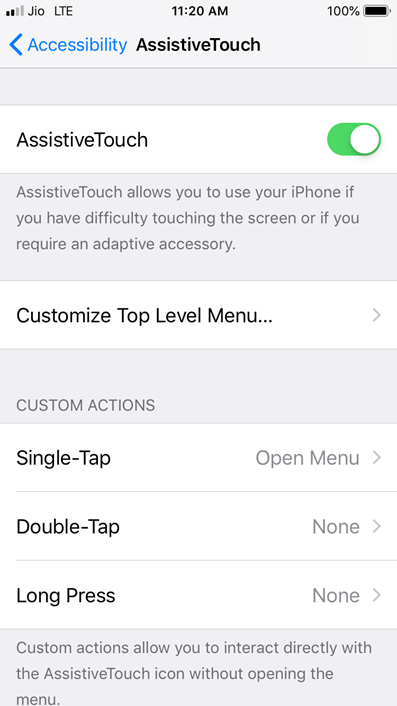
You will see a small black circle will appear on the screen, tap on the small black circle. Your iPhone will now show you a Menu which features Home, Siri, Control Center, and Device.
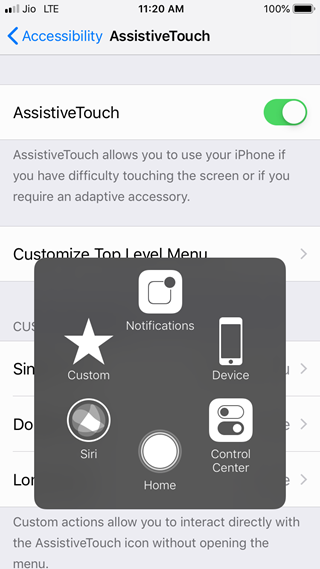
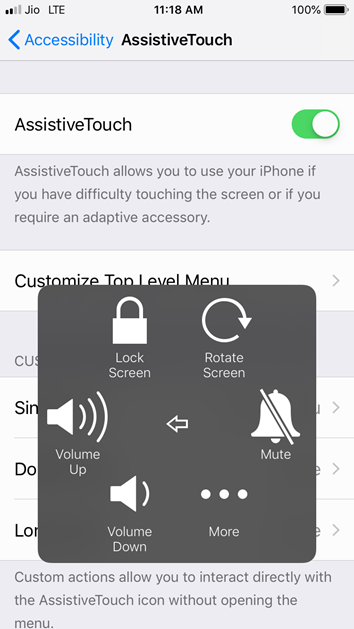
6. Update iOS
Make sure that your device operating system is up-to-date. Update your device to latest iOS version to resolve your issues.
Go to Settings >> choose General >> Software update. Choose Download and Install.
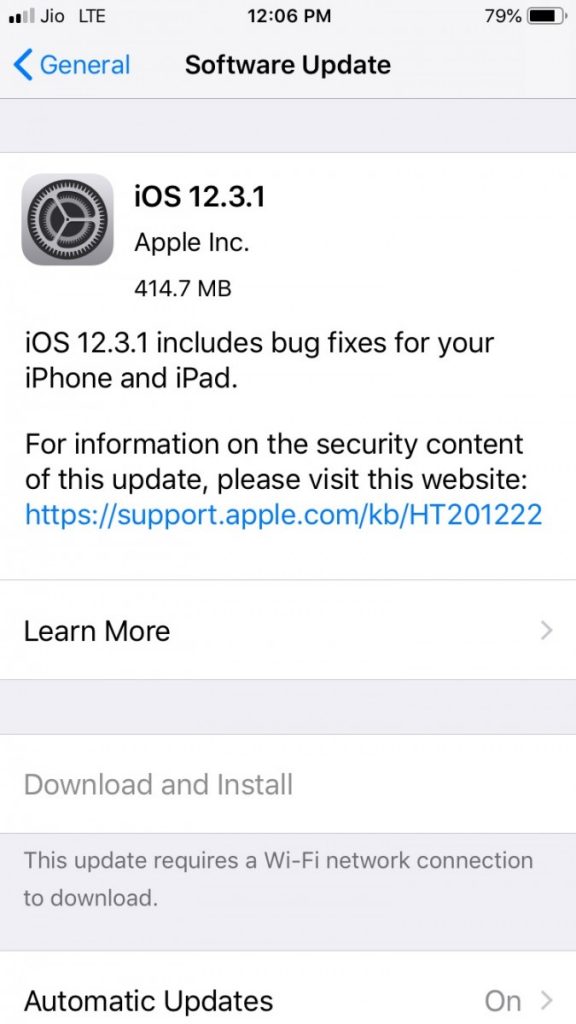
7. Restore iPhone
Before restoring iPhone, make sure that you have installed the latest version of iTunes on your Mac/PC
Open iTunes and connect your iPhone using USB cable.
Click on the iPhone icon.
Click on “Restore iPhone” in the “Summary section”
Choose to “back up” settings before restoring.
Now, click on Restore.
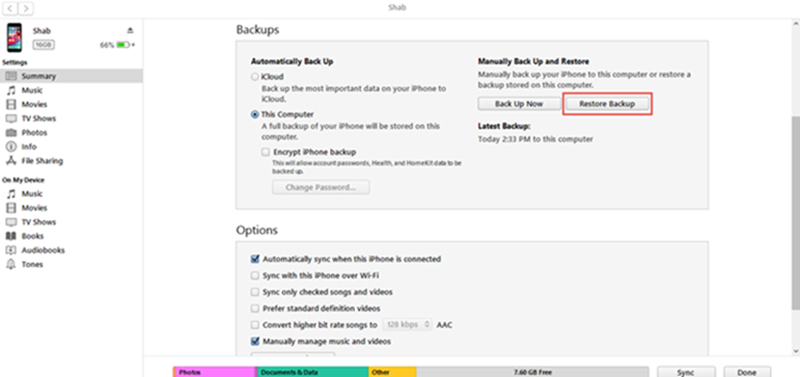
There are various methods that you can follow to fix the iPhone Volume button not working. If you still facing the same problem contact Apple Store.

Great Post, My iPhone volume buttons were not working and that was all the hardware problem only. Point #5 really helped me getting the virtual volume button and I am so used to that, I have forgotten using the physical buttons. Thanks again for the post.
Rahul´s last blog post ..Best 43 Inch LED TV In India 2019 (Reviews & Buyer’s Guide)
Oh yes..I really waiting for that. Very good idea. Thanks techiezlounge for sharing this article and helped me. Have a nice day
Your article is very helpful. I will try this trick for iPhone volume. Keep sharing this type of article.
AvaGoddarda´s last blog post ..7 Best Laptops for Office Work -2019 Buyer’s Guide