Are you stuck with My iPhone won’t play videos? Watching videos on your latest iPhone can be exciting for many users after a hectic day. However, some users find that videos are not playing on iPhone, here are some possible fixes for you.
Sometimes, iPhone videos are not playing on YouTube, Facebook, Apple TV or Safari browser. The problem can be solved by restarting your iPhone, deleting/reinstalling or updating the faulty app or updating your device to the latest operating system. Are you facing iPhone Won’t Turn On or No Sound During A Call On iPhone.

iPhone Not Playing Videos- Fixes
1. Restart iPhone
Press Home, and Power/Sleep buttons simultaneously until the slider appears to restart your iPhone. Slide the “slide to power off “. Once your iPhone is off, wait for at least 10 seconds. Turn On iPhone by pressing Home, and Power/Sleep buttons until Apple logo appears.
You can also Force Restart iPhone and see if iPhone won’t play videos issue is solved or not.
Force Restart iPhone
Press and hold the sleep/wake button.
Slide the slider to turn off the iPhone while waiting for few seconds.
Press and hold the sleep/wake button again until the Apple logo appears on the screen.
iPhone Stuck In Headphone Mode
2. Force Quit App On iPhone
If restarting iPhone does not solve your issue then force quit app on iPhone and re-launch it. For force quitting an app on iPhone running iOS 12 and later.
Double -tap on Home button on your iPhone 8/8 Plus or older devices.
You will find preview of apps you are using on your device.
Swipe left or right to select the app which you want to close.
Swipe up to close the app. Relaunch the app again by going to the Home screen.
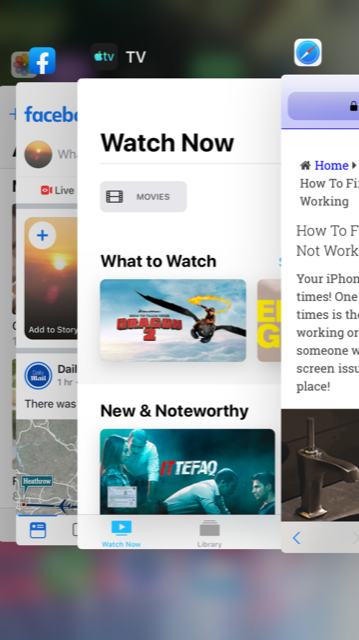
To force quit an app on iPhone X or later, go to the Home screen and swipe up from the bottom of the screen. Swipe left or right to select the app which you want to close. Swipe up to close the app. Relaunch the app again by going to the Home screen.
3. Update/Delete or Reinstall The App
If video is still not playing on your iPhone then it may be due to a faulty app. Go and uninstall or delete the app. To do so:
On the Home screen, tap and hold an app icon.
When the icons start to wiggle, tap on X in the corner of the app which you want to uninstall.
Tap on delete.
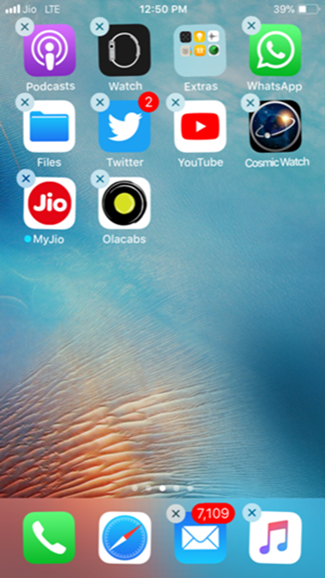
Make sure that apps on your device are updated to the latest version. You can update apps to the latest version on your iPhone by launching the App Store and then tap on the Updates section (bottom right corner).
4. Reset Network Settings
Videos not playing on the iPhone could also be due to internet connection issues. Make sure that you are connected to a strong Wi-Fi network, alternatively, you can try to connect to another W-Fi network or a cellular connection.
You can also check your router to find if you are having a strong internet connection. Go ahead and give your router a restart by turning off the router, wait for 30 seconds and then start your router again. Wait for few minutes and try to connect to Wi-Fi.
If your problem is persisting then try to do Reset Network Settings.
Launch Settings.
Tap on General and then on Reset.
Now, Click on Reset Network Settings.
Tap Reset Network Settings to confirm.
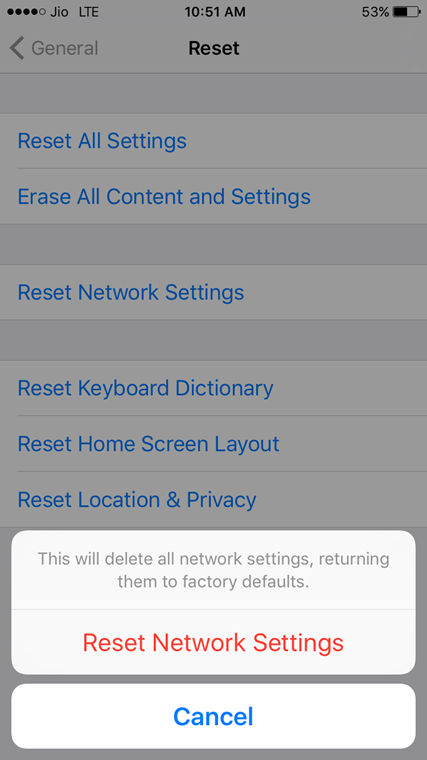
5. Update iOS
You may be facing the problem with video not playing maybe because of the operating system of the device is not up to date. Update your device to latest iOS version to resolve minor issues.
Go to Settings >> choose General >> Software update. Choose Download and Install.
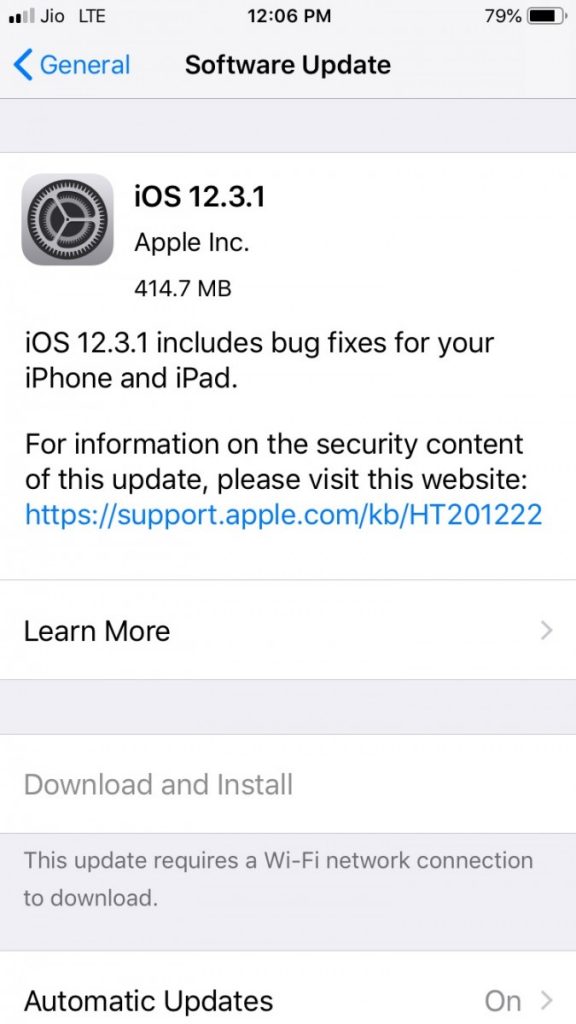
6. Reset All Settings
Try to reset all settings. To do so,
Launch Settings app on your iPhone.
Tap on General
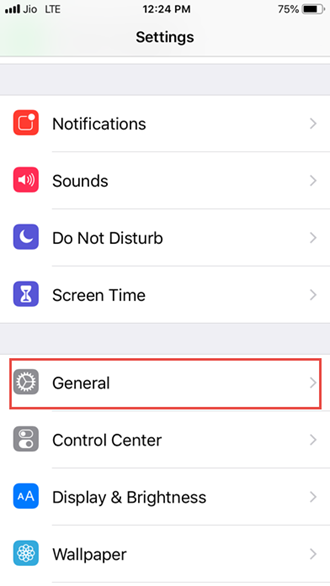
Tap on Reset.
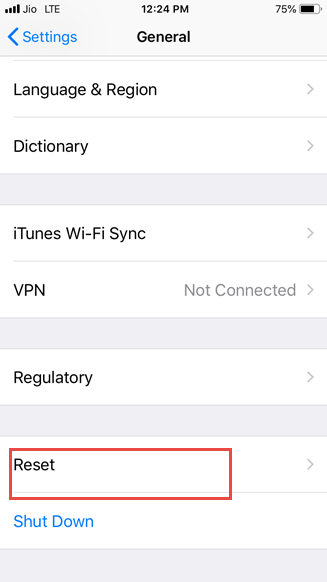
Choose Reset All Settings.
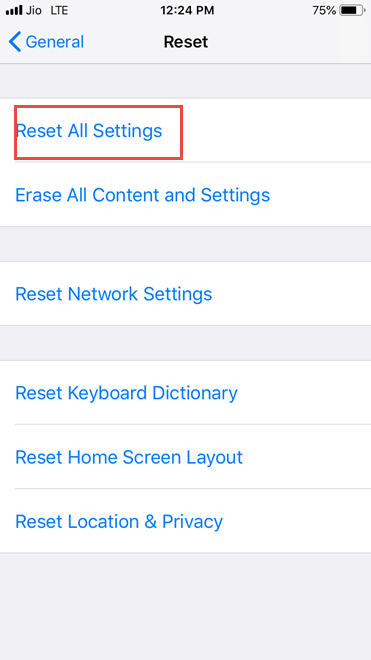
Tap to confirm.

7. Restore iPhone
Before restoring iPhone, make sure that you have installed the latest version of iTunes on your Mac/PC
Open iTunes and connect your iPhone using USB cable.
Click on the iPhone icon.
Click on “Restore iPhone” in the “Summary section”
Choose to “back up” settings before restoring.
Now, click on Restore.
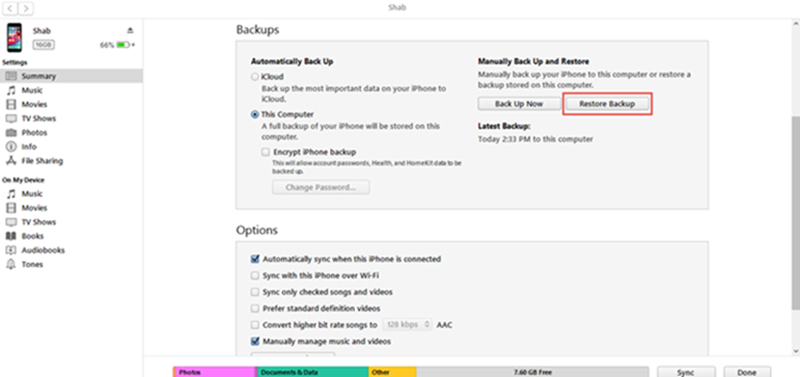
Listed above are some of the best methods to fix My iPhone won’t play videos. If you are still unable to resolve your issue visit Apple Store.

No Responses