Last Updated: July 3rd, 2017
iPhone won’t turn on is one of the most irritating and weird problems for iPhone users. If you are stuck with the issue that your iPhone screen not turning on, here are few things which you can try before taking your iPhone to the Apple Store. At times, we experience no sound during a call on iPhone!
iPhone Won’t Turn on/iPhone Screen Not Turning On
1. Charge Your iPhone
Your iPhone may not be turning on because of low battery. If there is a red color empty battery on the screen of your iPhone then it won’t turn on. Plug your iPhone into a wall charger or into your computer and let it charge for a minimum of 15-30 minutes, wait till the screen turns on.
If your iPhone battery is completely drained then it will take 30 minutes to show signs of charging. Make sure that your iPhone charging port is clean, try to use another charger or cable to see if your iPhone is charging properly.
2. Press and hold Home and Power Buttons
If your iPhone won’t turn on, Hold the “Home” button and “Power” button simultaneous for a few seconds and wait until the Apple logo comes up on the screen.
3. Restart iPhone
Restarting iPhone sometimes can solve your issue of iPhone not turning on. To restart iPhone just press Home and Power/Sleep buttons simultaneously and hold for at least 10 seconds. Try also to remove iPhone battery and wait for 5 minutes or so before inserting the battery again and turning on.
4. Enter iPhone Recovery Mode
Take a backup of your iPhone data before entering into Recovery Mode
Turn your iPhone off by holding down the sleep/hold button swipe on the slider at the top.
now, connect your iPhone via USB cable to the computer and iTunes. When iPhone is off, hold down the home button of iPhone until you find “connect to iTunes”.
iTunes will “detect” the iPhone in “recovery mode.”
When iPhone is in recovery mode, you will get a pop up in iTunes which says that iPhone needs to be restored.
iPhone Keeps Restarting Issue- Here Are Possible Fixes
5. Reset All Settings
If your iPhone won’t turn on try to reset all settings. To do so,
Launch Settings app on your iPhone.
Tap on General
Tap on Reset
Choose Erase all Content and Settings
This will reset all the settings to default.
How To Untrust All Computers From iPhone, iPad
6. Restore iPhone to Factory Settings
If none of the above solutions are working and iPhone screen not turning on, restore iPhone to factory settings. Make sure to a backup of your iPhone data and install the latest version of iTunes.
In the first step, launch iTunes and connect your iPhone via USB cable.
Next, click on the iPhone icon.
Now, click on “Restore iPhone” in the “Summary section”
Choose to “back up” settings before restoring if you haven’t back up yet.
Click on Restore.
Be patient, you will have to wait for some time. Your iPhone will be restored as new.
By following the above-mentioned ways you will be for sure able to find a solution to iPhone Won’t Turn on/iPhone Screen Not Turning On.

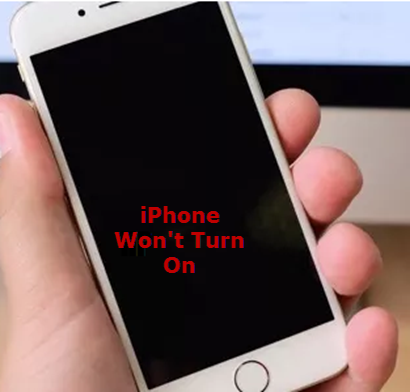
No Responses