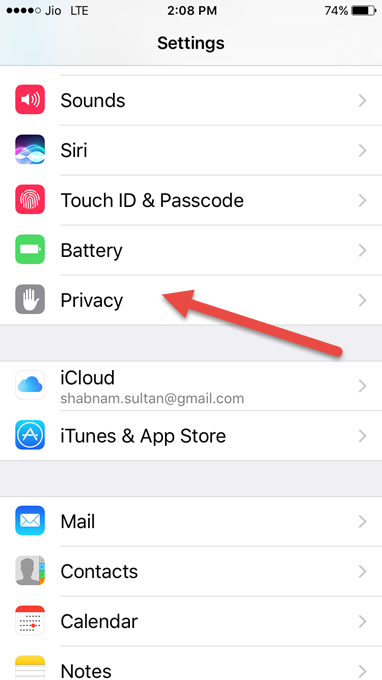Last Updated: August 4th, 2017
Apple has tweaked “Limit Ad Tracking” in iOS 10, “Identifier for Advertising” a unique ID number is assigned which allows advertisers to target a group of iOS users. You can Limit Ad tracking on your iPhone, iPad by going to the “Privacy Settings”.
When you limit ad tracking on iPhone, iPad you may continue to see ads but they will not be based on your interests.
Limit Ad Tracking on iPhone, iPad
Launch Settings App on your iPhone and tap on Privacy.
Scroll down and tap on Advertising.
Toggle the switch next to Limit Ad Tracking to ON.
Turn OFF Location Based Ads on iPhone, iPad
You can also choose to turn off/disable location based ads on iPhone, iPad.
Launch Settings App on iPhone and tap on Privacy.
Tap on Location Services.
Scroll down and tap on System Services.
Toggle the switch next to Location -Based Apple Ads OFF
Reset Advertising Identifier on iPhone, iPad to Clear Ad Data
Launch Settings and tap on Privacy.
Scroll down and tap on Advertising.
Tap on Reset Advertising Identifier.
Now, tap on Reset Identifier option.
What do you think about “Limit Ad Tracking” in iOS 10?