You can easily share photographs, websites, files, and more with other nearby Windows computers using the Nearby sharing function. Files may be transferred wirelessly using both Wi-Fi and Bluetooth. But if you’re having trouble with Nearby sharing on your Windows 11 computer, there are a few things you may do. All of these topics and more will be covered in this piece of content, along with some frequently asked questions. Okay, let’s get going.
Nearby Sharing Not Working on Windows
1. Verify the settings for Nearby Sharing
Before proceeding with advanced solutions, it is imperative to confirm that Nearby sharing has been enabled on your PC. Please continue reading to acquire further knowledge on the subject matter.
To initiate the Settings app, kindly press the Windows key and the letter “I” simultaneously. Navigate to the System tab and select the option labeled Nearby sharing.
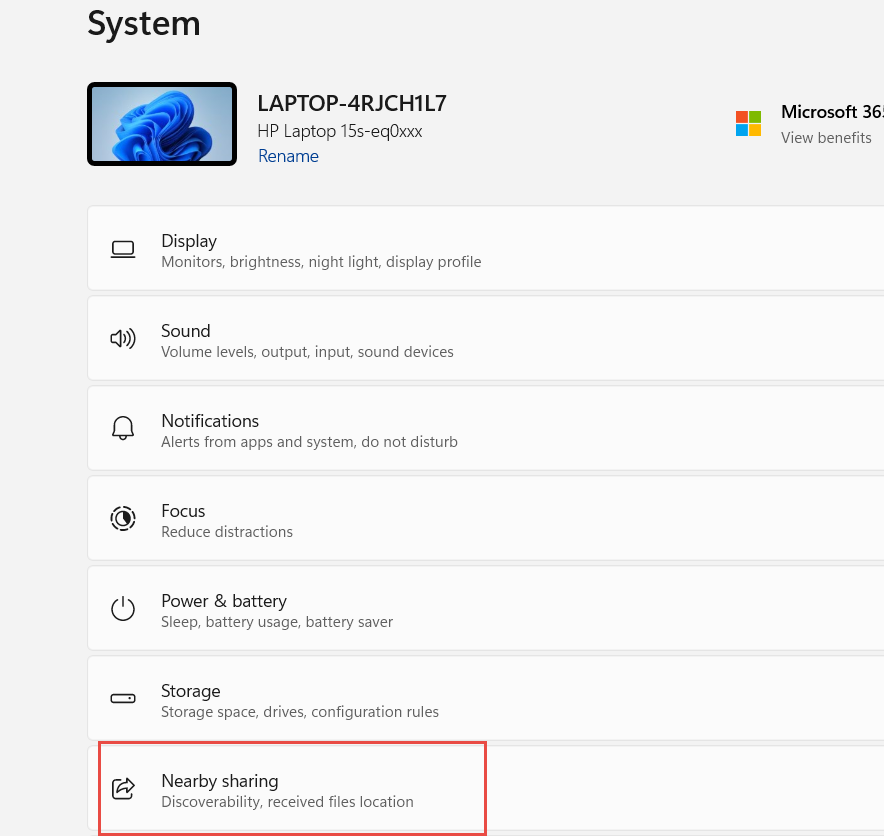
Please make sure that you pick the “Everyone nearby” option that appears.
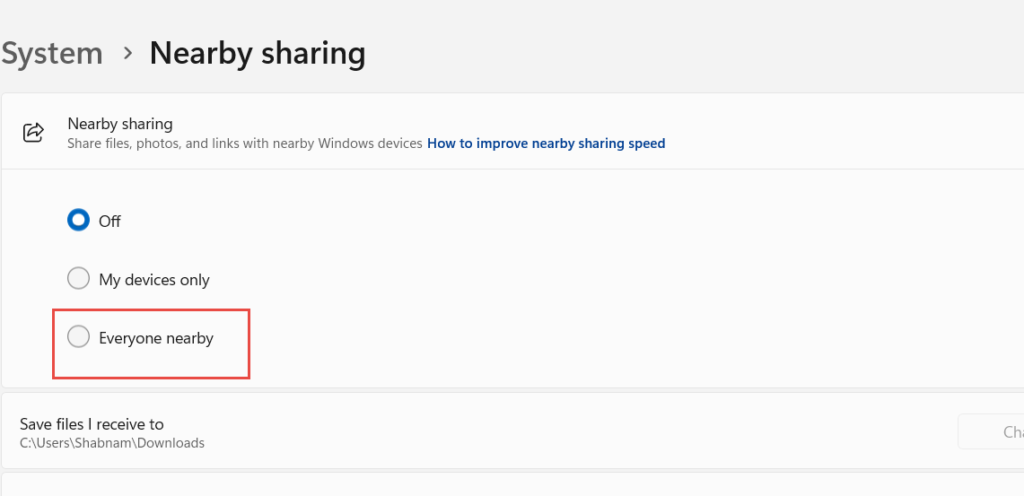
Please follow the aforementioned steps to verify the Nearby sharing configurations on the other computer.
2. Move the devices closer
As the Nearby sharing characteristic on Windows operates via Bluetooth for file exchange, both Windows devices must be near each other. Ideally, it is recommended that the distance between the two Windows PCs should not exceed 20 to 25 feet.
3. Verify the compatibility of Bluetooth
For the successful operation of nearby sharing, both personal computers must possess Bluetooth 4.0 or a later version, along with Low Energy support. If either or both devices fail to satisfy this condition, this function will not be operational.
If the value is set to “true”, the Nearby sharing characteristic can be utilized on your personal computer. If the value is <false>, it may be necessary to procure a third-party Bluetooth adapter that is equipped with low Energy support.
4. Proceed with updating the Bluetooth driver
Issues with the Bluetooth driver on your personal computer may potentially impact the functionality of the Nearby sharing. If the Bluetooth driver has become out of date or hacked, it is necessary to update it by adhering to the steps outlined below.
To update the driver for your Bluetooth adapter, please follow these steps: Expand the Bluetooth option, right-click on your Bluetooth connectivity adapter, and choose the option to update the driver. After performing the update, kindly verify if the Nearby sharing feature is now functional.
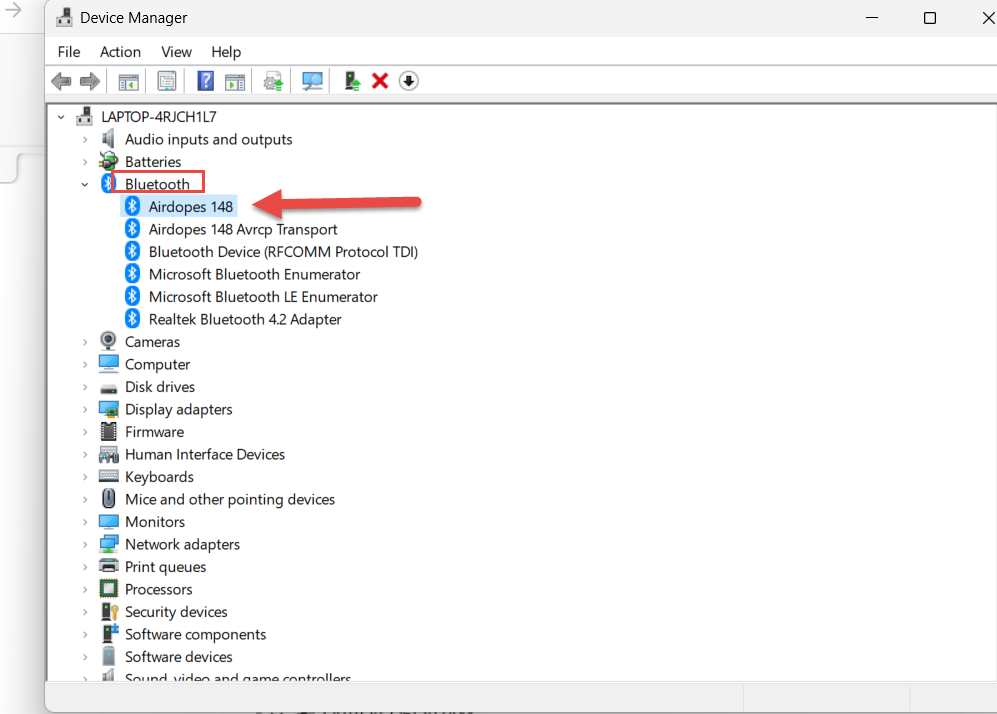
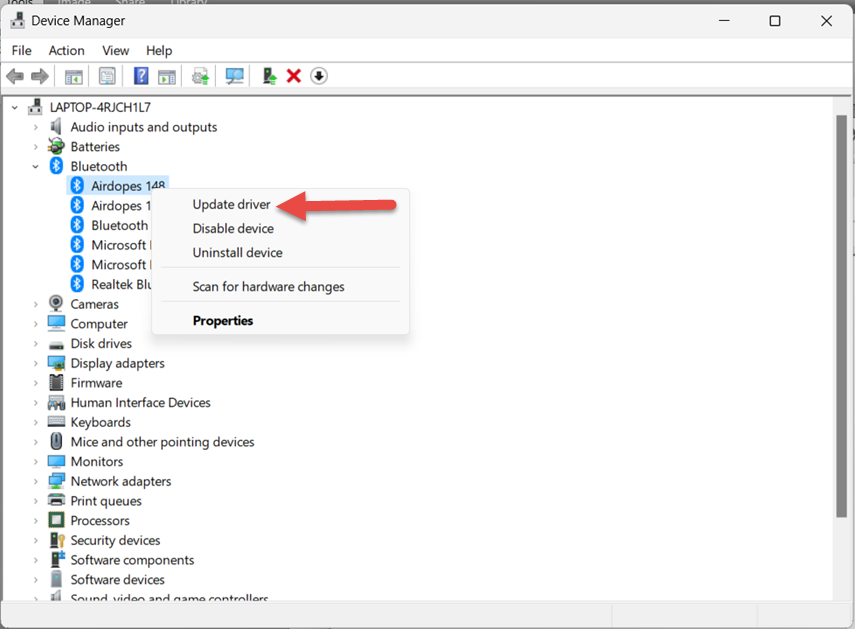
5. Ensure that both devices are connected to a single Wi-Fi network
In case of prolonged transfer duration during Nearby sharing, it is probable that the files are being transmitted via Bluetooth. For increased efficiency, it is recommended that you connect both personal computers to a common Wi-Fi.
6. Configure the Network Connection Type to Private
In addition to establishing a shared Wi-Fi network connection between the two devices, it is imperative to verify that the wireless network profile kind for your Wi-Fi has been configured as Private on both personal computers.
recommended performing troubleshooting steps-
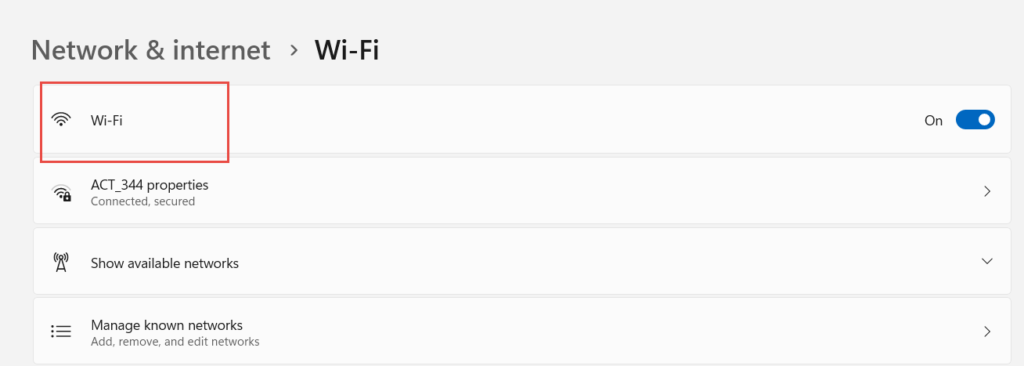
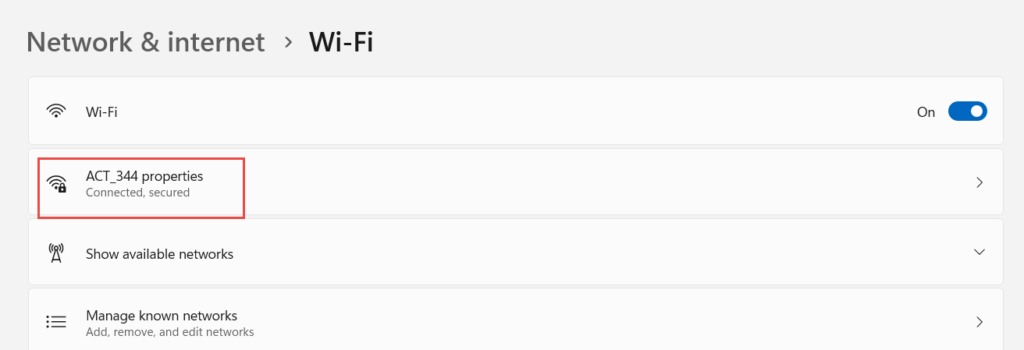
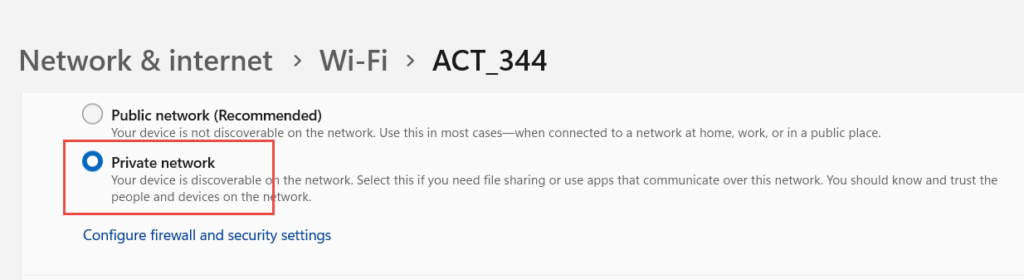
If all of the aforementioned settings have been enabled, the issue may lie with the Bluetooth or Wireless settings. Therefore, we recommend troubleshooting your Bluetooth driver to resolve the matter.
7. Ensure that the Windows 10 operating system is version 1803 or a later iteration
As previously stated, the nearby features were functional on the Windows 10 operating system in April 2018 the latest update. Ensure that both of your personal computers are operating on Windows 10 version 1803 or subsequent iterations.
What are the potential causes of the Nearby Sharing feature not functioning properly?
- The capability to transfer files between personal computers without the use of a USB stick is highly desirable. However, there have been reports of users experiencing issues while utilizing this feature. The user is experiencing difficulty in utilizing Nearby Sharing to transfer a file to another device. Based on their feedback, the primary contributing factors are as follows:
- The current version of Windows 10 does not meet the minimum requirement of version 1803 or higher.
- It is possible that the Bluetooth mode does not support low energy mode or that the Bluetooth adapters being used are not compatible.
- The distance between two personal computers is increasing.
- Other unidentified causes.
FAQs
What is Nearby sharing?
Nearby Sharing simplifies and accelerates wireless file sharing.
What items or information can be shared using nearby sharing?
The tool can be utilized to share various types of content such as pictures, website links in Microsoft Edge, and files via Bluetooth in File Explorer.
How to use Nearby sharing?
For Nearby sharing to work, both PCs must have Bluetooth and be running Windows 10 operating system (version 1803 or later).
Is it necessary to establish a Bluetooth connection between both PCs to utilize the Nearby sharing feature?
No, there is no requirement to pair both PCs using Bluetooth. To share files between two PCs, simply allow the Nearby sharing characteristic on both devices.
Is it possible to use Nearby Sharing to transfer files to my phone?
No. At present, the Nearby sharing feature exclusively functions among Windows PCs
What is the problem with nearby sharing?
The most widely recognized and commonly used method for troubleshooting and resolving most issues is to restart the device.
What alternative options are available to use instead of Nearby Share?
Alternatives to Google’s Nearby Share:
- Firefox Send
- Wormhole.
- Internxt Send.
Conclusion
Although nearby sharing provides convenience, it also comes with many problems. This device can transfer data with ease, however, it has certain limitations concerning the compatible Windows versions. It is common for there to be challenges during the process. These methods mentioned above can effectively assist you in solving these problems.
