The latest iPhone 11 Pro comes with awesome features worth buying under $1000. However, some users are facing iPhone 11 Pro Bluetooth issues and other problems like “No Service on iPhone”. If there is no service on your iPhone 11 Pro you will be unable to send text messages or make a call. I was facing a similar problem with my iPhone XR.
Let us go through the steps to resolve No service error on iPhone 11 Pro.

How To Fix No Service on iPhone 11 Pro
1. Check Cellular Data
You will not be able to send text messages, make a call from your iPhone 11 Pro if not connected to cellular data. Make sure that you are connected to cellular data on your iPhone 11 Pro.
2. Turn Airplane Mode On/Off
If Airplane mode is on your iPhone will show No Service. Try to toggle Airplane mode on/off to resolve your iPhone 11 Pro problem. When Airplane mode is on your iPhone it will show No Service and you will not be able to make calls or send text messages.
Go to the Settings >> Turn ON the Airplane mode and turn it OFF again.
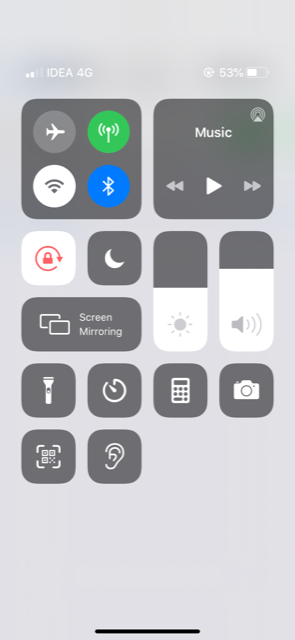
3. Check Carrier Settings
If you are still facing a problem with your iPhone 11 Pro check if there is carrier settings update available. You will get a pop-up notification saying that a new carrier settings update is available.
Launch the “Settings” app and tap “General”.
Tap on “About”.
Restart iPhone
Restart iPhone, press Home, and Power/Sleep buttons simultaneously until the slider appears to restart your iPhone. Slide the “slide to power off “. Once your iPhone is off, wait for at least 10 seconds. Turn On iPhone by pressing Home, and Power/Sleep buttons until the Apple logo appears. Restarting iPhone 11 Pro will resolve minor issues.
5. Soft Reset iPhone
If the problem is still there, perform a soft reset of iPhone.
Press and hold the sleep/wake button.
Press and hold the sleep/wake button again until the Apple logo appears on the screen.
6. Reinsert SIM Card
iPhone No Service could be because of the SIM Card. Remove SIM Card from your iPhone and insert it again.
Open the SIM Card tray using a paper clip or a SIM eject tool.
Take out the SIM Card and insert it again into the SIM tray.
iPhone Not Ringing During Incoming Calls
iPhone Touch Screen Not Working
7. Update iOS
Check that your device operating system is up-to-date. Update your device to the latest iOS version to resolve your issues.
Go to Settings >> choose General >> Software update. Choose Download and Install.
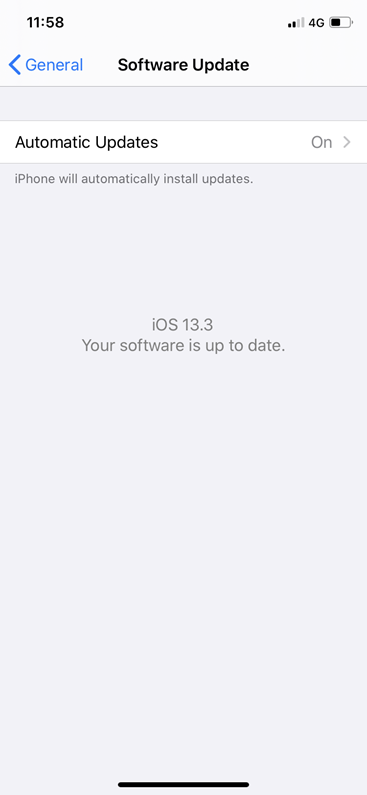
iPhone Volume Buttons Not Working- Try these
iPhone Stuck In Headphone Mode
8. Reset Network Settings
Try to do Reset Network Settings.
Launch Settings.
Tap on General and then on Reset.
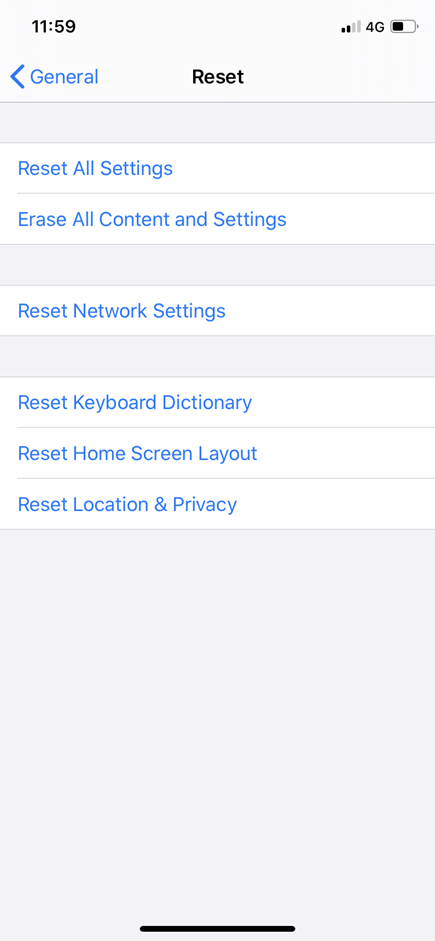
Click on Reset Network Settings.
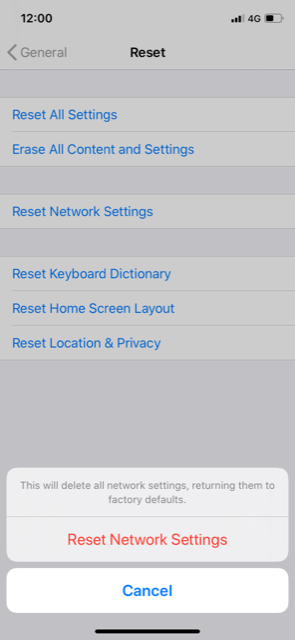
Tap Reset Network Settings to confirm.
9. Reset All Settings
Try to reset all settings. To do so,
Launch the Settings app on your iPhone.
Tap on General.
Tap on Reset.
Choose Reset All Settings.
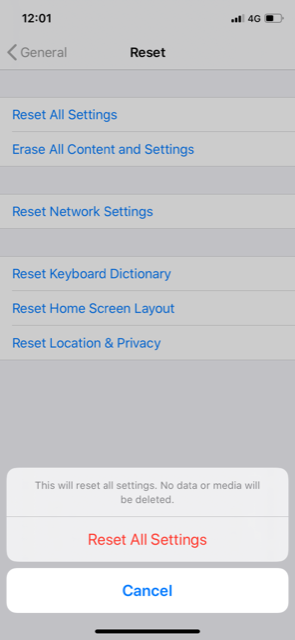
Tap to confirm.
If none of the above steps work, contact Apple support or visit Apple Store. Try these wallpaper apps on your iPhone 11 Pro.

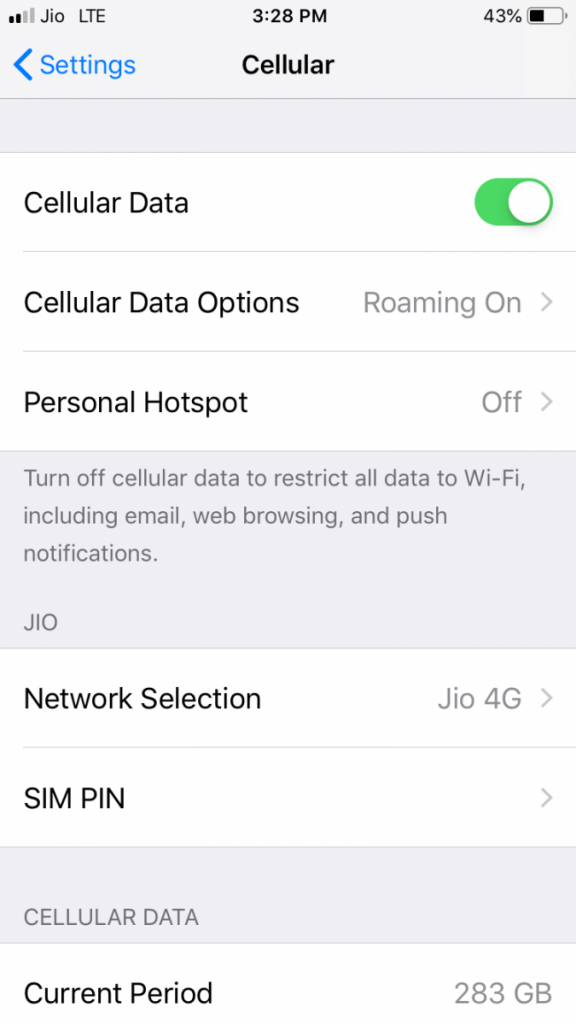
No Responses