Last Updated: November 15th, 2022
In iOS, there is no built-in auto-reply mechanism for setting an out-of-office message for text and phone calls. When you go on vacation or are out of town for a time, auto-reply on text messages on your iPhone is a helpful function. However, there is a fantastic option for establishing auto-reply text messages for calls and texts on the iPhone. This will function indefinitely and deliver iMessage auto-replies to your iPhone for incoming calls and text messages.
Prompt responses are the foundation of good business message etiquette. When you or your coworkers are away from their workstations, on vacation, or otherwise unreachable, this is extremely crucial.

A basic out-of-office message establishes response standards. It also explains what to do and how to go about doing it. Having rapid, concise replies is extremely crucial when you’re delivering messages as a salesman or providing customer support.
There’s a dispute about whether email or text is better for reaching out to individuals. Both, however, are excellent options for delivering automated out-of-office notifications.
Let’s go through how to establish out-of-office messages on your iPhone and use iCloud email to auto-reply to your clients while you’re away. Check best ringtone apps for iPhone.
What is an Out Office Message, and how does it work?
An out-of-office message informs people that you are unavailable and away from your workstation. An effective out-of-office message also establishes response expectations for your coworkers, customers, and clients. This automated email or text message informs them that you are unavailable and when they may expect a response.
How To Fix “Your SIM Sent A Text Message” Issue on iPhone
iPhone Touch Screen Not Working
How to Send an Out of Office Text Message For iPhone Automatically Reply?
Autoresponders are a term used to describe automated out-of-office SMS messages. They’re pre-written text messages that are sent out automatically in response to a trigger or a set of date and time parameters. Sending an out-of-office Message might make your response feel more personal and timely.
Text message scheduling or drip campaigns are examples of automated out-of-office texts. Many commercial text messaging solutions include options for text message automation.
Follow the below steps to set up an auto-reply:
Launch Settings App from the Home Screen of your iPhone
Click on “Do Not Disturb” from the Settings App.
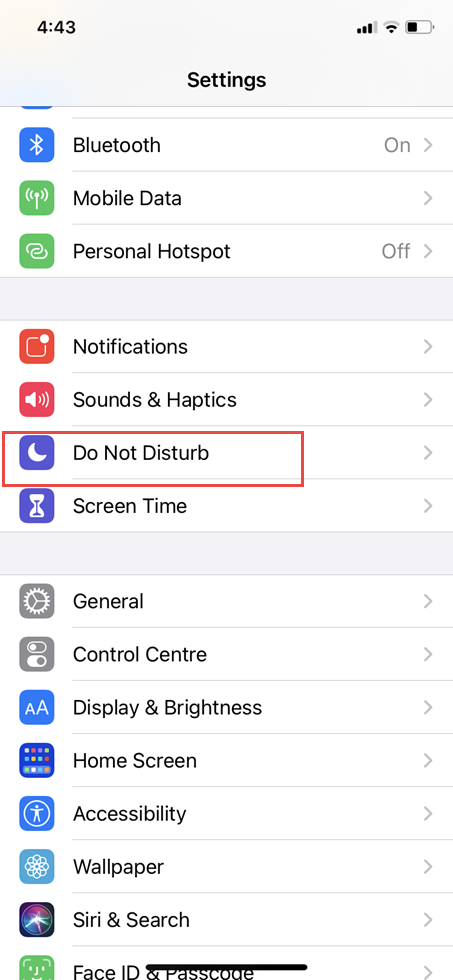
Select the recipient of your auto-reply.
Scroll to the bottom of the long menu that appears and touch on “Auto-Reply To” to access the option that automatically controls who will and will not receive your auto-reply message.
Select Auto-Reply to All Contacts or a Specific Contact, as desired.
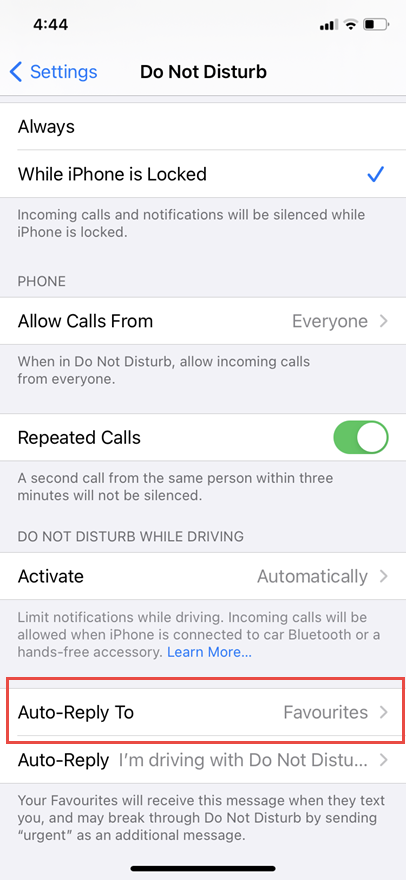
We recommend setting this to “All Contacts” to get the most out of this feature. Anyone who texts you when the functionality is enabled will receive your away message. If you change this to “No One,” the auto-reply will be disabled. Only contacts you’ve marked as favorites in your contacts list will receive a response from “Favorites.” Whether or not they’re in your contacts list, “Recent” will only respond to people you’ve texted in the last two days.
Go to the previous menu and select “Auto-Reply” from the drop-down menu.
This is where you may make changes to the message that is automatically sent back. Even if they immediately send you another message after receiving your auto-reply, the individual who texted you will only get the message once. (This may be reset by turning the functionality off and on again.)
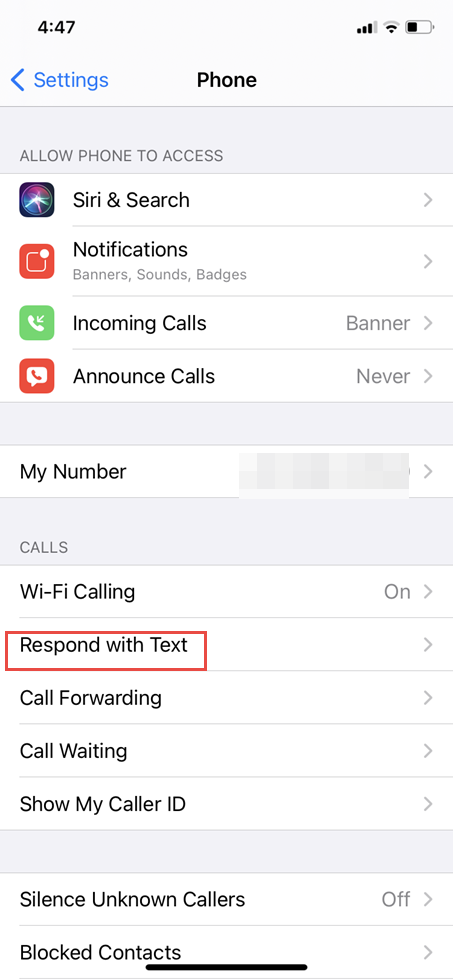
Create Your Auto-Reply Message.
Type the message you wish sent back to everyone who messages you when the functionality is turned on in the box. Feel free to play around with it. We think it useful to let your contacts know you’re inaccessible, what to do if it’s truly important, and when you’ll likely get their message, just like an out-of-office reply. (Especially if you’ll be gone for a day or longer – many of us utilize this function on vacation to avoid being distracted by technology).

Turn It On.
We need to notify the iPhone that we’re driving because we’re repurposing a function meant for hands-free driving. As much fun as convincing you that you need to sprint around your living room at 40 mph, the real method is much easier.
Swipe down from the top right corner of the screen to access Control Center on an iPhone X or a recent version. Then, touch the car-shaped icon to enable Do Not Disturb When you are driving and have your text auto-reply to text messages.
Swipe up from the bottom edge of any screen on an iPhone 8, SE, or earlier version. Then, touch the car-shaped icon to enable Do Not Disturb While Driving and begin auto-replying to text messages with your message.
Live a Life That Is Quieter and Less Distracted
When your auto-reply message has been on, your phone will continue to get all text messages and app notifications as usual, but you won’t get any annoying notifications (if someone answers “urgent”); they’ll all be there when you disable the feature.
Examples of the Best Out-of-Office Messages
Out-of-office messages should be set up in advance as part of your conversational messaging strategy. Customer service may be improved by sending personalized communications at the most inopportune times.
Greet the recipient of your message personally.
Explain when and for how long you or your employees will be gone.
When may the message recipient anticipate a response from you?
In the interim, people can call other phone numbers, for example.
Text messages are more laid-back and provide more concise information. Text is meant to be brief and to the point. But it all relies on your position and the kind of your business.
Out-of-office message templates for email and Text messages are provided below.
Example:
You’ve got a limited audience on your hands. So, with your out-of-office message, why not take advantage of the opportunity? This is where you may urge people to attend webinars, read whitepapers, or engage in any other type of lead-generating activity.
Hello there!
I’ll be out of the office until (Return Date), so I’ll have limited access to email. If you have an urgent need, please contact (First Name) by (email) or (phone)
Meanwhile, read on for additional helpful hints on how to broaden your reach and develop your business. Subscribe to our email and join the 3000+ individuals who receive weekly advice.
I’ll get back to you as soon as return to the office on (Date)
Do you use auto-reply text messages on your iPhone?

No Responses