Apple’s iPhone 11 Pro priced at $999 comes with an amazing Triple-camera system with Ultra Wide, Wide and Telephoto, Night mode, extended battery life, and other features. Apple’s latest flagship iPhone 11, iPhone 11 Pro comes with tons of features but is not perfect. Some users are experiencing Bluetooth issues with iPhone 11 Pro. Users are facing Bluetooth not pairing with a device and more on your iPhone 11 Pro or iPhone 11 you are not alone. Here are a few tips to fix the issue. Have you tried Camera Apps on your new iPhone?
iPhone 11 Pro/iPhone 11 Bluetooth Issues

1. Turn On/Turn Off Bluetooth
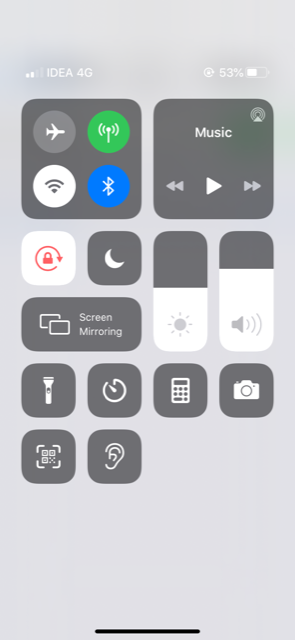
Tap on “Settings”
Select “General”
Tap on “Bluetooth”
Turn On/Off button to toggle Bluetooth on or off.
Wait for 1 minute and turn on Bluetooth again. Bluetooth should work now on your iPhone 11 Pro.
iPhone Volume Buttons Not Working- Try these
iPhone Not Ringing During Incoming Calls
iPhone Stuck In Headphone Mode
iPhone Touch Screen Not Working
2. Restart iPhone
Try to restart iPhone, press Home, and Power/Sleep buttons simultaneously until the slider appears to restart your iPhone. Slide the “slide to power off “. Once your iPhone is off, wait for at least 10 seconds. Turn on iPhone by pressing Home, and Power/Sleep buttons until the Apple logo appears.
3. Soft Reset iPhone
Restarting iPhone solves minor iPhone issues, if the problem persists, perform a soft reset of iPhone.
Press and hold the sleep/wake button.
Press and hold the sleep/wake button again until the Apple logo appears on the screen.
Best iPhone 11 Cases To Buy In 2019
4. Bluetooth Accessory
Make sure that your iPhone 11 Pro and Bluetooth Accessory are close to each other and your Bluetooth Accessory is fully charged. If Bluetooth Accessory is not fully charged, it cannot pair with the iPhone 11 Pro. Connect Bluetooth Accessory to Power and then pair with iPhone 11 Pro.
5. Forget Bluetooth Connection
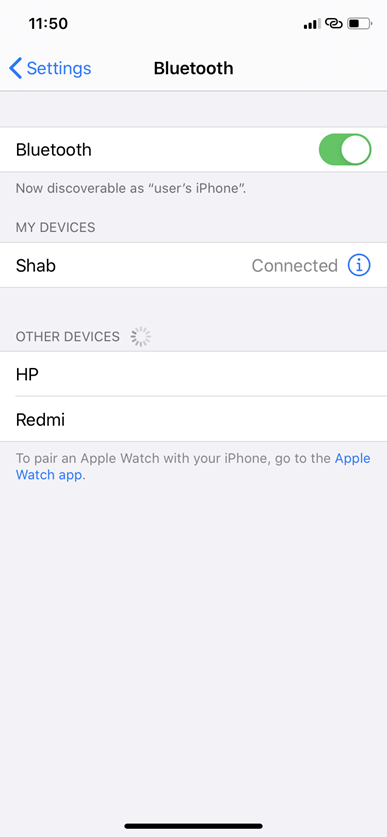
If you are not able to resolve Bluetooth issues on iPhone 11 Pro/iPhone 11, try to forget the Bluetooth connection which is causing the problem.
Tap on “Settings”
Select “General”
Tap on “Bluetooth”
Tap on “i” icon of the Bluetooth device you want to remove.
Tap “Forget this Device.”
6. Update iOS
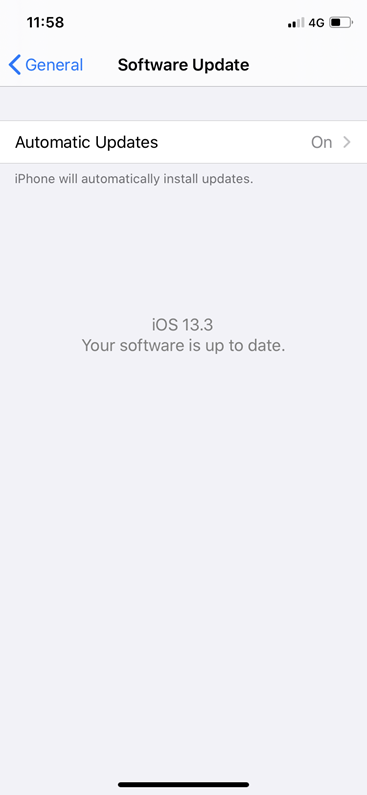
A software update solves minor bugs like Bluetooth issues. Check that your device operating system is up-to-date. Update your device to the latest iOS version to resolve your issues.
Go to Settings >> choose General >> Software update. Choose Download and Install.
7. Reset Network Settings
Try to do Reset Network Settings.
Launch Settings.
Tap on General and then on Reset.
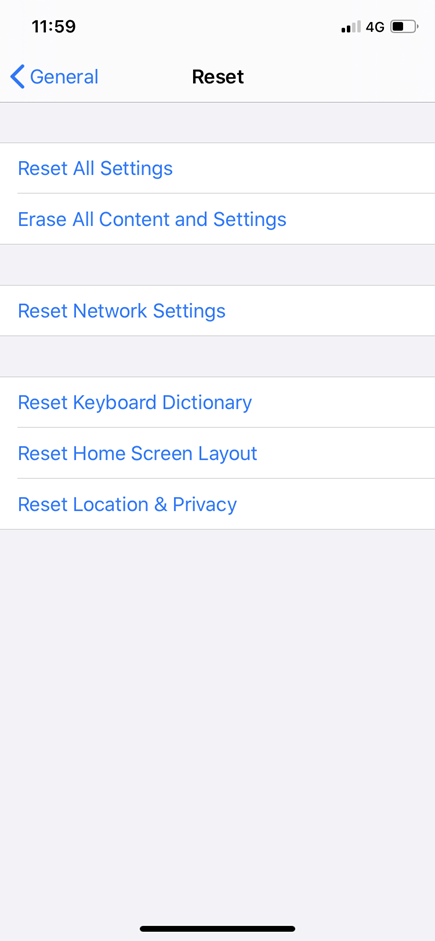
Now, Click on Reset Network Settings.
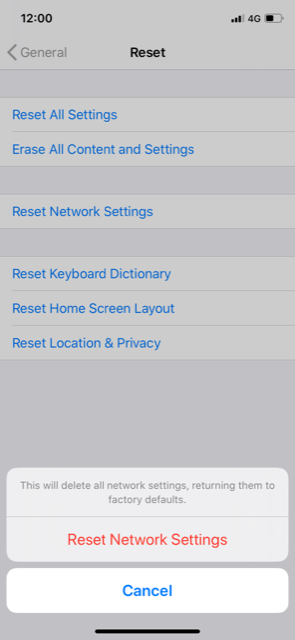
Tap Reset Network Settings to confirm.
8. Reset All Settings
Try to reset all settings. To do so,
Launch Settings app on your iPhone.
Tap on General.
Tap on Reset.
Choose Reset All Settings.
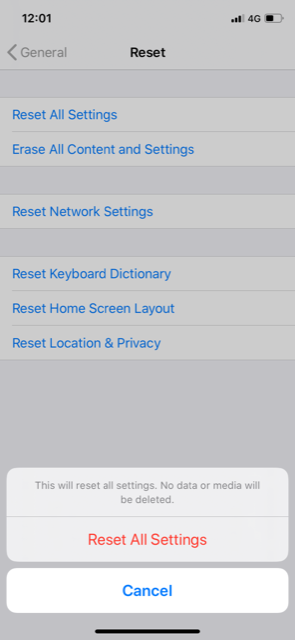
Tap to confirm.
9. Restore iPhone
Before restoring iPhone, make sure that you have installed the latest version of iTunes on your Mac/PC
Open iTunes and connect your iPhone using a USB cable.
Click on the iPhone icon.
Click on “Restore iPhone” in the “Summary section”
Choose to “back up” settings before restoring.
Now, click on Restore.
By following the above methods, you can fix the Bluetooth problem on iPhone 11 Pro/iPhone 11. If not, contact Apple Support.
