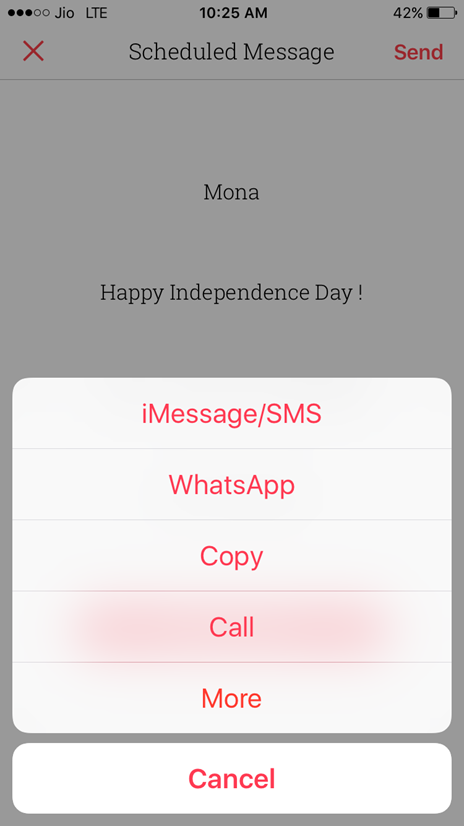Due to our busy schedule sometimes we forget to text some important message to our friends, family, colleagues and other loved ones. Imagine a situation where you forget to text your Mom and Dad on their birthday/anniversary or forgot to text your boss on his/her birthday! Fret not, if you have an iPhone you can schedule a text message.
Apple does not allow you to schedule text messages on iPhone, you will have to download and install a third-party app from the App Store. Let us go through the guide to schedule a text message in iPhone 7/7 Plus, 6s/6s Plus and iPhone 6.
How To Schedule Text Messages On iPhone(No Jailbreak)
At first, go to the App Store and install free third-party app Scheduled on your iPhone.
Launch the app on your iPhone, you will get a Welcome screen “Create Message”. Tap on “Create Message.”
Now, tap on “Select Recipient.”
You will have to allow the app to access your contacts on iPhone.
Choose the name of the Recipient to which you want to schedule the text, type the message, tap on Schedule Date to select the date as per your choice.
By tapping on Repeat option you can repeat the scheduled message daily, weekly, monthly or yearly. If you don’t want to repeat the message select the option Don’t Repeat and tap on Schedule Message.
When you launch the app on your iPhone the Schedule Message will show up. Tap on the Scheduled Message.
You will get a pop-up message, tap on Sending Message.
You choose to send Scheduled Message using iMessage, SMS or WhatsApp.
Done!
There are other free third-party apps like Delayd and Later which allows to you schedule text messages on iPhone.
Schedule Text Message in iOS 10 On Jailbroken iPhone
If you are on jailbroken iPhone running on iOS 10 you can purchase Kairos 2 from Cydia’s Bigboss repo at a price of $2.99.
Do you Schedule text messages on iPhone, if so how?