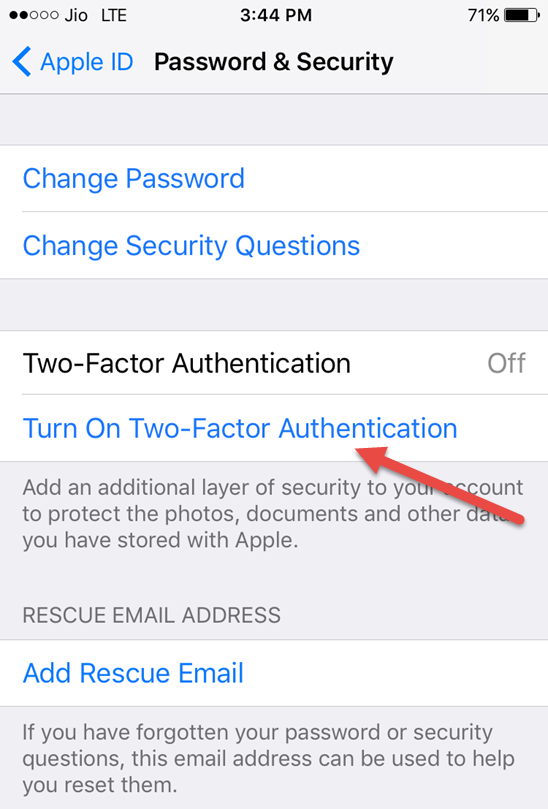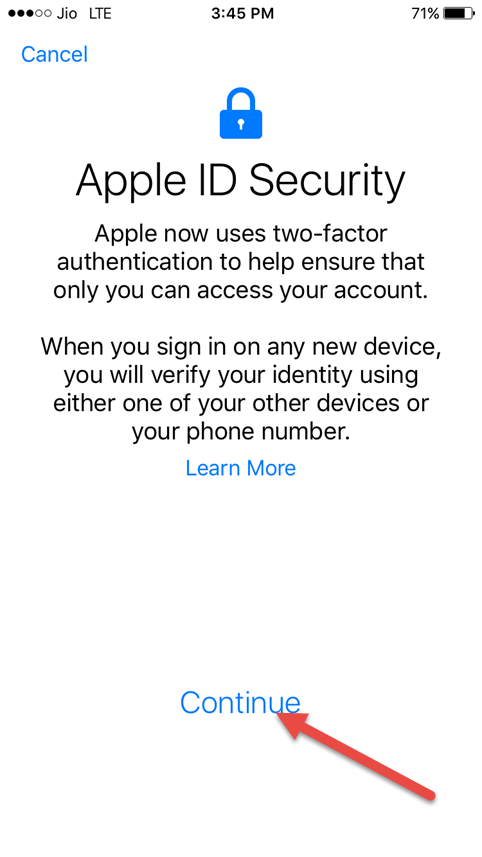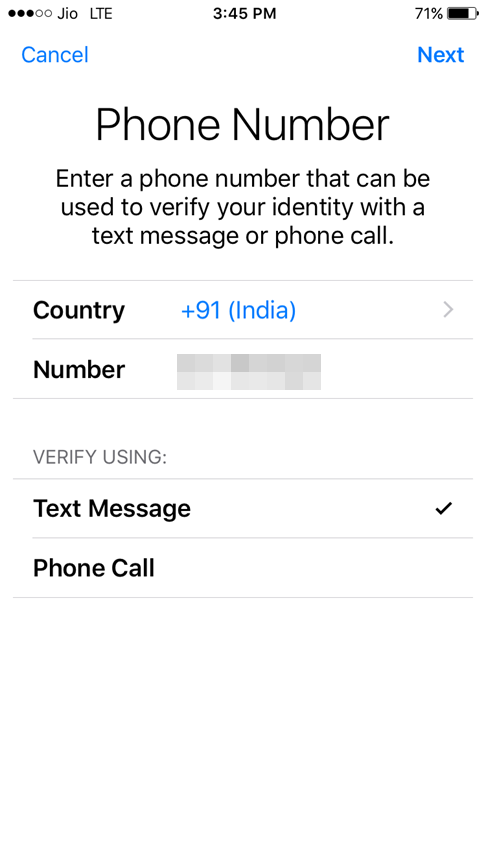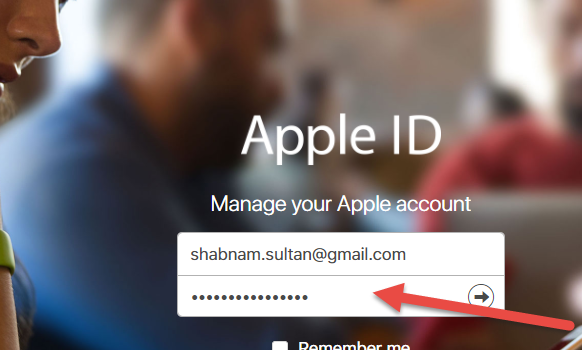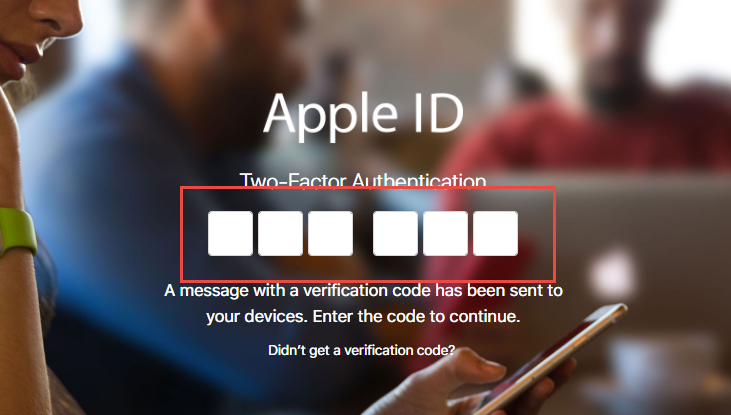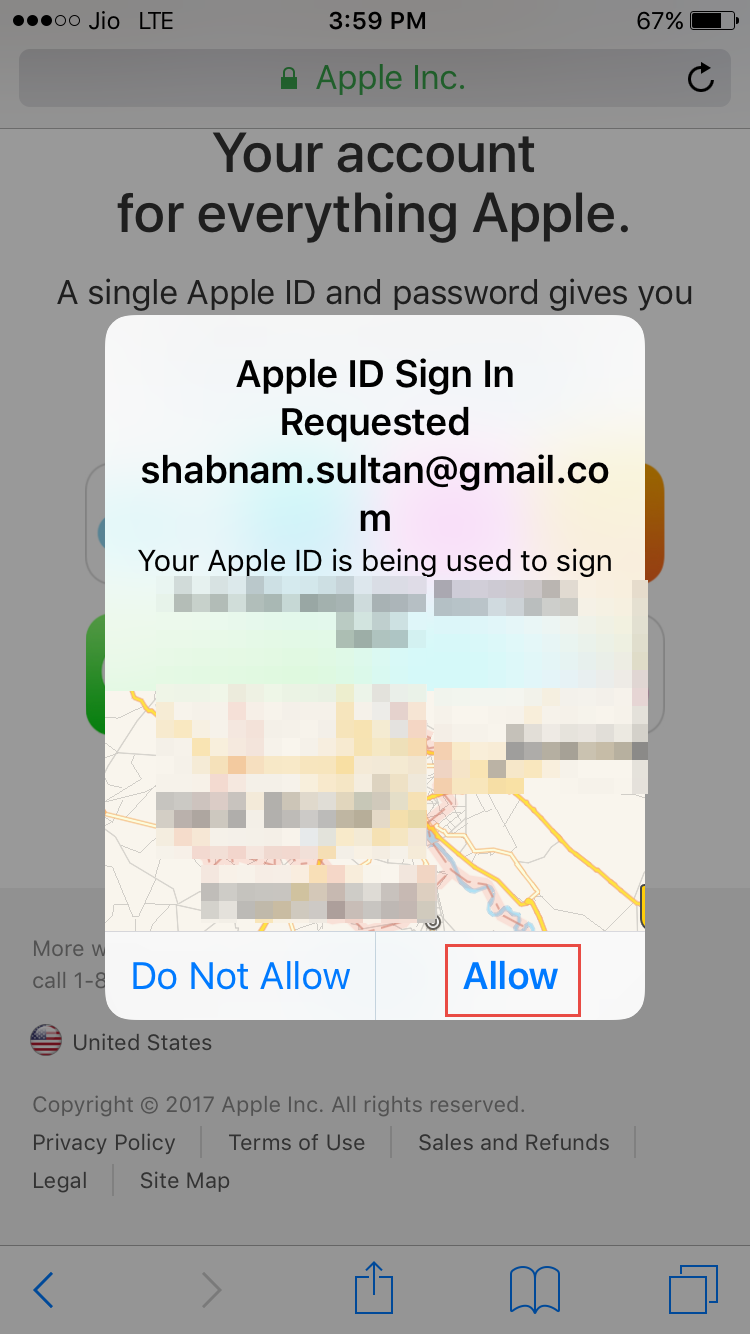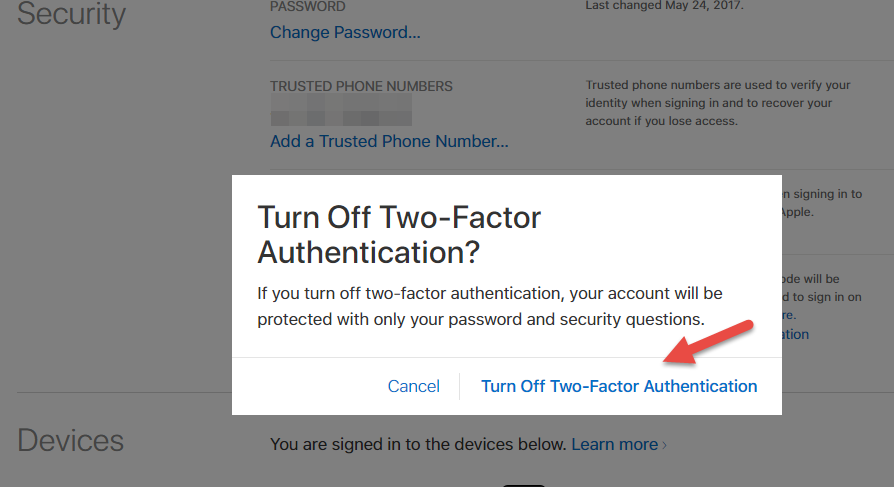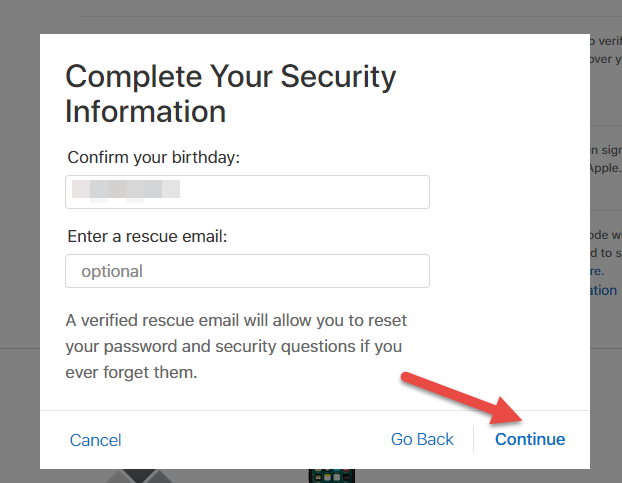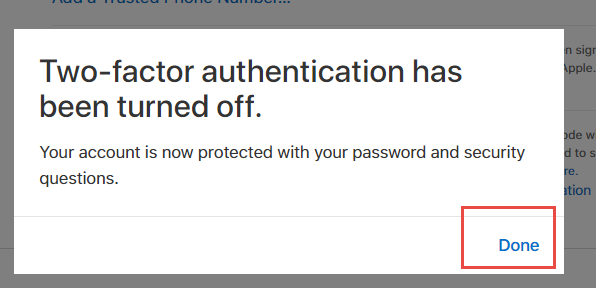Apple has made your iOS device more secure by adding Two-step authentication method, someone who knows your Apple ID password will not be able to login to your Account. As per Two-Factor Authentication requires if you are trying to log in from an untrusted device first time you will be required to provide your password the six-digit verification code. Let us go through the guide to set up two-factor authentication on for iPhone, iPad running iOS 10.3.2.
Two-Factor Authentication For iPhone 7/7 Plus, 6s/6s Plus And iPhone 6 In iOS 10.3.2
How To Set Up Two-Factor Authentication For iPhone
Launch Settings App on iPhone.
Select your Name and tap on Password & Security.
Tap Turn on Two-Factor Authentication.
Tap Continue.
Enter your trusted phone number now.
The trusted phone number will receive a verification code via phone call or a text message.
Enter the verification code on your iPhone to turn on two-factor authentication.
How To Turn Off Two-Factor Authentication For iPhone
If you find two-factor authentication for iPhone troublesome, turn it off. Let us go through the guide to turn off two-factor authentication for iPhone.
Launch any browser on your computer and go to https://appleid.apple.com/.
Log in to your Apple ID Account.
You will get a prompt to enter the verification code which you have received on your phone.
Simultaneously you will also receive a pop-up on your iPhone saying, “ Apple ID Sign In Requested”. Click on Allow.
iPhone will show you Apple ID verification code, enter Apple ID Verification Code and click on “OK”.
Go to the Security section, click Edit.
Tap to turn off two-factor authentication.
You will be now prompted to complete security questions.
You will get a prompt saying that two-step verification for your Apple ID is off.
What do you think about the two-step authentication for iPhone, iPad?