We all need data migration at some point. It could involve upgrading to a new computer, transferring files to a bigger hard drive, or switching from an HDD to an SSD. Moving files safely is important because a minor mistake can lead to lost files or system issues. This is where data migration software comes into the picture.
The best data migration software helps you transfer everything; files, applications, and even your operating system; without errors. Some tools allow you to migrate simple files, on the other hand, some offer full disk cloning, backup options, and advanced security features.
However, the problem is that we have so many options that it can be difficult to choose the right one. So, how do you exactly decide?
Keep reading the article to learn about the 10 best migration software in 2025. We’ll look at their features, benefits, and potential drawbacks to help you find the perfect tool for your needs.
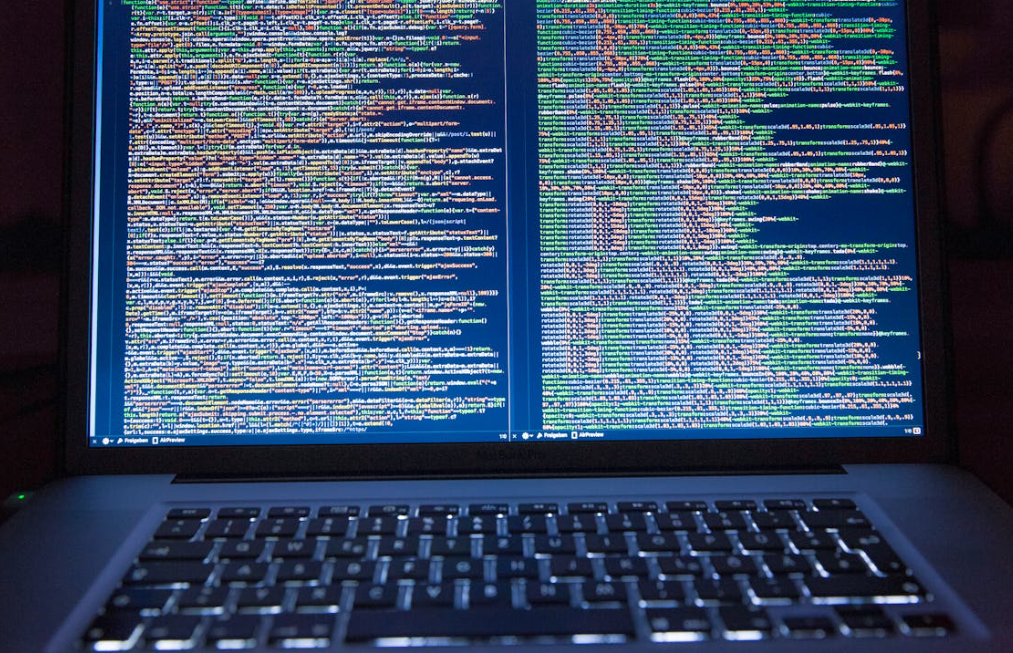
What Are the 10 Best Data Migration Software?
1. Acronis Cyber Protect Home Office
Best for: Overall Performance
Acronis Cyber Protect Home Office, formerly Acronis True Image, is one of the best data migration tools. It can clone entire operating systems, replicate local backups to the cloud, and protect data against malware threats. One of its best features is Active Disk Learning, which lets you migrate data while continuing to use your system. However, extra security features and multi-device licenses require additional payment.
Key Features:
- Active Disk Learning allows data transfer without stopping your work.
- Supports Windows and Mac.
- Cloud backup integration for extra security.
2. Laplink PCmover Ultimate
Best for: App Transfers
Laplink PCmover Ultimate simplifies the migration of installed apps and settings. Unlike most tools that only transfer files, this software ensures your applications work as they did on your old system. If you encounter issues, Laplink offers 24/7 expert assistance, but only for paid users. Another bonus is the availability of a physical version with a high-speed transfer cable.
Key Features:
- Transfers applications, files, and settings between PCs.
- Recommended by Microsoft and Intel.
- One-time purchase (no subscription required).
3. MiniTool Partition Wizard
Best for: Partition Management
MiniTool Partition Wizard is ideal if you need to migrate data while managing partitions. It allows users to resize, merge, and move partitions while transferring data. What’s the downside of MiniTool? The free version has limited features, and the pricing structure can be confusing, with multiple upgrade options like Pro, Pro Platinum, and Technician licenses.
Key Features:
- Supports migration across multiple file formats like FAT, exFAT, NTFS, and Ext2/3/4.
- Includes partition alignment and checking tools.
- Works with all Windows versions from XP onward.
4. NovaBACKUP PC
Best for: Automated Backups and Migration
NovaBACKUP PC is a data backup and migration tool in one. It’s ideal for businesses and users who want automated, scheduled migrations. It has excellent security features but lacks Mac support, which makes it unsuitable for Apple users. On the other hand, NovaBACKUP PC works well with Windows-based systems. Its simple design helps anyone, even beginners, set up and handle backups without having any technical expertise.
Key Features:
- Automated scheduled backups.
- Supports Windows-based systems.
- Strong encryption for security.
5. Clonezilla
Best for: Free Open-Source Tool
Clonezilla is a powerful and free alternative to paid software. It supports disk-to-disk cloning, partition backups, and file transfers. However, Clonezilla has a complex interface that may not be user-friendly for beginners. But, if you’re comfortable with technical tools, it’s a great option. Since, it’s open-source, a group of developers keeps updating and making it better over time.
Key Features:
- Completely free and open-source.
- Supports disk imaging and cloning.
- Works on Linux, Windows, and macOS.
6. EaseUS Todo PCTrans
Best for: One-Click Solution
EaseUS Todo PCTrans makes data migration easy with its one-click feature. It automatically transfers essential files and applications from one computer to another. However, the free version is highly limited, only allowing the migration of 2GB of data and five programs. To unlock full features, users must upgrade to the Pro version.
Key Features:
- One-click migration for files, programs, and settings.
- Supports many popular applications like Microsoft Office and Photoshop.
- Simple and clear pricing model.
7. Macrium Reflect
Best for: Secure Backups
Macrium Reflect is perfect for users looking to clone their drives with high security. The software offers encryption features that ensure your data stays safe during transfers. The free version supports basic disk cloning, while the paid version adds ransomware protection and cloud backups. IT professionals and businesses often choose Macrium Reflect because of its advanced security, like military-grade encryption.
Key Features:
- Full disk cloning and backup capabilities.
- Military-grade encryption for security.
- Free version available.
8. DriveImage XML
Best for: XML-Based Disk Imaging
DriveImage XML is a simple and handy tool for backing up and copying your hard drive. It uses XML-based images, which makes it easy to save and restore your data, even on different computers. While it’s not the fastest tool out there, its ability to work on different hardware makes it stand out. It’s free for personal use, so it’s a great choice for home users on a budget.
Key Features:
- Creates XML-based images of hard drives.
- Can restore images to different hardware.
- Free for personal use.
9. Samsung Data Migration
Best for: Samsung SSD Users
Samsung Data Migration is a free tool made just for Samsung SSD users. It efficiently transfers data from your old HDD or SSD to a new Samsung drive. The software has a simple interface, so even beginners can use it without trouble. However, it only works with Samsung’s products, so people using other brands will have to find a different solution. So, if you own a Samsung SSD, this tool is an excellent choice.
Key Features:
- Optimized for Samsung SSDs.
- Simple and fast migration process.
- Free for Samsung users.
10. Paragon Hard Disk Manager
Best for: Advanced Users
Paragon Hard Disk Manager is an advanced tool designed for professionals. It supports disk cloning, partition resizing, and even virtual PC cloning, which lets you run your system from a USB. Although it’s a powerful tool, it lacks a free version. The home edition allows three licenses, while the business version is a bit expensive and only covers one machine.
Key Features:
- Can resize partitions while cloning.
- Supports virtual cloning to USB drives.
- One-time purchase instead of a subscription model.
Conclusion
That’s it, picking the right migration software is key to a smooth and safe transfer. Each of the 10 software mentioned in this article offers unique features. If you need an easy-to-use tool, options like EaseUS Todo PCTrans or AOMEI Backupper are great.
If you have a business, advanced solutions like MiniTool Partition Wizard or Clonezilla would be perfect for you. Please remember to consider your needs before making a choice.
- Do you need a basic transfer tool or a full disk migration solution?
- Do you want additional security features?
When you ask yourself these questions and answer them, it will help you pick the best software.
Frequently Asked Questions (FAQs)
Q1. What is data migration software?
A. Data migration helps you move files, apps, and even your operating system from one device to another. It’s useful when upgrading to a new computer, switching from an HDD to an SDD, or banking up important data without listing files or settings.
Q2. Can I migrate my operating system to a new hard drive?
A. Yes, many data migration tools allow you to clone your OS, which means you can transfer your entire system to a new drive without reinstalling everything from scratch.
Q3. Is free data migration software good?
A. Free data migration software mainly works for basic file transfers. But, it may have limits like smaller data sizes or missing features. If you need to move your whole system or set up automatic backups, a paid version of the software is usually better.
