Last Updated: August 29th, 2024
An easy way to share a mobile phone’s internet connection with other devices, such as laptops and tablets, is using the Android mobile hotspot function. Some users have trouble with the Android hotspot turning off automatically, which prevents them from accessing the internet. Numerous factors, such as hardware flaws, software bugs, or network issues, may be the cause. Users may fix the Android hotspot keep turning off and resume the Internet connection by following the following steps. Facing low volume on Android? Find how to increase Volume On Android Phone
Why Android Hotspot Keep Turning Off?
1. Restart Android
Restarting your phone will restore any impacted functionality, applications, and other processes if this occurs. To restart Android, you can hold down both the Power and Volume buttons at the same time. If in doubt, check the button combo on the help page from the maker of your device. A screen with options for power and shutdown will appear. Once the restart process is complete, press and hold the Restart button. Restart the hotspot, log back into your phone, and re-connect your gadgets.
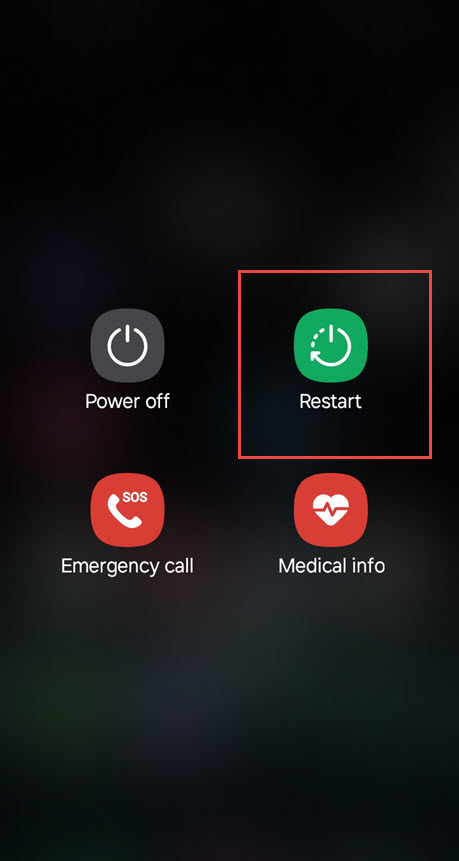
2. Check Hotspot And Connection Settings
Turn the Mobile Hotspot feature on and off by, for example, utilizing the notification shade to verify your mobile data connectivity. To ensure that your data connection is working, turn off WiFi, exceeding your data plan limit will result in issues with the hotspot if you have one. Although it varies from device to device, most notification buttons are accessed by swiping down from the top of the screen.
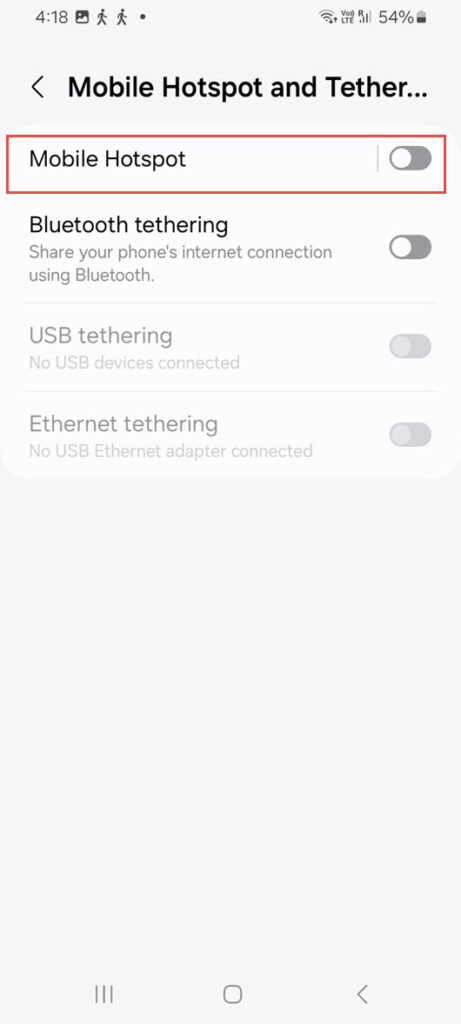
Best Offline Android Apps To Use When There Is No Internet Connection
3. Manage Hotspot Timeout Settings
Your hotspot may be shutting off often as a result of this. To find the customize button, go to the advanced mobile hotspot settings on your phone. Once you’re in the advanced options, adjust the hotspot timeout to suit your needs. If asked, make sure to save the updated configuration. The device-specific setting is different. A toggle switch, for instance, is available on a Google Pixel to turn off the hotspot timeout capabilities. On the other hand, you may modify or set the time to Never timeout on a Samsung Galaxy, which defaults to 20 minutes.
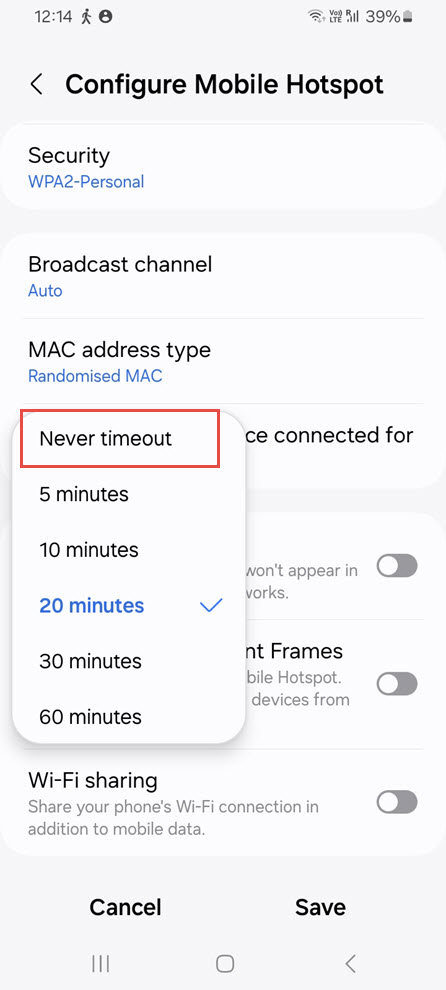
4. Turn Off Battery Saver Option
Battery Saver option applies limitations on specific applications so you won’t need to charge throughout the day. It is not recommended to use the Battery Saver feature when using your phone as a hotspot, though. On your Android smartphone, locate the Battery Saver feature in the Settings menu. It may be on your notification shade, which allows you to tap to turn it on or off. Alternatively, make sure to turn off the battery saver option (which may be named Power Saving) if you locate it in the settings.
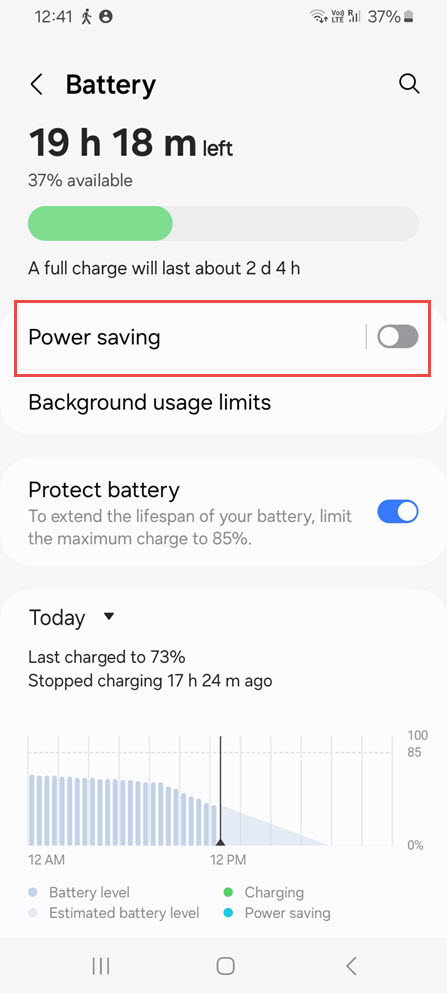
5. Update The Software
Updates for apps and systems offer significant and frequently required security and bug fixes. A few touches might be all it takes to repair a system or software fault if your hotspot keeps shutting off. You should update Android applications in addition to the operating system on your phone. Apps that access network settings and operate in the background may occasionally be the reason why the hotspot terminates. Verify to check if your hotspot continues switching off after updating everything again.
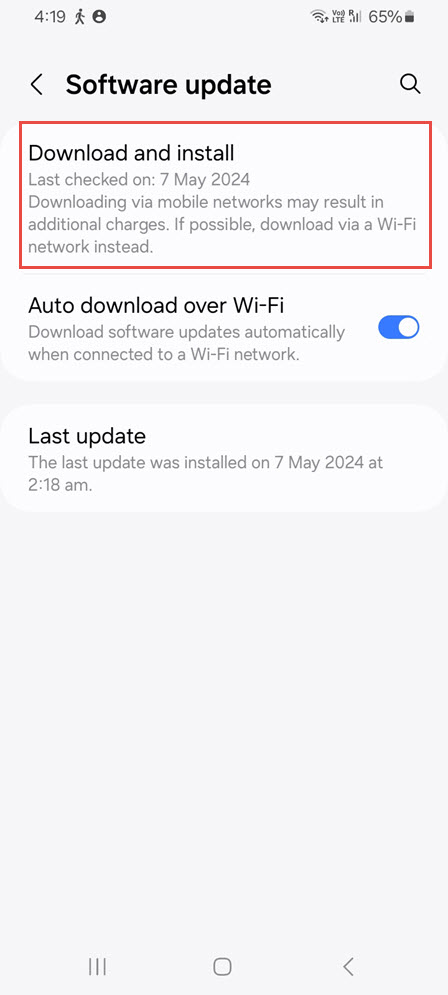
6. Turn Off WiFi
Your hotspot device will utilize its Wi-Fi connection before using your data connection if it is linked to one. Moreover, you cannot use your Android phone as a hotspot for Wi-Fi. Your phone keeps looking for a new or stored network, even when not linked to Wi-Fi. This is particularly valid if your Android device is configured to automatically detect Wi-Fi. Toggle off the Wi-Fi button and display the notification shade, swipe the screen. Look for and turn off any available advanced network options.
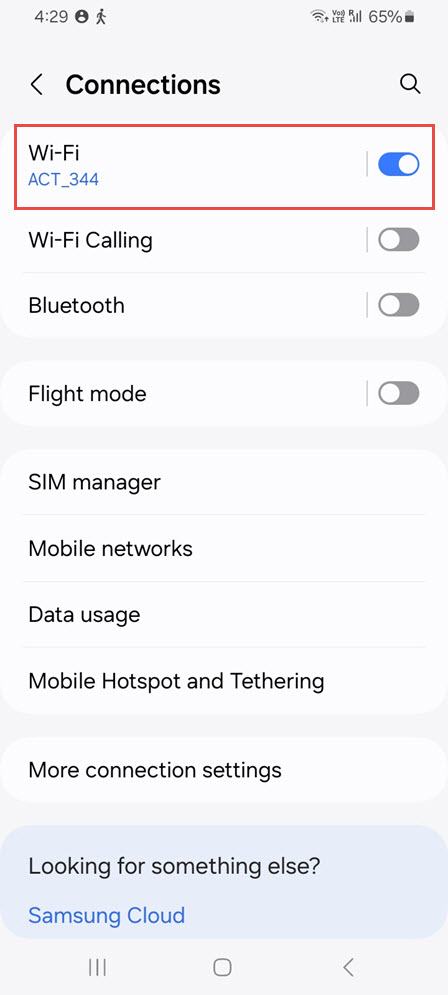
Frequently Asked Questions(FAQs)
1. What Is The Meaning Of Mobile Hotspot?
You may allow other devices to use your phone’s cellular service by setting up a mobile hotspot. A public hotspot and a portable hotspot are not the same thing. Your wifi provider may give you a device known as a portable hotspot. Like your phone, it connects to the internet via mobile networks, but it also includes a built-in Wi-Fi network. Airports and coffee shops often offer free wireless networks that are known as public hotspots or public Wi-Fi.
2. How Does A Mobile Hotspot Work?
You may utilize and transfer your mobile data to other devices using built-in capabilities on most smartphones, including the Samsung Galaxy and iPhone. You may easily activate these wireless transmitters using the Settings or App menu, acting as a little Wi-Fi network (also known as a hotspot). A mobile hotspot is safer to use than a public Wi-Fi hotspot, especially if you require it for a student who is doing remote learning.
3. Why Does A Mobile Hotspot Not Work?
Your iPhone or Android mobile hotspot may not be as safe as the public one in your hotel lobby, but it may still encounter frequent problems and cease functioning. Following are some of the reasons:
No bars in the mobile data and signal strength? Your hotspot may not be functioning due to a weak signal. Additionally, your smartphone needs Wi-Fi or mobile data; if either is unavailable or you’ve used up all of your data, you might not be able to connect.
Phone provider: Your mobile hotspot use may be restricted by your account or your carrier may have technical difficulties that impact it. Make sure your phone has hotspot capabilities by checking your plan (sometimes you have to add it before you use it).
Settings: Although it might seem obvious, it’s possible that you forgot to activate the hotspot option in settings, which is why it’s not functioning. wrong passwords, wrong Wi-Fi names, or issues with your virtual private network (VPN) settings might potentially be causing you to lose connection.
