Last Updated: July 5th, 2017
Google has released Android Pay , a mobile payment which allows users to make a payment by tapping and paying by simply unlocking your Android device. However, if your device is rooted to your disappointment and for many others Android Pay won’t work officially. If you try to activate Android Pay by adding a credit or debit card information you will get a message saying, “Your phone cannot be trusted”.
Android Pay does not support root access which does not mean that you cannot mean Android Pay won’t work on a root. There are a couple of ways to make Android Pay work on a rooted device.
Use Android Pay on Rooted Device
Disable Root from SuperSU
By disabling root from SuperSU you will be able to make payments, this will work on most of the devices.
1. Launch the SuperSU app on your Android.
2. Tap the Settings tab.
3. “UnCheck” the “Enable Superuser” option.
4. Launch Android Pay.
5. Add and activate Debit/Credit card to Android Pay.
6. Now, Go back to SuperSU app and check the “Enable Superuser” option.
7. Reboot your device.
You will be able to make payments now using Android Pay.
Install “No Device Check” Xposed module
Google introduced a new SafetyNet API for app developers so that they can check if device is rooted or modified by returning a “false” status to make sure their apps can adjust features accordingly.
By installing Xposed module, all device compatibility checks always return “true”, i.e. device is unmodified and without root.
Download “No Device Check” Xposed module
For Nexus devices rooting involves unlocking of bootloader, you will have to lock bootloader of your device to make Android Pay work. Users who have installed Custom ROM on their devices will not be able to use Android Pay.

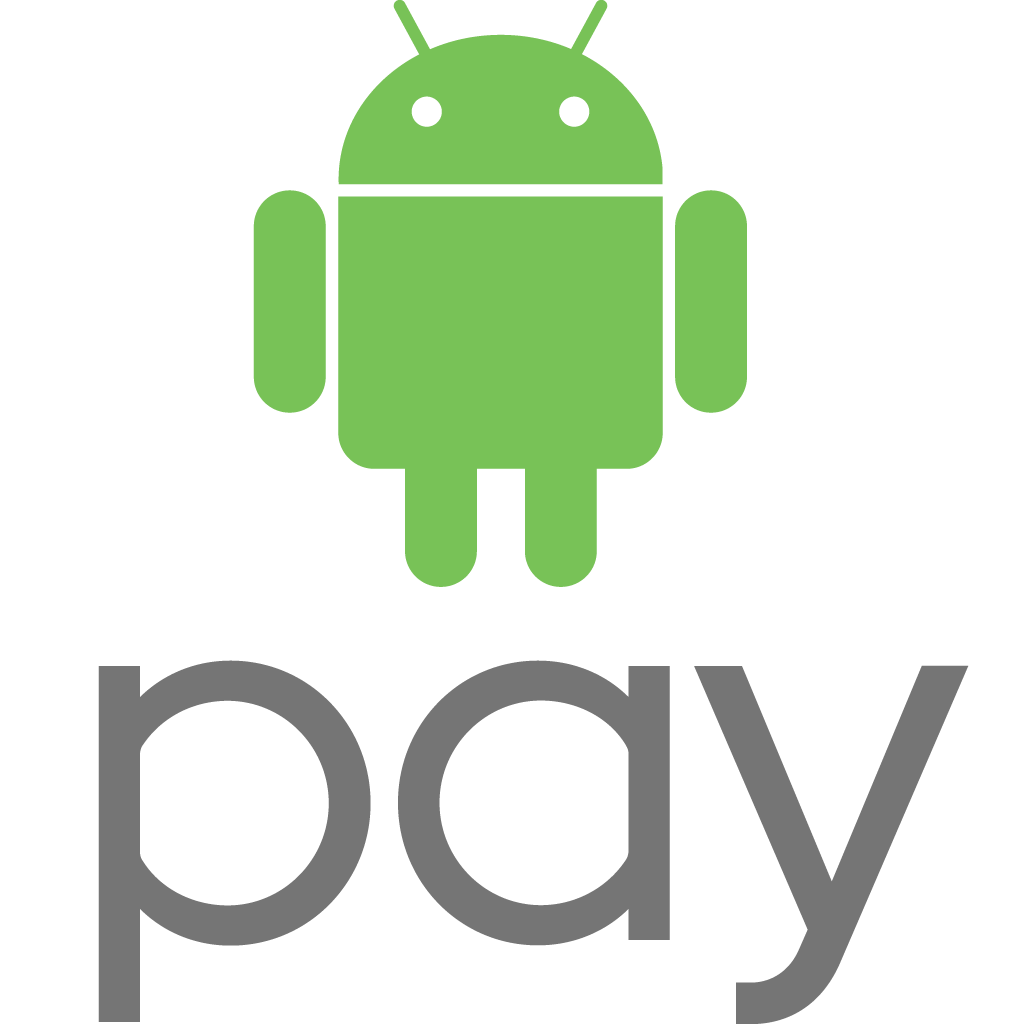
Awesome! I didn’t know that the time of the posting could be a so critical reaching factor. Thanks for teaching us, your strategies are really mind blowing…
James´s last blog post ..Product co development