Flash messages have become a common feature on mobile devices, providing quick notifications and alerts from service providers and network operators. They can be invasive and interfere with your mobile experience, even though they have their uses. Find ways to disable flash messages on Android, and iPhone.
Details and insights about disabling flash messages on Android and iPhone devices:
1. Why Turning Off Flash Messages is Beneficial
There are various advantages to turning off flash messaging, such as:
Minimized distractions: Distractions are kept to a minimum because flash messages have the potential to disrupt and take your focus away from crucial work. By disabling them, you can focus on your work or leisure without constant disruptions.
Improved battery life: Flash messages often utilize the device’s screen and LED lights, which can consume significant battery power. Disabling them can help preserve battery life and extend your device’s usage time.
Enhanced privacy: Flash messages may display sensitive information, such as the message content or sender’s name, on the lock screen or pop-up window. Disabling flash messages ensures that your private conversations remain confidential.
Alternative Notification Methods:
While disabling flash messages, it is important to ensure that you don’t miss important notifications. Here are alternative methods to stay informed:
Notification Center: By disabling flash messages, notifications will still appear in the notification center or status bar, allowing you to view them at your convenience.
Sounds and Vibrations: Set up your gadget to vibrate or play sounds when you get notifications. You won’t need obtrusive pop-up notifications to be informed in this manner.
Badge Icons: Many apps display badge icons on their respective icons, indicating unread messages or pending notifications. By enabling badge icons, you can easily identify which apps require your attention.
Customization Options:
Both Android and iPhone devices offer customization options for notifications. While disabling flash messages, consider exploring these options to tailor your notification experience:
Alert Styles: On iPhones, you can choose different alert styles, such as banners or alerts, to determine how notifications are displayed. Android devices may also provide similar options, depending on the manufacturer’s custom user interface.
Notification Settings: Within the settings of messaging apps, you can further customize notification preferences. This includes options like sound, vibration, lock screen visibility, and the ability to prioritize or silence specific conversations.
Compatibility and Updates:
It’s important to note that the steps and options for disabling flash messages may vary based on the device’s operating system version, manufacturer’s UI, and installed messaging apps. Ascertain that your device is running the most recent software update to access the most recent notification settings and options.
The steps to disable flash messages on your Android Smartphones (Airtel, Vi, BSNL, Jio)
Turn Off Airtel Flash Messages
Launch the Airtel Services App on your Android phone.
Navigate to Airtel Now.
Find the Option “Start/Stop”.
Click on “Stop”.
You will not receive flash messages from Airtel on your Android.
Turn Off Vi Flash Messages
Method 1
Launch the Vodafone Services App on your Android.
Tap on Flash.
Now, tap on Activation and then select Deactivate.
Method 2
Prepaid Users: Send CAN FLASH to 144.
Postpaid Users: Send CAN FLASH to 199.
Turn Off Flash Messages On BSNL
Launch the BSNL Mobile app on your Android phone.
Select the BSNL Buzz Service.
Tap on Activation.
Tap on Deactivate to stop flash messages.
Turn Off Jio Flash Messages
Turning off Jio flash messages is different as compared to the carrier providers. You can follow these steps:
Uninstall the My Jio app on your Android.
Call the Jio customer care number.
Turn Off iPhone Flash Messages
To disable flash messages on your iPhone, follow these steps:
Launch the Settings App on your iPhone.
Go to Mobile Data.
Then Tap on SIM Applications.
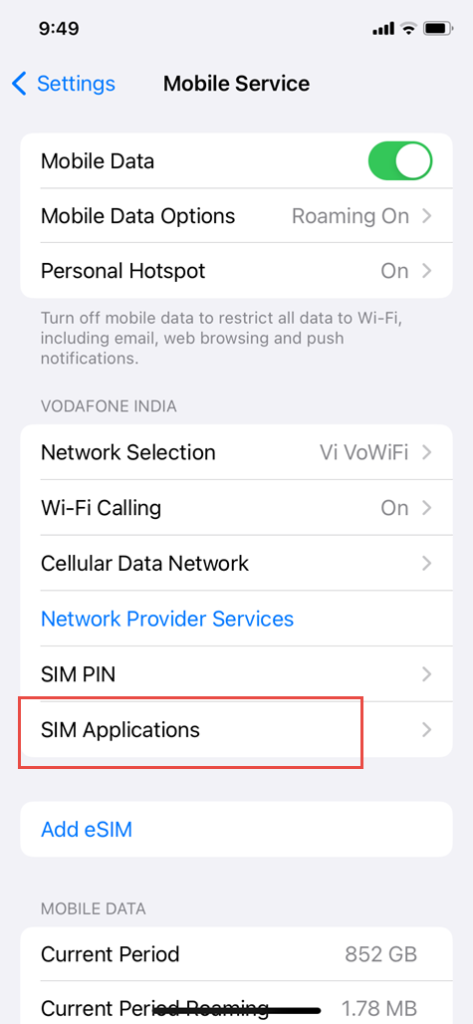
Depending on your Network Provider you will see options such as ‘Airtel Now’! or ‘Flash’. Tap on ‘Airtel Now’ or ‘Flash’ on your iPhone.

Set Out-of-Office Auto Reply Text Message on iPhone for Calls and Messages
10 Best Encrypted Messaging Apps For Android You Should Use
Frequently Asked Questions (FAQ):
Q1: Can I completely block flash messages on my device?
While it may not be possible to completely block flash messages in all cases, following the methods mentioned in this article will significantly reduce their frequency or disable them altogether.
Q2: Will disabling flash messages affect my regular text messages?
No, disabling flash messages will only impact the flash message notifications you receive. Your regular text messages will continue to function normally.
Q3: How can I re-enable flash messages if I change my mind?
To re-enable flash messages, you can follow the same steps mentioned in this article and toggle the relevant settings back on.
Q4: Can I disable flash messages on a specific contact or service?
Unfortunately, the ability to disable flash messages on a per-contact or per-service basis depends on the messaging app and the device’s capabilities. It is recommended to check the settings within the messaging app to see if such customization is available.
Q5: Will disabling flash messages prevent me from receiving text messages or other important alerts?
No, disabling flash messages only disables pop-up notifications or flash alerts. Text messages and other notifications will still appear on your status bar or notification center.
General instructions to disable flash messages on iOS and Android smartphones are given in this article. Depending on your particular device type, operating system, and messaging app, the procedures and available options may change. For comprehensive instructions, it is advised to consult the official documentation or support materials supplied by the maker or service provider of your device.
