It’s possible to adjust several settings on your Android phone to enhance the performance of your games. These are fairly simple tweaks, and most of these Android gaming optimization suggestions don’t even require root access. Let’s look at some of the best methods to improve gaming performance on Android phone.

Tips To Boost Android Gaming Performance
1. Boost the rate of screen refresh
Your games will look better and have smoother animations the greater the screen refresh rate. One of the simplest ways to boost gaming performance on Android without rooting is to switch to a high refresh rate.
The screen refresh rate of many Android phones may be adjusted, including premium and mid-range models from manufacturers like Samsung and OnePlus as well as Google’s Pixel phones. The graphics in your games will look much better if you set this to the maximum resolution that your phone supports.
The following instructions will help you raise the refresh rate on phones that enable this feature not all phones do.
Open the Settings app on your phone, then select Display.
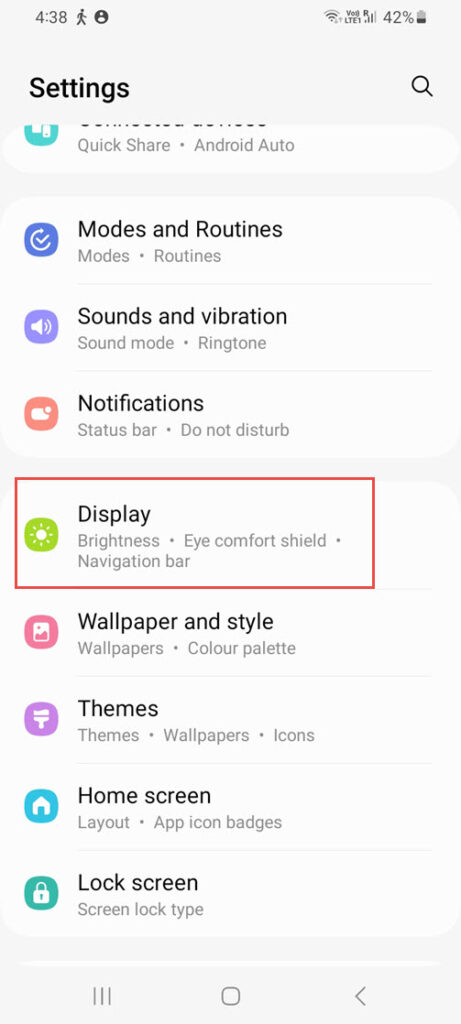
On the next screen, choose Motion smoothness.
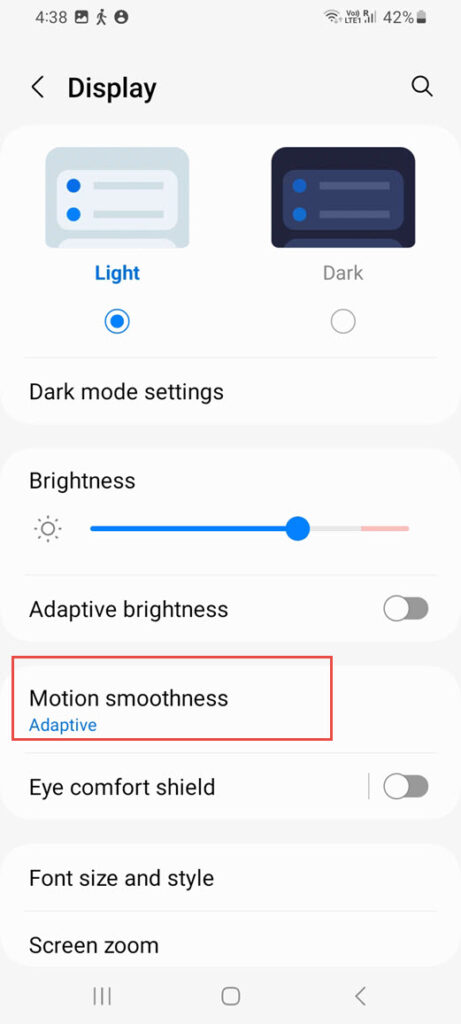
Select the Refresh Rate.
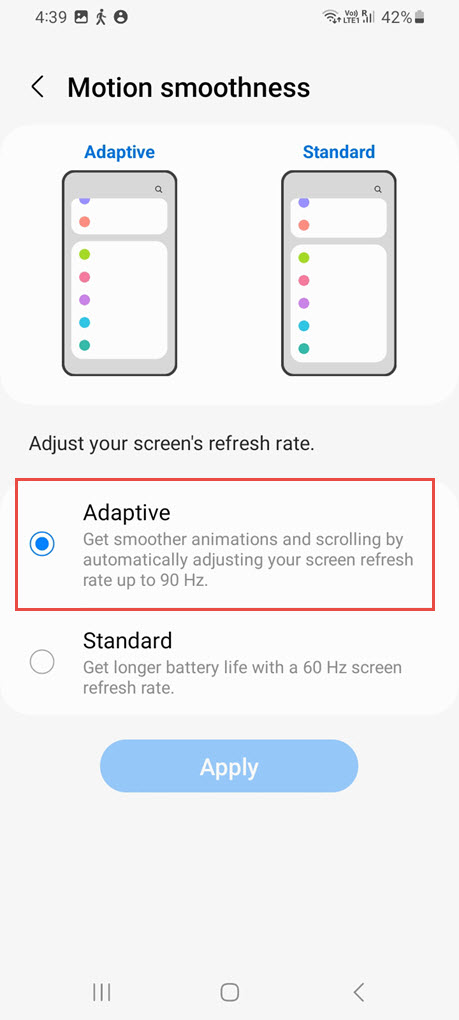
The choices on your screen will allow you to select the greatest refresh rate possible.
The specific instructions will alter depending on the device because several Android flavors exist. If you are certain that your phone has a high display refresh rate but cannot locate the option, check your specific phone model online.
2. Make the switch to a fast internet connection
Your internet connection’s performance impacts how well you play online games on your Android phone. This is due to the continual data transmission and reception required by your games. This data transfer takes longer if your internet connection isn’t working well. Your game experience is so ruined. Hence, when playing your games online, strive to use a faster internet connection to guarantee that they run as smoothly and lag-free as they do offline.
Any fast enough connection will do. If you have access to 5G, it can be a mobile data connection or even a Wi-Fi connection. However, if you play games with others, your ping will be significantly lower. However, keep in mind that using your home Wi-Fi network will result in a far smaller ping than using cellular data if you play multiplayer games.
3. Disable Force 4x
Some Android phones include an option called Force 4x MSAA (multisample anti-aliasing), which significantly improves the visual quality of your games. We don’t blame you if you’ve had it enabled from the beginning; it’s by far the finest Developer settings setting for enhancing the visual appeal of your games.
Unfortunately, the performance of games is considerably poorer with this option. When playing graphically demanding games like Call of Duty: Mobile, Fortnite, Apex Legends, PUBG Mobile, and more, you will get frame dips if the CPU on your smartphone isn’t very strong. It also quickly drains the battery.
Thus, try turning it off and observe how much more fluidly your phone’s games operate. The fact that you won’t have to bother charging it will allow you to play games longer.
Remember that not every phone on the market supports Force 4x. However, you can use the procedures listed below to see if you have the choice:
Select About phone from the Settings app, then select Build number seven times.
It should say “developer” on your phone. Before enabling a function, certain devices might require you to enter your device password.
Return to the main settings menu, then choose System.
Select Developer settings by tapping.
Locate and toggle off the Force 4x MSAA option.
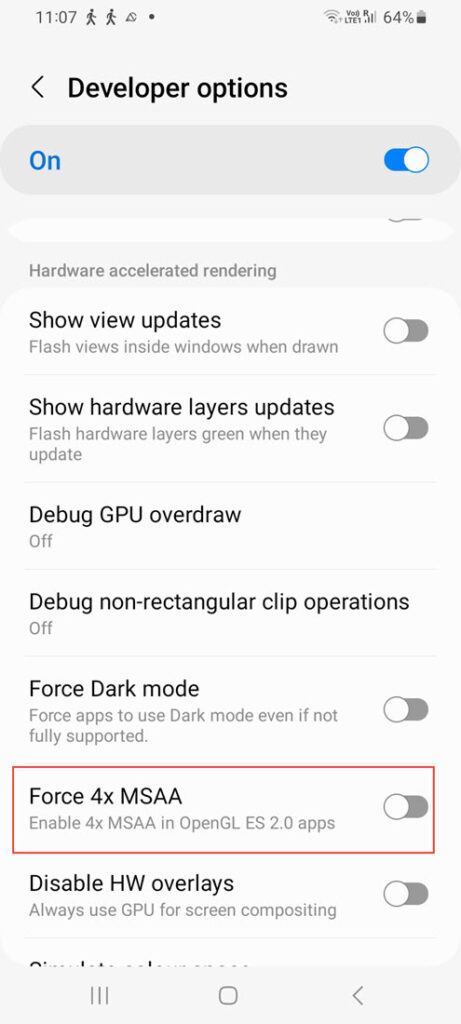
Use the Settings app’s top search bar to easily find Force 4x if these instructions don’t work for you. Keep in mind that you need first to activate the developer settings.
4. Minimise Background Operations
The performance of your Android phone’s gaming might suffer from background processes since they lower the RAM that is available for your game. Therefore, you may increase the gaming performance of your phone by reducing the number of background activities that it allows to operate. However, you can only access this feature if you have Developer Options enabled. If so, adhere to the following instructions to restrict the number of background processes that operate on your device:
Click on Settings and choose System.
Select Developer settings and then Apps by swiping down.
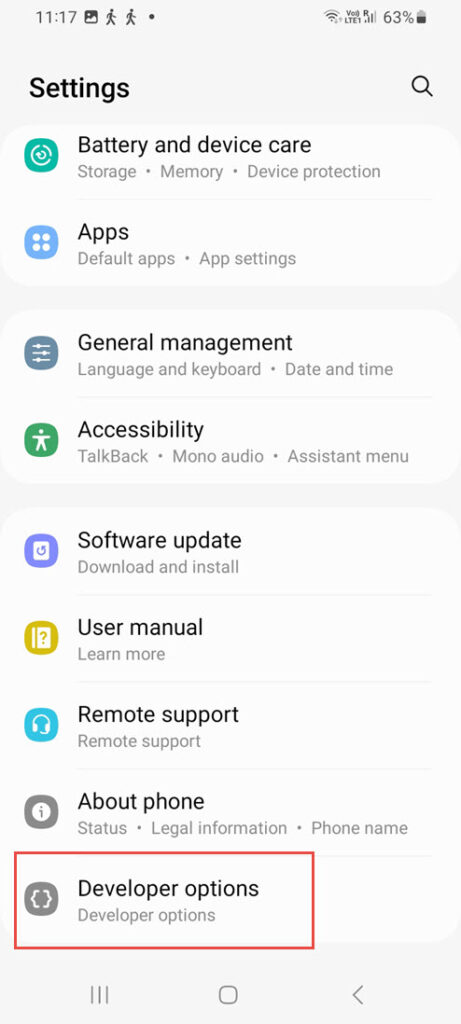
Choose your desired maximum number of background processes by tapping the Background process limit.
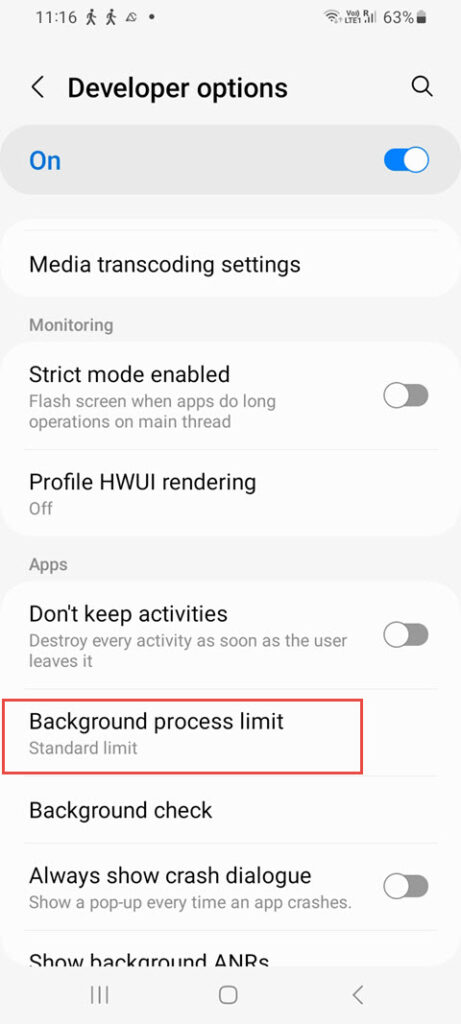
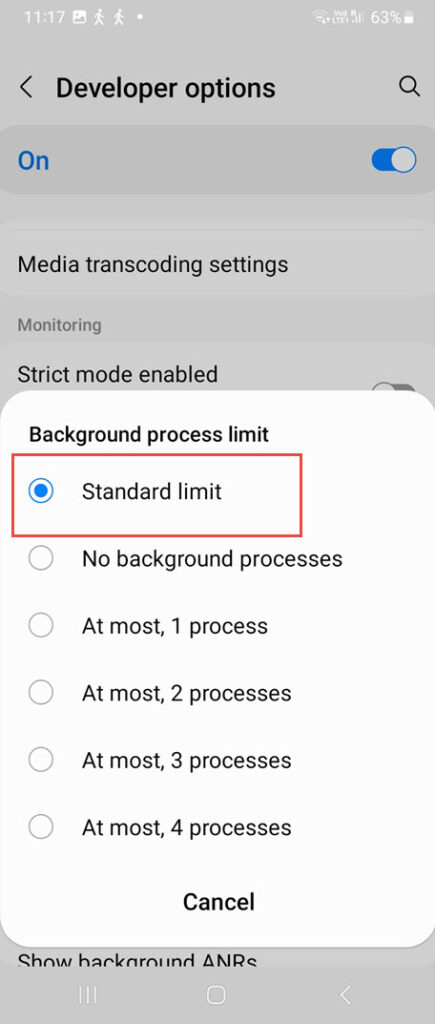
5. Clear Out the Trash on Your Phone
Your phone becomes slower the more files you keep on it. This is particularly true if the storage on your phone is running low.
To optimize the efficiency of your phone, you should remove any files that you have stored but don’t plan to use anymore. Your gaming experiences will benefit from this enhanced performance.
Junk material is gathered by your Android phone from a variety of sources. This garbage includes old media files, other unneeded documents, and remains from your uninstalled programs.
Many Android phones, including Samsung models, include a built-in capability that you may use to locate unnecessary files and safely remove them from the phone. This is how to locate and make use of this feature:
On your phone, go to Settings and choose Storage.
Press the Clear Space icon.
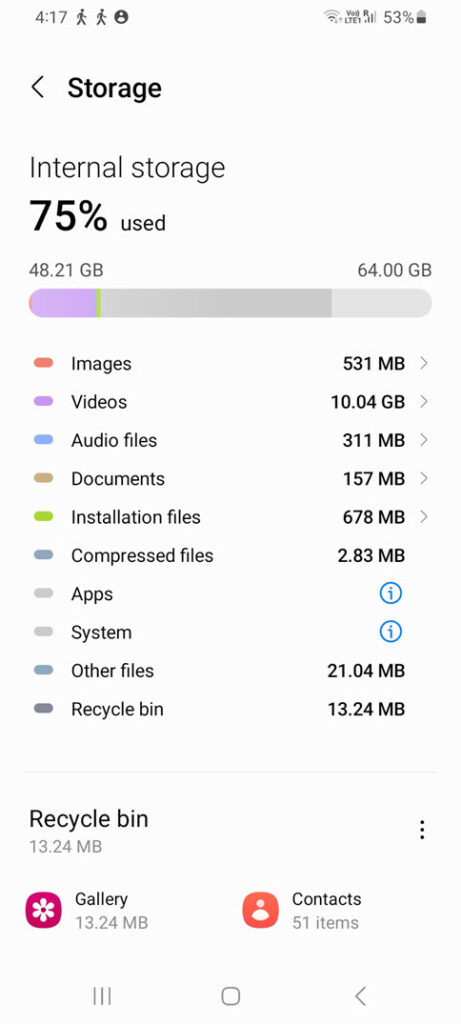
After selecting the items you no longer need, use the Free Up button in the lower right corner.
On your Android device, you may also look at programs that will remove unnecessary files.
6. Turn on Dolby Atmos Audio
In mobile gaming, high-quality sound is a feature that is frequently disregarded. However, competitive players know how crucial aural cues are while playing multiplayer games.
The surround sound of Dolby Atmos significantly improves the audio quality of your games. Hence, you may activate this option and experience higher-quality audio in your games if your Android phone is compatible.
This function is included on the majority of Samsung Galaxy phones, and you may enable or disable it using the Settings menu. How to do it is as follows:
On your phone, open the Settings app, then choose Sounds and Vibration.
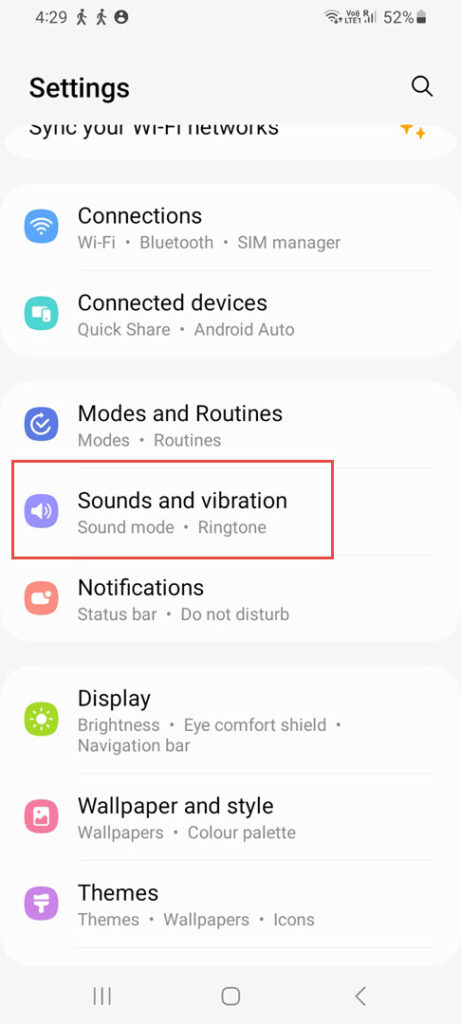
Click Sound Quality and Effects on the screen that appears.
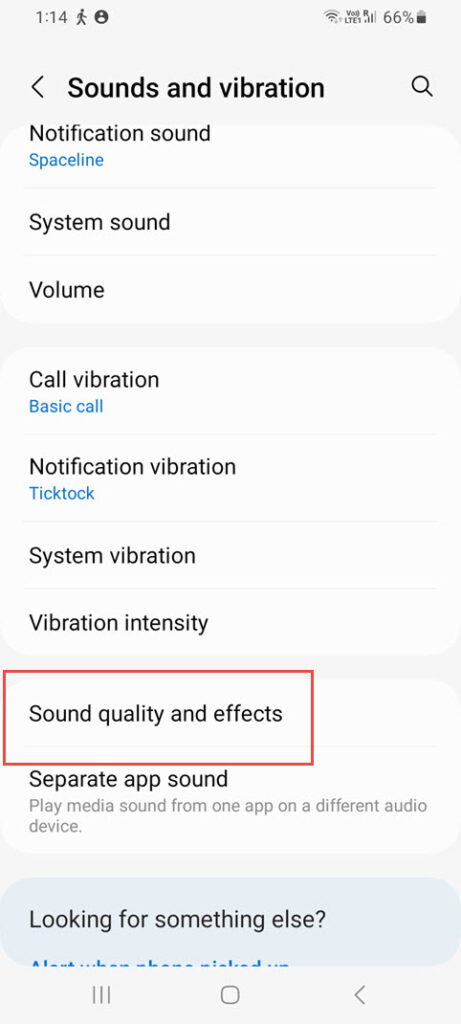
Flip on Dolby Atmos if you’re gaming.
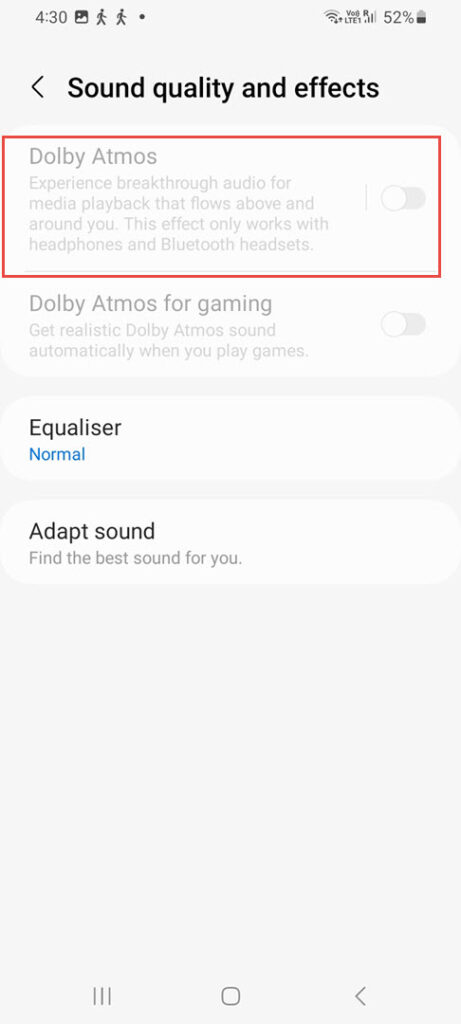
You may now experience the difference that technology makes between utilizing the built-in stereo speakers on your phone and headphones.
7. Turn off the Battery Saver or Power-Saving Mode
Longer battery life is given priority over device performance in power-saving mode, which is often referred to as Battery Saver on some devices. Your Android phone’s gaming experience will suffer as a result of its performance limitations on the device and apps. It is therefore important to make sure you disable the function before you begin playing a game.
It can be disabled in the Settings app by going to Battery, Battery Saver, and turning off Use Battery Saver, or by swiping down your screen from the top to get the Quick Settings menu. This general guideline applies to all phones, albeit the user interface of your device may vary.
8. Install a Game Booster App
There are now applications that optimize your Android smartphone for gaming since more and more people use their phones for gaming.
In addition to turning off notifications to prevent interruptions while you’re playing, these game booster applications adjust a variety of settings on your phone to make sure it can run games properly. The software optimizes every setting for you with a single tap, saving you the trouble of doing it by yourself.
To make your Android device more game-friendly, use the free game optimization tool Game Booster. You may also utilize a few different gaming launchers available for Android. Additionally, make sure that the gaming mode on your Android phone is turned on each time you wish to play.
9. Make Use of a Mobile Gaming Device
To enhance Android gaming, you may modify your device’s hardware in addition to its software. To play games on your phone, for instance, you can get an external gaming controller. You can control your motions in games more effectively with the aid of this controller. For example, you may use Bluetooth to link your Android phone to your PlayStation 5 or Xbox Series X controller. For optimal portable gameplay, you may also buy a smartphone clip mount for your controller. The majority of these gaming accessories are simple to install. All you have to do is connect them to your phone for them to function.
10. Increase the Phone’s CPU speed
Lastly, an even more interactive experience for true mobile gamers. You may get greater performance out of the same CPU by overclocking your phone’s CPU. This enhances the gaming experience by enabling your games to process several objects at once.
Most Android phones have CPUs that can be overclocked. But remember, before you can overclock your phone, you’ll need to root it. It would be advisable to avoid doing this if you are unsure about the root since you run the risk of bricking your device.
Installing a customized kernel is a must for overclocking an Android phone. After that, you may overclock your CPU by using a program like the well-known Franco Kernel Manager. Although overclocking can drain all of the power from your phone, it will make it run hotter and have a shorter battery life.
Android Game Optimization
The previously mentioned tips can help you get better game performance on your phone if you play most of your games on an Android device. All of the games you love will run on your smartphone more smoothly with a few minor adjustments here and there. There are an enormous number of games available on Android, some of which don’t even require an internet connection.
FAQ
Is PUBG Mobile designed with Android in mind?
The mobile version of PUBG isn’t the best optimized for Android or iOS. It works better for Android in some markets and versions, while iOS works better in others. Nonetheless, for the following reasons, gamers choose iPhones above any Android-based mobile devices: The iPhone’s hardware is superior to Android’s.
What does the term “gaming optimization” mean?
When it comes to gaming, optimization essentially means that a game can function on several different systems. No matter the platform, the optimization procedure guarantees a consistent visual and gameplay experience. All players are acquainted with the standard presets: “low,” “medium,” “high,” and “ultra.”
What program is used to maximize the settings in a game?
Cortex BOOSTER PRIME can assess your system and provide the ideal PC configurations for a certain game with only one press. Select one of the other preset modes according to your play style, or stick with the recommended settings for a balanced play style.
