Last Updated: August 4th, 2017
Apple’s default keyboard comes pre-installed with all iOS devices and works fine. However, if you are looking forward to installing a third-party keyboard on your iPhone, iPad running iOS 10, here’s a complete guide.
You can now easily download and install third-party keyboards on your iPhone and iPad from the App Store and activate them.
Install Third-Party Keyboards in iOS 10 on iPhone, iPad
Launch Settings App on your iPhone.
Tap on General.
Scroll down and tap on Keyboard.
Go to Keyboards.
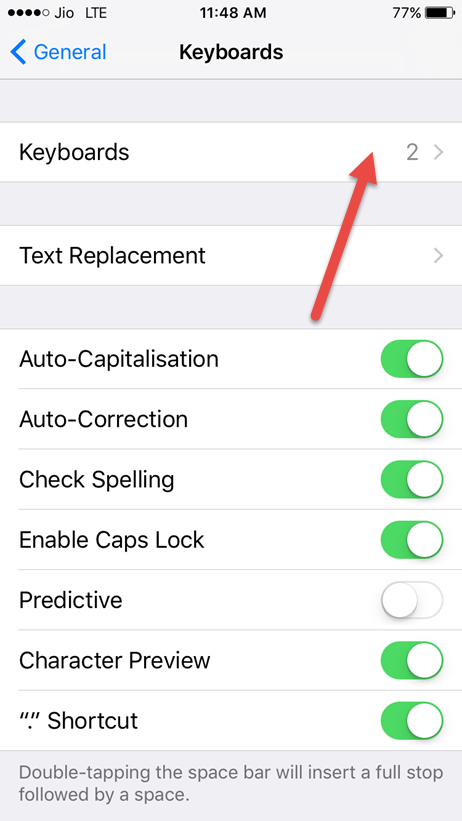
Select the option Add New Keyboard.
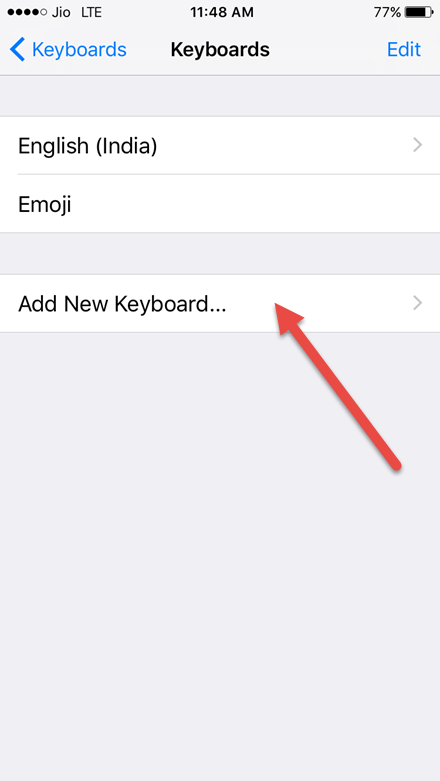
Now, scroll down and under Third-party keyboards tap the keyboard name.
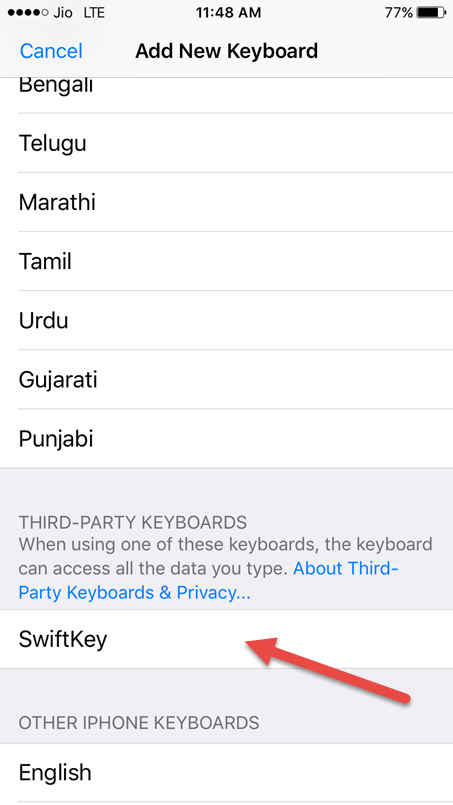
You will be required to Allow Full Access to the third-party keyboard.

Done.
Remove or Delete A Third-Party Keyboard in iOS 10 on iPhone, iPad
If you have installed multiple third-party keyboards on your iPhone, iPad or if you want to stick to the default keyboard of iPhone, iPad you can simply remove or delete the third-party keyboard from iPhone, iPad.
Launch Settings App on your iPhone.
Tap on General.
Scroll down and tap on Keyboard.
Go to Keyboards.
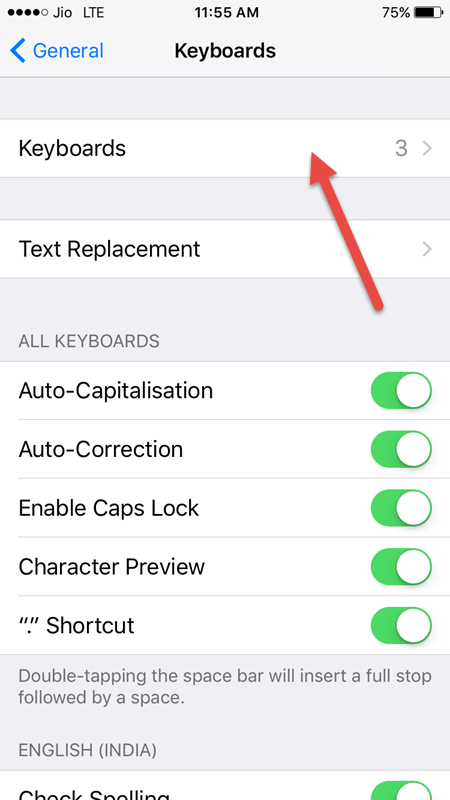
Select Keyboards and tap on Edit.
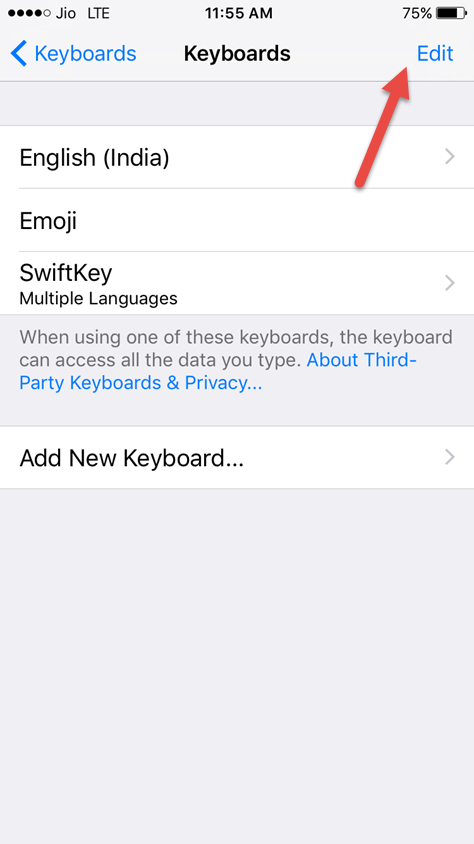
Tap on the red (-) button or swipe left to delete the keyboard.
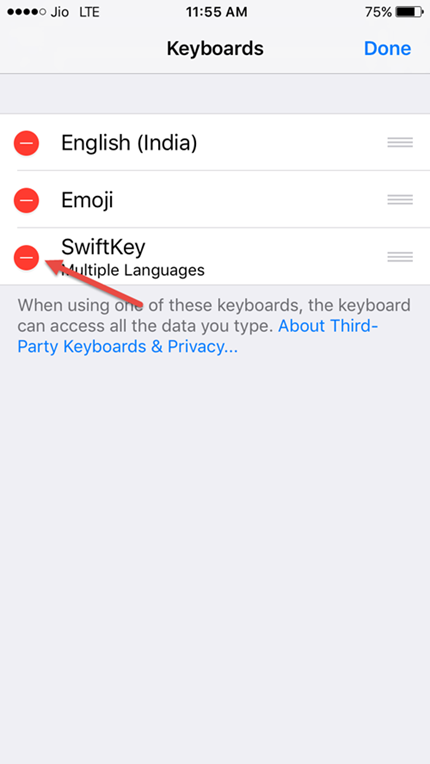
Do you use third-party keyboards in iOS 10 on iPhone, iPad?
