Last Updated: December 17th, 2024
An iPhone charging very slowly can be frustrating, especially when you need it to be fully charged in a short amount of time. Understanding the potential reasons and knowing how to address them can save time and possibly prevent more serious issues. In this article, we will dive deep into the various reasons why is iPhone charging very slowly and provide effective solutions to resolve this issue, which include using professional iOS repair software.
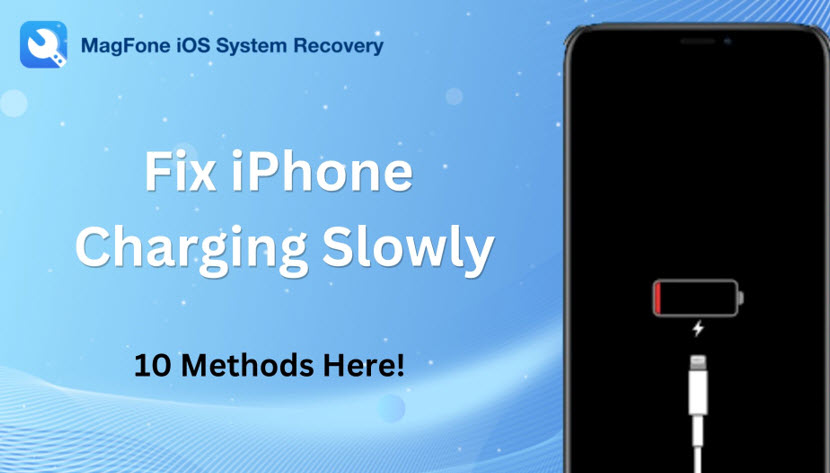
The common reasons why iPhone charging slowly may be software-related issues like background app activity, iOS bugs and glitches, outdated iOS version, and settings misconfigurations. Or hardware-related issues like worn-out charging cables damaged charging ports, faulty chargers, and battery health concerns. Whatever the reason is, you can try the following methods to fix your iPhone charging slow issue by yourself at first. Explore more tips to resolve the issue effectively
Fix 1. Check Your Charging Cable and Adapter
The first step in troubleshooting a slow charging iPhone is to inspect the charging cable and adapter. Faulty or damaged cables are often the root cause of charging issues. Look for frayed wires, bent connectors, or other visible signs of wear and tear. If you notice any damage, it’s advisable to replace the cable with an Apple-certified one. The power adapter’s output plays a significant role in charging speed. Using a lower-wattage adapter than the one your iPhone supports will result in slower charging. For instance, newer iPhone models support fast charging with a 20W adapter. Ensure you are using the correct adapter for optimal charging performance.
Fix 2. Clean the Charging Port
Dirt and debris can accumulate in the iPhone’s charging port, obstructing the connection between the cable and the device. This can significantly reduce charging speed. It’s recommended to turn off your iPhone before attempting to clean the charging port to avoid any potential short circuits.
Fix 3. Check for Software Updates
Outdated software can also cause iPhone is charging very slowly. Apple periodically releases updates that include bug fixes and performance improvements, which can affect your iPhone’s charging capabilities. To check for updates, go to Settings > General > Software Update. If an update is available, tap “Download and Install.” Keeping your iPhone’s software up to date ensures it runs efficiently and can help resolve charging issues.
Fix 4. Avoid Charging Your iPhone in Extreme Temperatures
Charging your iPhone in extreme temperatures can lead to slower charging times or even damage the battery. Both high and low temperatures can affect the chemical reactions within the battery, resulting in reduced efficiency. For best results, charge your iPhone at room temperature. Avoid leaving your phone in direct sunlight or in a cold environment while charging. If your iPhone gets too hot during charging, it may automatically limit charging to prevent damage.
Fix 5. Disable Background App Refresh
Background App Refresh allows apps to update their content in the background while you are not using them. While this feature is convenient, it can also slow down charging as it consumes power even when your phone is idle. To disable this feature, go to Settings > General > Background App Refresh and choose to turn it off completely or limit it to only Wi-Fi. This will reduce the amount of power your iPhone uses while charging, thereby speeding up the charging process.
Fix 6. Use MagFone iOS System System Recovery
Using MagFone iOS System Recovery to fix an iPhone charging slowly is a straightforward process. This software is designed to resolve various iOS-related issues, including charging problems, iPad black screen of death or more. Here’s a step-by-step guide on how to use MagFone iOS System Recovery to address a slow charging issue:
Step 1: After installation, open the MagFone iOS System Recovery software on your computer, and choose the iOS System Repair option. Connect your iPhone with your computer. Once connected, the program should automatically detect your device.
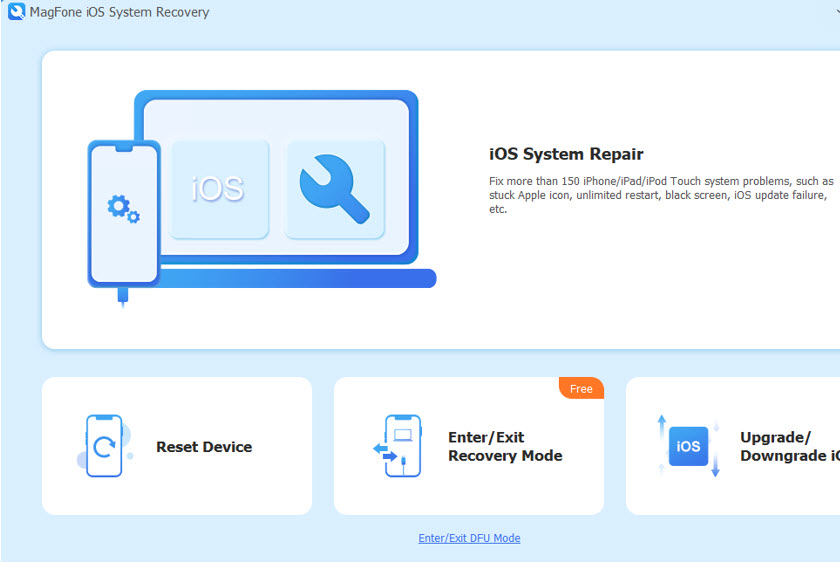
Step 2: Click Start button and then choose Standard Mode if you want to fix the issue without losing any data.
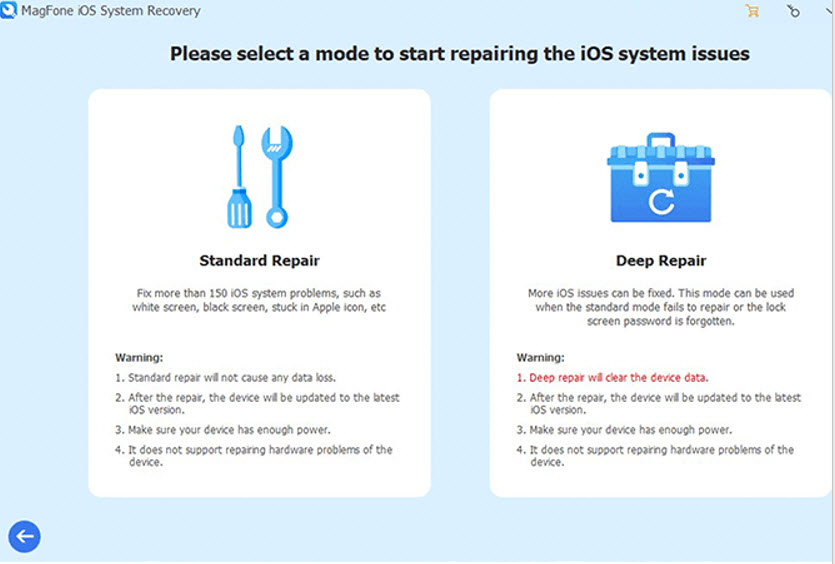
Step 3: After that, MagFone program will prompt you to download the necessary firmware package for your device. Verify that the information displayed matches your device model, and then click Download to obtain the latest firmware version.
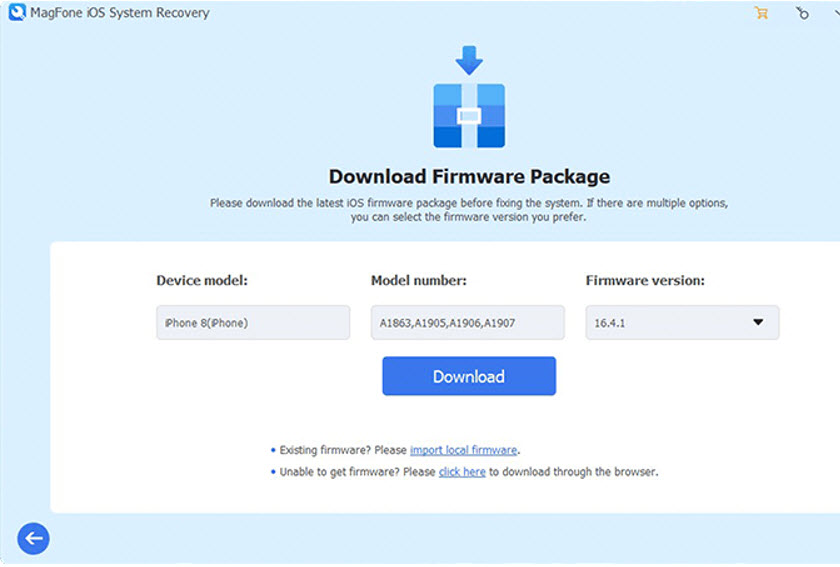
Step 4: Once the firmware package is downloaded, click Start Standard Repair to begin the system repair process. The MagFone software will start repairing your device, which may take a few minutes. After the repair is complete, your iOS device will reboot normally and you will find that your iPhone charges very slowly issue has been resolved.
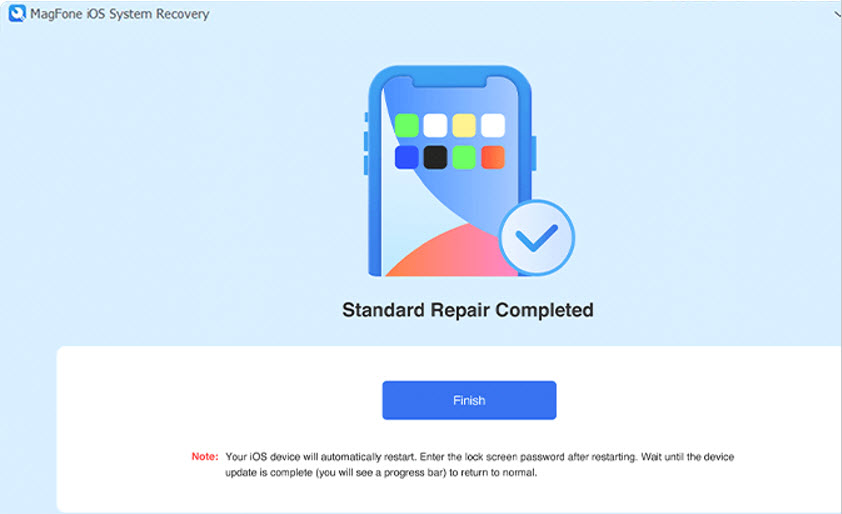
Fix 7. Reset All Settings
If you’ve tried the above methods and your iPhone is still charging slowly, resetting all settings might help. This will not delete your data, but it will reset system settings like Wi-Fi passwords and wallpaper. To reset, go to Settings > General > Reset > Reset All Settings. Confirm your decision, and your iPhone will restart with default settings. This can often resolve underlying issues that affect charging speed.
Fix 8. Check Battery Health
The health of your iPhone’s battery plays a crucial role in charging speed. Over time, batteries degrade and lose their ability to hold a charge, which can result in slower charging. Go to Settings > Battery > Battery Health to view your battery’s maximum capacity and whether it supports peak performance. If the maximum capacity is significantly reduced, it may be time to replace the battery.
Fix 9. Use Airplane Mode While Charging
Turning on Airplane Mode can help your iPhone charge faster by disabling wireless communication like Wi-Fi, Bluetooth, and cellular networks, which consume a significant amount of power. To activate Airplane Mode, swipe down from the top-right corner of the screen to access the Control Center and tap the airplane icon.
Fix 10. Contact Apple Support
If none of the above solutions work, it may be time to seek professional help. Persistent charging issues could indicate a hardware problem that requires expert attention.
