Ubuntu newbies, this article is for you. Here is a list of some essential, fundamental Ubuntu commands that every new user should be familiar with.
Ubuntu is one of the most popular Debian-based open-source Linux distros. There are several bash commands, and BASH is used by default in Ubuntu. However, if you want to be comfortable with Ubuntu Terminal in your early days of using Linux, you don’t need to master all these bash commands. You can use the Ubuntu commands to perform some simple tasks. Check out these best Linux games.
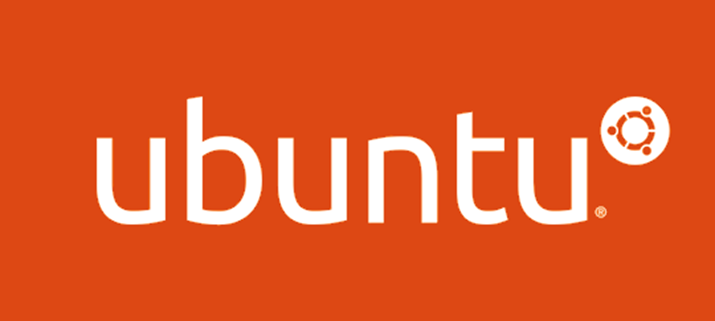
Basic Ubuntu Commands for Beginners
1. sudo
Similar to “Run as administrator” in Windows, the Linux command sudo (SuperUser DO) enables you to run programs or other commands with administrative rights. This is helpful, for instance, if you need to alter files in a directory that your user wouldn’t typically have access to.
2. apt-get
Among the most crucial Ubuntu tasks that every new user should be familiar with is apt-get. Any package may be installed, updated, upgraded, or removed using it. Apt-get essentially uses a database of available packages.
- sudo apt-get update
This command does database updates and notifies your system whether or not updated packages are available.
- sudo apt-get upgrade
The next step after updating the package database is to update the already-installed packages. Use this command to update every package with the most recent changes.
- sudo apt-get install
The apt-get removal command is appropriate for your needs when it comes to uninstalling the installed software. Only the precise package name of the program you wish to delete has to be known. The apt-get uninstall command merely eliminates the software from your system; it leaves configuration or data files behind. When you wish to reinstall the same software, these files assist in maintaining the same settings.
- sudo apt-get remove
The apt-get removal command is appropriate for your needs when it comes to uninstalling the installed software. Only the precise package name of the program you wish to delete has to be known. The apt-get uninstall command merely eliminates the software from your system; it leaves configuration or data files behind. When you wish to reinstall the same software, these files assist in maintaining the same settings
- sudo apt-get purge
When you wish to utterly uninstall a piece of software from your system, including all of its configuration and data files, you use the sudo apt-get purge command. This ensures that no customized settings will be accessible upon reinstallation.
· sudo apt-get autoremove
It is possible to delete any redundant packages using the apt-get autoremove command. Unnecessary indicates that the system will automatically install any software that is required whenever you install an application. Applications in Ubuntu frequently use the same libraries. The requirement will remain on your system even after you uninstall the application.
3. Is
ls (list) command displays a list of all the files and directories in the active working directory. If you wish to examine the contents of other folders, you may also give their paths.
4. cd
The “cd” command Changing the current working directory in Linux is done with the chdir command. It’s among the most commonly used fundamental Ubuntu commands. Simply enter the cd following the folder name to use this command.
You may access the root directory by typing cd /.
This command advances you to one directory level.
Using cd – the previous directory is reached.
5. pwd
pwd (print working directory) The complete pathname of the active working directory is shown by the Ubuntu command.
6. cp
Using a Linux command, you may copy a file. For example, typing cp xyz /home/myfiles would transfer the file “xyz” to the directory “/home/my files.” You need to give both the item you want to copy as well as the location you want it copied to.
7. mv
You can relocate files with the mv (move) command. By transferring the files to the directory, they are now in and renaming them, you may also rename files. The syntax is identical to that of cp; for instance, mv xyz /home/myfiles would move the file “xyz” to the directory “/home/myfiles.”
8. rm
The rm command (remove) deletes the given file.
9. mkdir
You may create a new directory with the mkdir (make directory) command. If you don’t, the directory will be created in your current directory. You can designate where you wish to create the directory.
10. history
All of your past commands up to the history limit are shown by the history command.
11. du
The size of a directory and its subdirectories is shown by the du (directory usage) command.
12. free
Free: Shows how much free space is currently on the system.
13. uname-a
provides a wealth of fundamental system information.
14. at the top
shows the processes that are currently utilizing the most system resources. You can leave by typing “q.”
15. df
The df (display filesystem) tool shows details on how much storage space each mounted filesystem is using.
16. man
“Manual page” is shown by the man command. You should study the man pages to check on any command you are unsure of because they are generally fairly comprehensive. Some examples are:
Man Man: Offers details on the handbook itself.
man intro: a brief overview of Linux commands
17. info
This command is closely related to man but frequently gives knowledge that is more accurate or thorough.
18. <command name> -h or <command name> –help
This command offers a third way to request assistance. This will give a brief description of the command itself and its usage; however, it won’t be as thorough as the info or man pages.
19. passwd
Change user passwords in the Terminal by using the passwd Ubuntu basic command.
20. whatis
The whatis command provides a quick explanation of the features of certain built-in Linux commands.
Example:
- whatis cd
- whatis man
- whatis help
There is always something more to learn, but you shouldn’t be frustrated if you don’t know every Ubuntu commands in the command set. Nobody is an expert on everything.
