Last Updated: June 15th, 2022
You might have heard about Adobe Acrobat, or it’s now being used in your office for file management. This software is a family of web services and application software developed by Adobe Inc. This helps you create, view, print, manage and change your portable document format or PDF files.
In this software and apps, Reader is available for both mobile and desktop platforms, where it supports annotation, printing, and viewing of the files. Other premium services can be available through paid subscriptions. You can find more about it on sites like https://learningcurve.co.za/adobe-acrobat-pro-dc and see different aspects of the software. These are also other features that will keep everyone connected and increase your files’ security, so this might be something that you want to check.
Features to Know About
You might be wondering why you should download this or get into the Pro version of Adobe Acrobat. The answer is it will help your team stay connected, get information about file management, and track the signatures across all departments. Other than these, here are some features that may be valuable for you.
1. Redacting Information in the Document Itself
If you want to permanently remove or redact a specific line from the PDF document, the good news is that you can do so. Some tools are specifically designed for this purpose, and you can use this for images and texts as well.
There are two options when you find the Redact Text & Images button. The Find Text & redact feature will let you search for single words or multiple phrases, while the Redact Pages feature will remove an entire page.
The black bar will appear over the content, and this is irretrievably going to be deleted so it won’t appear once it’s converted into Word. Others may want to sanitize metadata, comments, and other content, and they can do so. See more about sanitizing metadata on this site here.
2. Document Accessibility with the Pro Version

Accessibility of documents may mean that it will facilitate or enable the access of the PDFs to the audiences of those who have visual or motor impairments. There’s actually an accessibility icon in the category of Protec & Standardize.
This will help you create docs that are compliant with the accessibility standards in your area, and they offer you a wide range of features that will check your files thoroughly. The Pro version has a Wizard that can save you a lot of effort and time. You can have the ability to change the docs’ contrast, define the direction of reading, and provide tips on how to proceed when it comes to reading large chunks of texts.
3. Comparison of Two Files
There are technical texts, multi-page contracts, and terms of use that are changing all the time, and it might be challenging to know which ones have changed after the updates. The good news is that the Pro version can run a thorough comparison between the two files for you in the Share & Review category.
Select the option of Compare Text Only, or for the entire document, leave the box unchecked. A detailed result will be sent to you on the changes made between the files, such as if something has been deleted, added, or changed. The overall length of the process will depend on the size, but it takes around two minutes to check a 10-page file.
4. Creating Sub-Formats for Specific Requirements
You might have heard about the specific requirements and defined standards of the International Organization for Standardization (ISO). This is related to how the information should be shared when they are in PDF format. The PRO will help you create files that comply with the standards, saving you a lot of time and effort.
Comply with the interactive exchange of tech files with the PDF/E, data exchange should be PDF/X, and long-term archiving should be on PDF/A. Aside from these, you’ll be able to check if specific files comply with the standards and remove these formats if you want.
5. Embed Video & Audio in the Document
You might be overlooking essential parts and information when you’re flooded with text. Some people no longer have the time to read chunks of them, which applies to email and social networks. Nowadays, the more attractive files are videos and pictures that can capture the audience’s interest.
Using interactive elements in the document itself is now possible with the Pro version. A Create & Edit category allows you to embed audio and videos into your files. These will make your content more exciting, and the MPEG-4 formats can be played with the latest versions of the Acrobat.
6. Editing PDF from a Single Platform
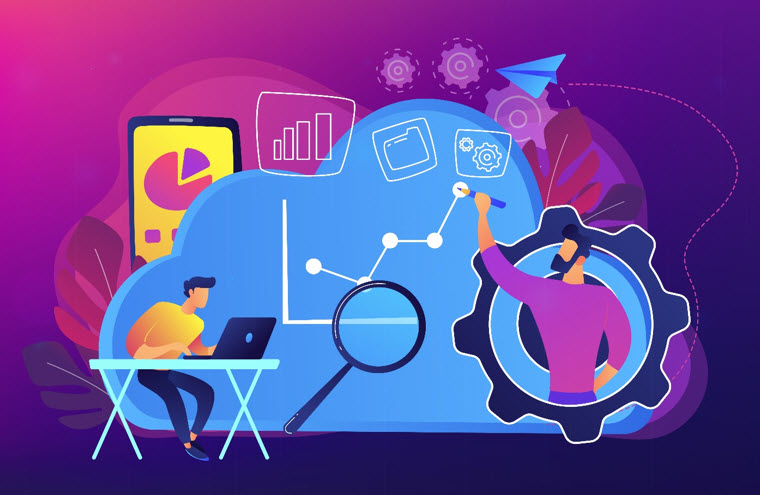
Microsoft’s Excel, PowerPoint, and Word allow you to save documents in PDF formats, and this is totally okay when you need this as a one-off doc. However, when you need to make a few changes and edits, this is where things can get a little tricky. You need to return to the application and save multiple files repeatedly, and it can be confusing.
With the latest updates in Adobe Acrobat, it’s now possible to manage all your files on a single application, including Dropbox, OneDrive, and Google Drive. You can rearrange pages, rotate, and edit texts simultaneously.
You can utilize the Combine File tools to manage and bring together various documents to create a single PDF. This will allow you to drag and drop videos, texts, and images for easier and quicker editing. There are also comparison functions that highlight changes, so you’ll know if others made new additions.
7. Easier Collaboration
The Send for Comments feature available in macOS and Send for Review function for windows and apps will help streamline the process. This is helpful when multiple contributors are involved, and there’s an invitation link that allows people to use a host of tools for editing.
Highlight and Sticky Notes are often used to leave comments, and various color options can help them stand out. You might be overwhelmed with all the tools of Adobe Acrobat at first, but when you get used to it over time, it can streamline your overall editing process.
