Last Updated: October 24th, 2017
Sometimes you may get an error “Can’t connect to App Store” while you try to connect your iPhone, iPad or iPod to Apple’s App Store. You normally get this error due to Internet issues or iOS update. If you are experiencing the error “Can’t connect to App Store” on your iPhone, iPad or iPod Touch, follow these steps.
Can’t connect to App Store on iPhone, iPad
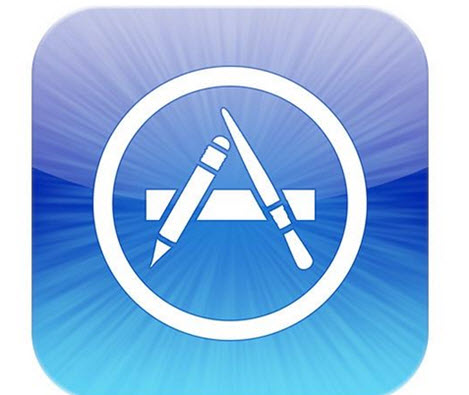
1.Reset Password of App Store
– Launch the “Settings” app on your device and navigate to tap on “iTunes & App Store”.
– Now, you will have to tap on your “Apple ID” and choose the option of “Sign Out” from the pop-up menu.
– Tap to enter the password for your Apple ID and sign in.
2. Turn On Cellular Data For App Store
Make sure that you have turned on Cellular data for App Store on your iPhone, iPad.
Launch Settings App.
Tap on Cellular.
Turn On Cellular Data.
Now, scroll down and turn on the switch next to the App Store if not done yet.
3. Set Date & Time Automatically
If you are still unable to connect to App Store on iPhone, iPad set date & time automatically.
Launch Settings App.
Tap on General.
Tap on Date & Time.
Toggle Set Automatically to ON, if not On.
4. Check your Network Connection
Check your 3G/Wifi Network connection. If you are connected to 3G or 4G there may Network issues. Turn off your network and restart again. If you are connected to Wifi, make sure that you are in the range of Wifi router.
If you still getting “Can’t connect to App Store” error on your iPhone, iPad or iPod, perform Hard Reset of your device.
5. Hard Reset
To Hard reset your iOS device follow these simple steps:
– Press and hold the Home button and the Sleep/Wake button simultaneously of your device.
– Press both the buttons till your device shuts down and restart.
– Wait till the silver Apple logo appears on the screen.
Now, you will be able to log in and access the App Store on your iPhone, iPad or iPod without facing “Can’t connect to App Store” error.

Cool, it’s work. I can fix that problem now, thanks.
Koma´s last blog post ..Cara Menghilangkan Iklan di BBM