Last Updated: June 25th, 2018
Want to play retro games like Game Boy Advance on iPhone, iPad without jailbreak? Apple’s App Store does not allow emulator apps for iPhone, iPad. However, you can now install your favorite retro games on iPhone, iPad with the help of GBA4iOS without jailbreak.Let us go through a step-by-step guide to install GBA4iOS in iOS 10/iOS 11 on iPhone, iPad. GBA4iOS is one of the popular iOS emulators.
Install GBA4iOS in iOS 10/iOS 11 On iPhone, iPad To Play Retro Games- Complete Guide
Launch Safari browser on your iPhone, iPad and go to iEmulators.
Now, tap on Apps tab.
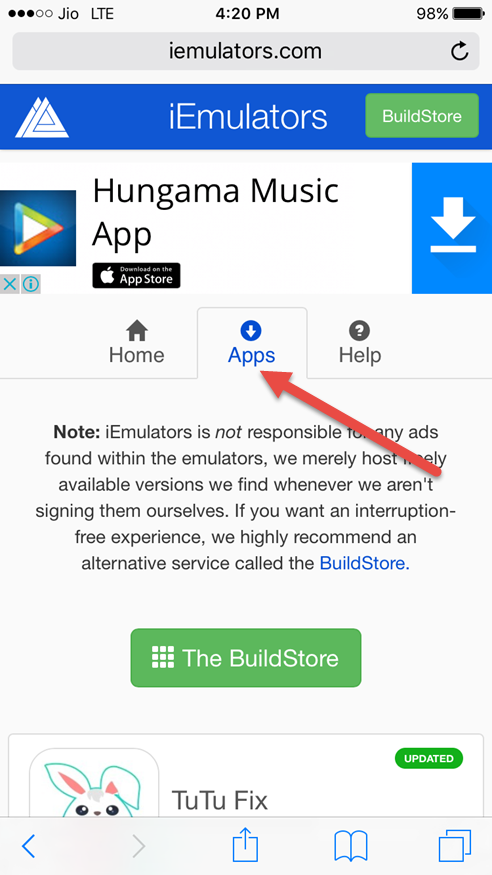
Scroll down and tap on GBA4iOS 2.1.
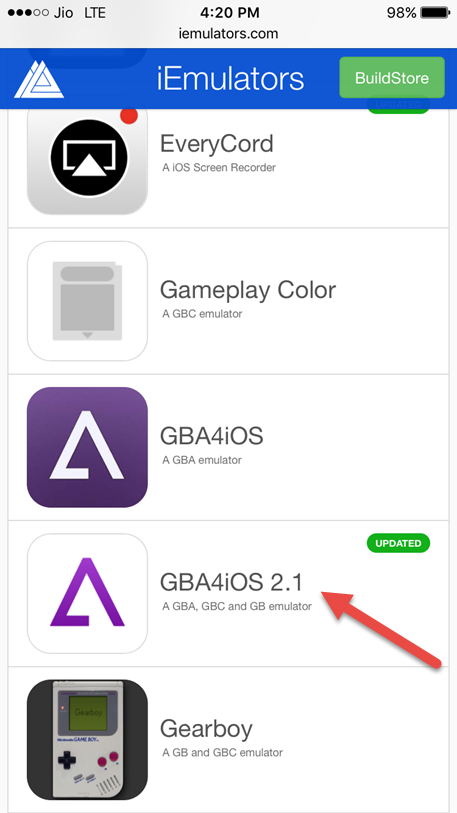
Next, tap on Download Page.
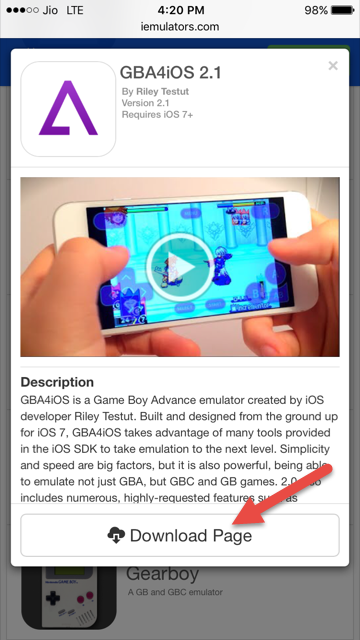
Scroll down to find GBA4iOS icon. There will be two versions of emulators, select the signed version.
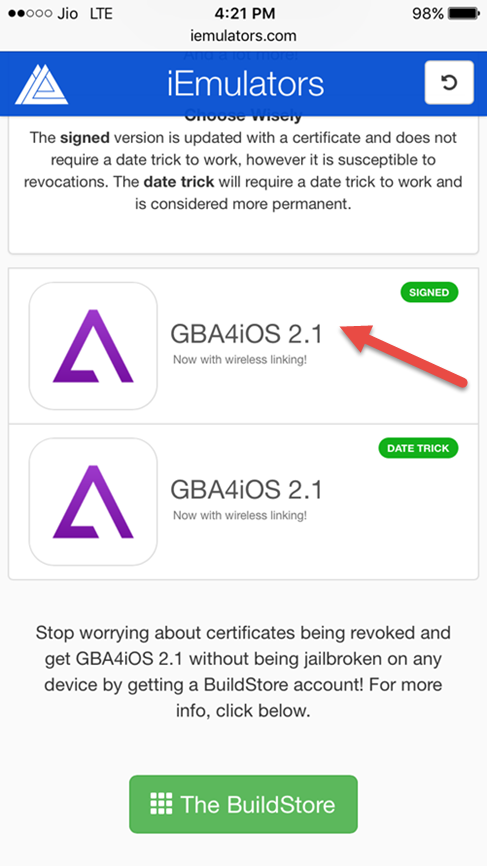
A pop window will appear, tap on install button.
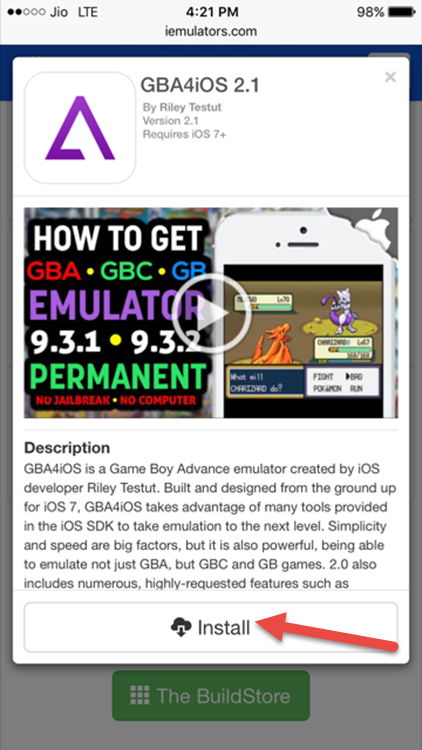
Tap on install GBA4iOS.
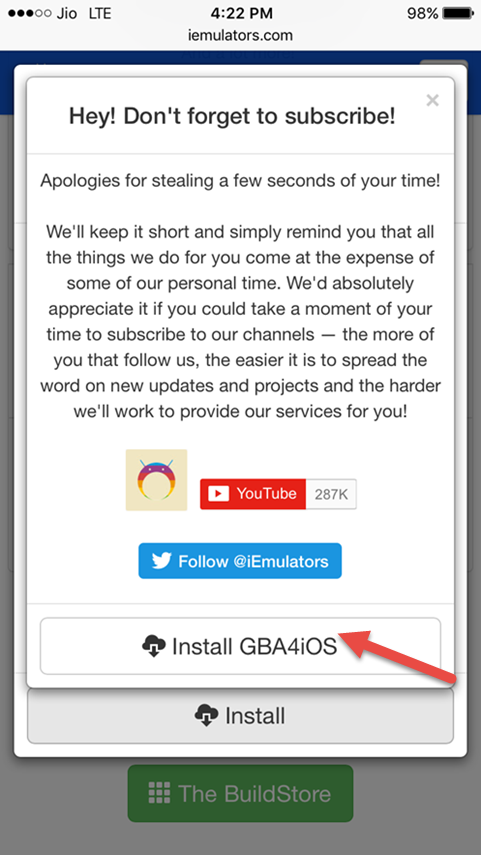
The installation process of the app will start automatically. Tap on the install in the pop-up which will appear once more.
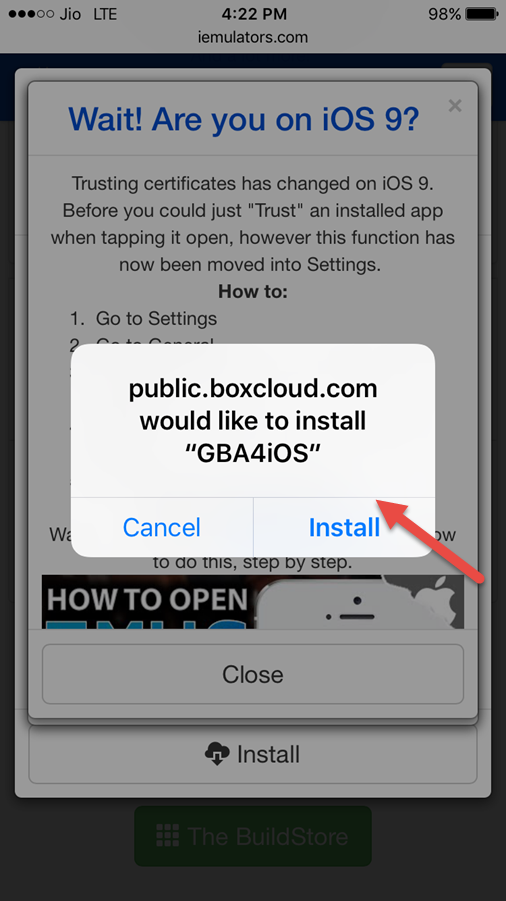
GBA4iOS app icon will appear on your Home screen.
To use the emulator you will have to trust third-party profile to run GBA4iOS on your iPhone, iPad. To do so-
Launch Settings App on your iPhone, iPad.
Tap on General and go to Profiles & Device Management.
Under Enterprise App, tap on “Aegis Technology Co Ltd.”
Tap on Aegis Technology Co Ltd.
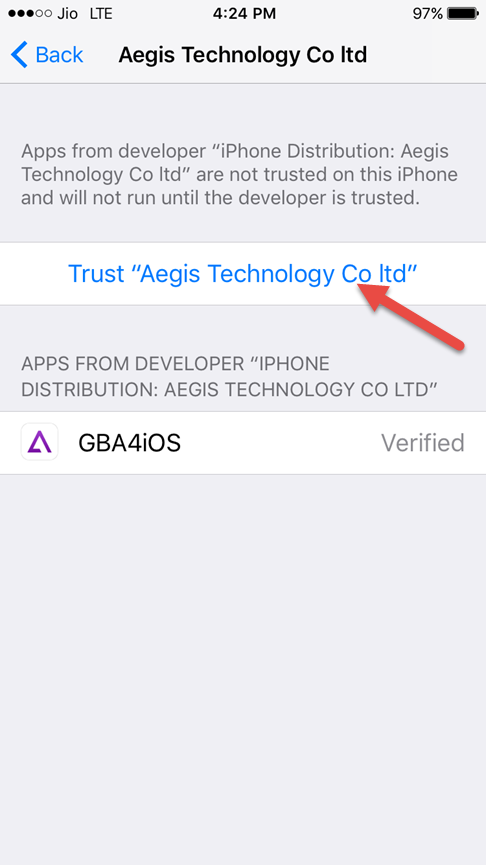
Tap to confirm again.
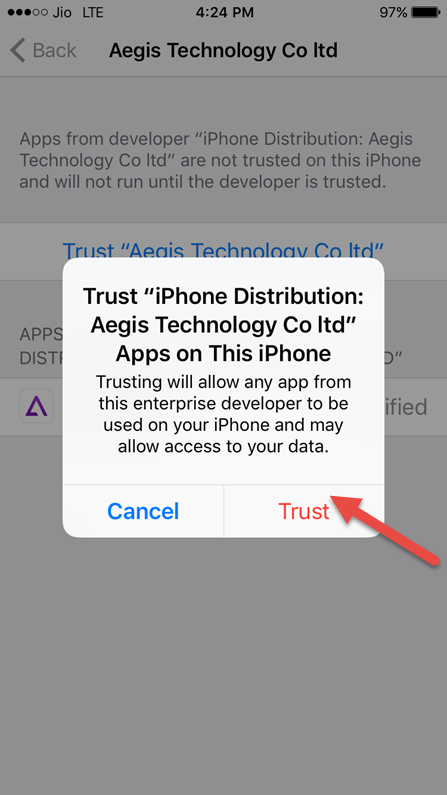
Delete GBA4iOS App in iOS 10/iOS 11 On iPhone, iPad
If you want to delete GBA4iOS app on iPhone, iPad –
Launch Settings App on your iPhone, iPad.
Tap on General and go to Profiles & Device Management.
Under Enterprise App, tap on “Aegis Technology Co Ltd.”
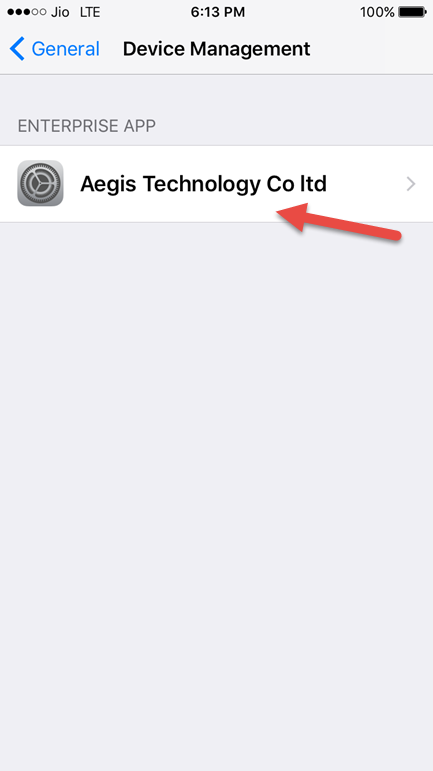
Tap on Delete App.
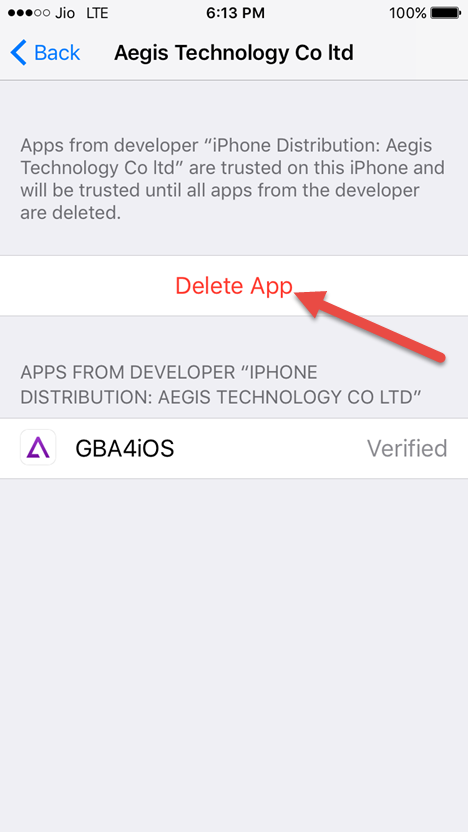
You can now install and play retro games on your iPhone. What are your views on GBA4iOS?

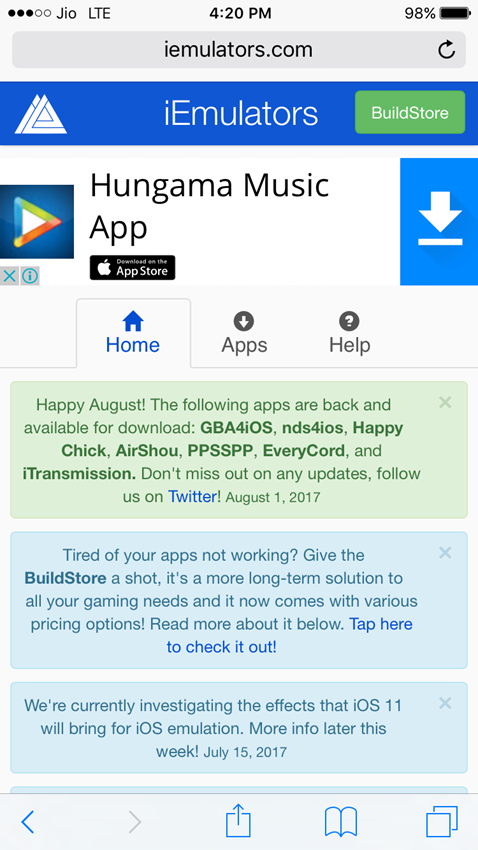
No Responses