Are you searching for ways to increase volume on Android? Improving the volume on your Android phone can significantly enhance your audio experience and make everything from calls to music and videos more enjoyable. If you’re facing issues with low volume or sound distortion, there are several steps you can take to address the problem and ensure that your phone’s audio is working correctly.
How to Secure Your Android Device?

How To Increase Volume On Android Phone
Turn off Do Not Disturb Mode
Do Not Disturb mode is a helpful feature that silences your phone during specific hours or events. However, it also mutes all speaker and headphone volumes, which can be a reason for low audio output. To deactivate the Do Not Disturb mode, open your phone’s Settings and tap on Sound and Vibration. If the option for Do Not Disturb is turned on, simply toggle the switch to turn it off. This will restore your phone’s volume settings to their normal state.
Turn off Bluetooth
If you have Bluetooth devices connected to your phone, they might be affecting the volume settings. Swipe down to access Quick Settings and tap on the Bluetooth icon to turn it off. You can also disable Bluetooth by going to Settings > Connections and switching off the toggle beside Bluetooth.
Clean external speakers
Over time, dust and dirt can accumulate on the external speakers of your phone, affecting the sound quality. Using a compressed air can or a clean brush, gently remove debris from the speaker grill to improve audio output.
Clear the lint from the headphone Jack
If you use headphones frequently, lint and debris can get trapped in the headphone jack, causing audio issues. To fix this, use a sewing needle or a safety pin to gently skewer and remove any lint from the jack. This simple cleaning process can significantly improve sound clarity.
Best Personal Safety Apps for Android Users To Use
Test your headphones
If you primarily use headphones for audio playback, check whether the issue lies with the headphones. If your headphones are old, heavily worn, or have been exposed to water multiple times, they might be damaged and cause a low-volume problem. Test your phone’s audio with a different set of headphones to see if the issue persists.
15 Best Android Launchers You Should Use To Enhance Your Homescreen
Adjust your sound with an Equalizer app
Sometimes, the audio output might be faint due to imbalanced sound frequencies. In such cases, an equalizer app can be useful. These apps allow you to adjust the intensity levels of certain sonic frequencies, making it easier to hear specific sounds or frequencies that might be muffled. One standout app is the Neutralizer app from Javeo Software, which runs a diagnostic scan to determine the best sound profile for your phone. You can adjust the equalizer settings and save your custom soundscape for an enhanced audio experience.
Use a Volume Booster App
If you find that your phone’s overall volume is lower than desired, you can try using a volume booster app. Equalizer apps like Equalizer FX often include a Loudness Enhancer feature that allows you to increase the phone’s volume. You might need to disable Android’s built-in equalizer in your Apps & notifications settings for the volume booster to work correctly.
Adjust the volume from the Settings
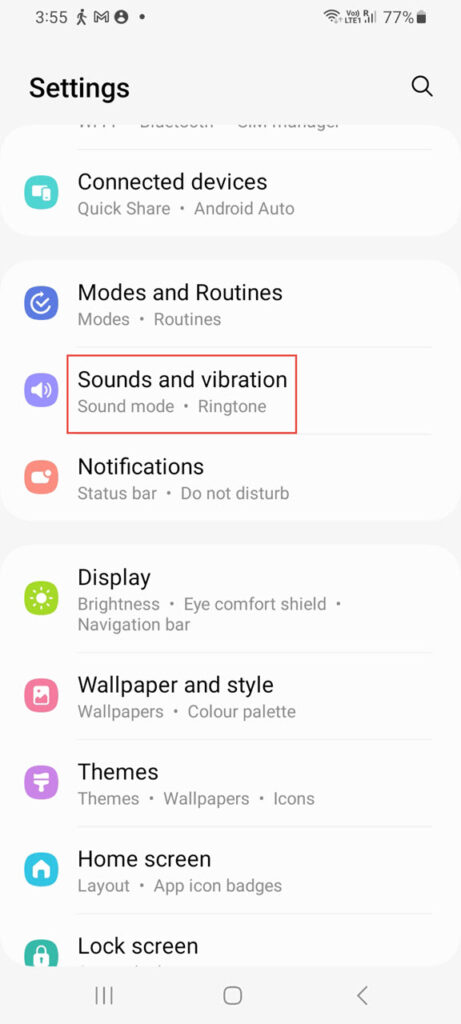
If your phone’s volume rocker (the up-down hardware volume button on the side of your phone) malfunctions, you can still adjust the volume from the Settings. Go to Sound and Vibrations> Volume, and drag the Media Volume slider to the right to increase the volume on Android.
Close any open audio-playing apps
Certain audio or video apps may have their volume settings, which can interfere with your phone’s system volume. Misconfigured or buggy equalizer apps can take precedence over the system volume and suppress sound levels. If you notice low audio output, check for such apps and close them by swiping them away in the open apps view.
Following these steps, you can troubleshoot and address volume-related issues and increase volume on Android phone, ensuring you enjoy crystal-clear and optimized audio for all your multimedia needs. Whether it’s watching videos, listening to music, or making calls, your phone will deliver a better audio experience, making every interaction more enjoyable and immersive.
FAQs
Why is the volume on my Android phone low?
Low volume on your Android phone can be caused by various factors, such as the activated Do Not Disturb mode, Bluetooth devices interfering with the volume settings, dust accumulation in the external speakers, or lint clogging the headphone jack. Additionally, issues with headphones or misconfigured equalizer apps can also impact the audio output.
Can I sell my phone with low volume?
Yes, you can still sell your phone even if it has a low volume. However, keep in mind that potential buyers may negotiate for a lower price due to the audio issues. It’s essential to be transparent about the problem, and you can consider fixing the volume or reducing the listing price to account for the necessary repairs.
Why are my text notifications not making a sound on my Android phone?
Text notifications may not be making a sound due to various settings on your phone. It could be related to system sound settings, text message notification settings, Do Not Disturb mode, or the volume level on your phone.
What is Do Not Disturb mode, and how can I check if it’s turned off?
Do Not Disturb mode is a feature that silences all notifications and sounds on your phone. To check if it’s turned off, follow these steps:
- Go to your phone’s Settings.
- Tap on “Sound and vibration” or “Sound.”
- Look for “Do Not Disturb” or “DND.”
- Make sure that the Do Not Disturb mode is turned off.
