Last Updated: June 15th, 2017
Are you getting a message “iTunes could not restore the iPhone because the backup was corrupted or not compatible with the iPhone that is being restored”? If you take backup of your iPhone, iPad using iTunes on Mac/PC you might come across this error sometimes.
Here are few possible ways to troubleshoot error, “iTunes could not restore the iPhone because the backup was corrupted or not compatible with the iPhone that is being restored” on iPhone, iPad.
How To Fix iTunes backup was corrupt or not compatible with the iPhone
1. Update iTunes
Make sure that you have installed the latest version of iTunes on your Mac/PC. If you have a newer version of iOS you need to install iTunes which is compatible with the newer version of iOS. You can update iTunes to the latest version by launching iTunes on Mac/PC and then checking for updates. Alternatively, you can download the latest version by heading over to Apple’s iTunes page.
2. Delete Old Backup via iTunes
Launch iTunes on your Mac/PC.
Mac users, click iTunes at upper left corner of your Mac; Windows users, click Edit at the top left corner of your iTunes interface and click Preferences.
Find your device in the backup lists and then select it to delete the backup.
3. Start a manual backup via iTunes
Start a manual backup using iTunes by selecting the iPhone, iPad icon in the menu bar of iTunes.
In iTunes Summary Page click on Back Up Now.
iTunes Error 1600, 1601, 1602, 1603, 1604 – Here’s How To Fix
Fix iTunes Error 53 While Restoring/Updating iPhone
This is how you can fix iTunes backup was corrupt or not compatible with the iPhone.

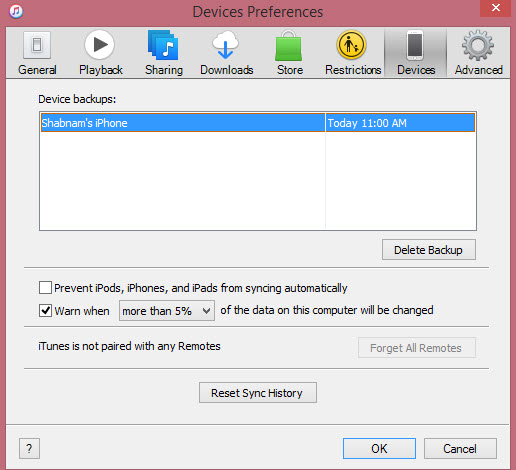
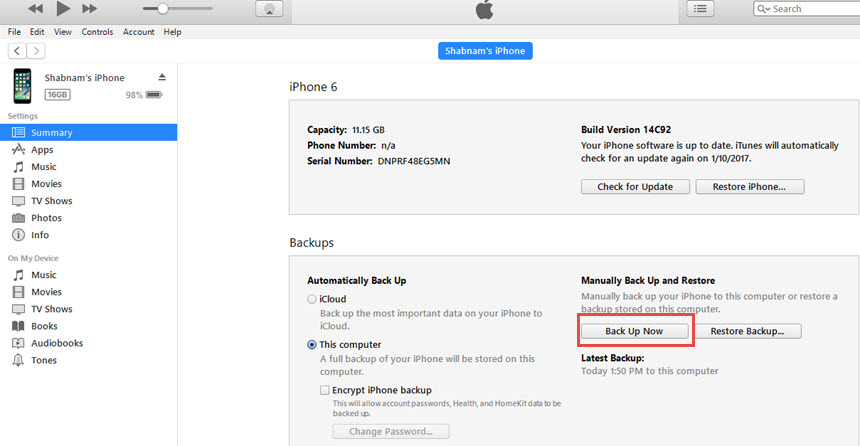
No Responses