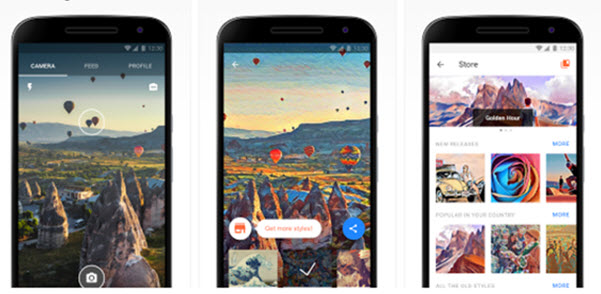Last Updated: June 8th, 2017
The photo-editing app Prisma has become quite popular in a short duration since its launch on iOS and followed by Android. If you an Android user and using Prisma on Android, you may be facing error like unfortunately, Prisma has stopped error on Android, Prisma force close error on Android, Prisma showing blank notification.
Let us go through the guide to fix various Prisma errors on Android.
Fix Prisma Error On Android
1. Fix Unfortunately Prisma Has Stopped Error on Android
Update Prisma
Check if there is an availability of the latest version of Prisma app in the Google Play Store. Now, update Prisma app installed on your device to the latest version. To do so-
Tap the Google Play Store and search for “Prisma”.
If an update is available, hit update and install the latest version of the app.
Clear Data And Cache
Clear data and
cache
of the app to fix unfortunately, Prisma has stopped on Android.
Go to the Settings option.
Tap on Application Manager.
Select All Applications.
Locate Prisma App and tap on the app.
Now, tap on clear cache and clear data.
Restart your Android now.
2. Fix Prisma Force Close Error On Android
Restart Your Device
If you are facing Prisma force close error on Android, just try to restart Android and launch the app again.
Clear Data And Cache
Clear data and cache of the app to fix unfortunately Prisma has stopped on Android.
Go to the Settings option.
Tap on Application Manager.
Select All Applications.
Locate Prisma App and tap on the app.
Now, tap on clear cache and clear data.
Restart your Android now.
Update Prisma
Check if there is an availability of the latest version of Prisma app in the Google Play Store. Now, update Prisma app installed on your device to the latest version. To do so-
Tap the Google Play Store and search for “Prisma”.
If an update is available, hit update and install the latest version of the app.
Uninstall And Reinstall the App
Go to the Settings option.
Tap on Application Manager.
Tap on All Tab.
Search Prisma App and Uninstall it.
Restart your Android and then reinstall the app from Google Play.
3. Fix Prisma Showing Blank Notification
If you are running Android Marshmallow 6.0 or Lollipop 5.0/5.1 and Prisma showing blank notification then follow these steps-
Long press on the notification.
If you are using Samsung phones, you will be taken to Prisma “app notifications” screen. On other phones press information icon — “i” —.
Now, in the “App notifications” tap the “i” icon next to Prisma.
Tap “Force stop” to force the app to close.
If you are On Android 7.0 Nougat
Long press on the notification
Tap “More Settings.”
In the menu, tap on”Prisma”.
Select “Force Stop” in the “App Info” menu.
Hoping that you will be able to fix Prisma errors on Android?