In the contemporary digital communication landscape, Skype emerges as an enduring and invaluable tool for bridging the geographical and temporal gaps that separate us from friends, family, and colleagues. While most users are familiar with Skype’s core features, such as video conferencing and instant messaging, a realm of versatile Skype commands, often hidden in its interface, can significantly enhance your experience and streamline communication. These commands are like the keystones of efficiency, designed to save time, boost accessibility, and navigate the Skype ecosystem with unparalleled ease. In this extensive guide, we will explore essential Skype commands comprehensively, empowering you to harness their full potential and transform your virtual interactions into seamless and productive experiences.
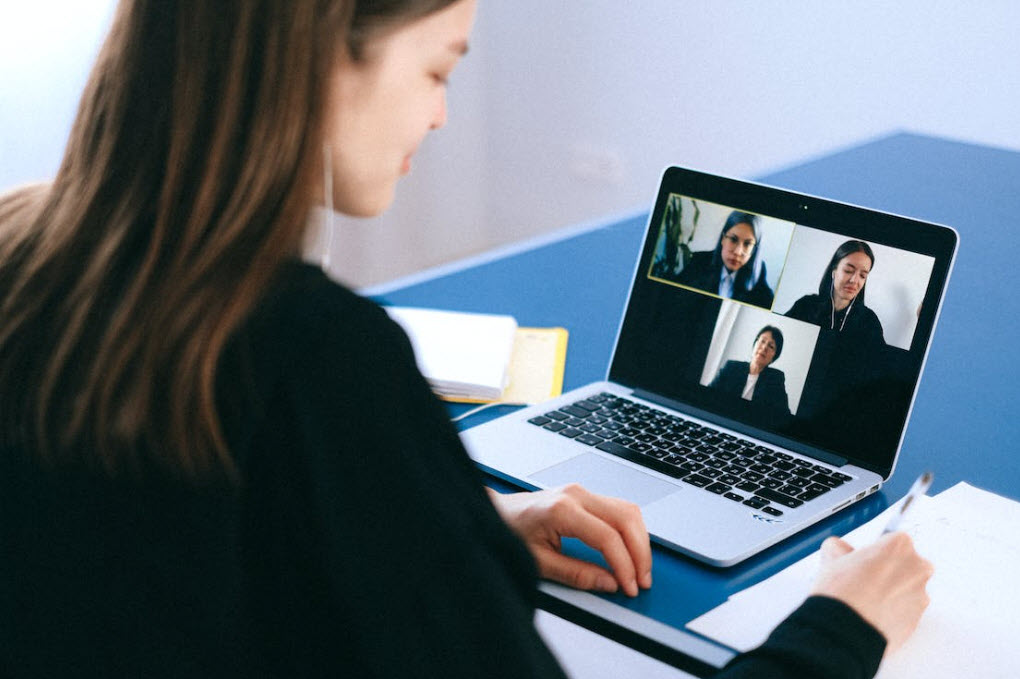
1. Unpacking the Essence of Skype Commands
Before we dive into the intricacies of individual commands, it’s essential to grasp the fundamental concept that underpins Skype commands. At their core, these commands are textual shortcuts that can be entered into the chat window to trigger specific actions. These actions span from managing conversations to controlling calls and accessing settings, providing a convenient and efficient alternative to menu navigation.
The mechanics of using a Skype command are straightforward: you simply type a forward slash (“/”) followed by the relevant command keyword in the chat window. For instance, if you wish to change your status to “Away,” it’s as simple as typing “/away” and pressing Enter. With this foundation in place, let’s embark on an extensive journey through the multifaceted world of indispensable Skype commands.
2. Taking Command of Your Status and Presence
In the digital realm, one’s presence and status are pivotal in conveying availability and engagement. Skype acknowledges this by offering an array of commands that empower you to manage how you appear to others:
- /away: Swiftly transition your status to “Away,” indicating a temporary absence.
- /dnd: Opt for “Do Not Disturb” to signal your engagement and preference for avoiding interruptions.
- /invisible: Harness the power of invisibility, rendering yourself offline while remaining actively engaged on Skype.
- /online: Effortlessly switch back to the “Online” status after using the /away or /invisible command.
- /set mood: Customize your mood message to reflect your current emotion or activity, adding a personal touch to your status.
- /showplaces: Access a comprehensive list of all devices where your Skype account is currently logged in, ensuring you are in control of your online presence.
3. Streamlining Calls and Conversations
Skype’s capabilities extend beyond text-based interactions, encompassing seamless audio and video communication. The following commands are designed to enhance the fluidity and efficiency of your conversations:
- /call [Skype Name]: Initiate a call to a specific Skype contact with seamless ease.
- /callphone [phone number]: Dial a mobile or landline number using Skype credits or a subscription, bridging the gap between digital and traditional communication.
- /hangup: Gracefully conclude an ongoing call, ensuring that your interactions are neatly wrapped up.
- /mute: Temporarily mute your microphone during a conversation, giving you control over your audio input.
- /unmute: Quickly restore your microphone to an active state after muting, ensuring that your voice is heard when needed.
- /find [text]: Search the conversation history for specific words or phrases, a handy tool for retrieving essential information.
- /get chatinfo: Retrieve comprehensive information about the ongoing chat, including its unique ID and hyperlink, making reference easy and efficient.
4. Navigating Contacts with Precision
Managing contacts within a digital ecosystem can sometimes be a task in itself. Skype simplifies this process with commands that streamline contact management:
- /add [Skype Name]: Effortlessly send a contact request to the desired user, ensuring that your connections grow effortlessly.
- /remotelogout: Securely log out of your Skype account remotely, revoking access from other devices, and enhancing security.
- /get role [Skype Name]: Understand your role within a group conversation, helping you navigate group dynamics effectively.
- /set role [Skype Name] [role]: Allocate roles such as User, Admin, or Viewer in group chats, facilitating efficient group interactions.
- /get uri: Retrieve a unique link (URI) to the ongoing conversation, simplifying sharing and reference.
- /get options: Access a spectrum of conversation-specific options, enabling you to customize your Skype experience to your liking.
5. Elevating Communication through Text Formatting
The presentation of text plays a pivotal role in effective communication. Skype acknowledges this by offering commands that enable you to format and structure your messages creatively:
- /me [action]: Infuse a creative touch into your messages by narrating your actions in the third person. For instance, “/me is busy” becomes “YourName is busy,” adding a unique flair to your communication.
- /topic [new topic]: Swiftly modify the conversation topic to ensure that discussions remain relevant and on track.
- /alertson [text]: Tailor alerts to specific text patterns, ensuring that you are notified only when relevant content emerges in the conversation.
- /alertsoff: Effortlessly disable the alert filter configured through the /alertson command, regaining control over your notifications.
- /timestamp [on/off]: Toggle the display of message timestamps to suit your preference, ensuring that you have a context within your conversations.
6. Embracing the World of Miscellaneous Commands
Skype understands that the diversity of scenarios calls for tailored solutions. Here are some miscellaneous commands that cater to specific needs:
- /showplaces: Gain insights into the devices where your Skype account is currently logged in, empowering you to manage your account’s security efficiently.
- /showplaces: Gain insights into the devices where your Skype account is currently logged in, empowering you to manage your account’s security efficiently.
- /get blocklist: Create a catalog of users who are prevented from contacting you, enhancing your control over your communication channels.
- /get creators: Unearth the creators within a group chat setup, enabling you to recognize and acknowledge contributors effectively.
7. Seeking Guidance and Gaining Proficiency
In the journey of mastering Skype commands, guidance and knowledge are indispensable companions. These commands provide you with the assistance you need:
- /help: Unveil a comprehensive list of available commands, serving as a quick reference guide that is always at your fingertips.
- /help [command]: Acquire detailed information about a specific command, ensuring a comprehensive understanding of its functionality and usage.
Conclusion
Skype commands are the hidden gems that have the potential to elevate your virtual interactions from mundane to magnificent. These seemingly inconspicuous shortcuts possess the power to redefine how you navigate the platform, manage conversations, and control calls. As technology advances relentlessly, mastering these commands equips you with a potent arsenal for fostering connections, be they professional or personal, across the global spectrum. The next time you embark on a Skype journey, remember that a world of convenience and effectiveness awaits at your fingertips through these powerful commands. By embracing and utilizing these tools, you’re poised to transcend the ordinary and embrace the extraordinary in your Skype interactions, ensuring that your virtual communication is not just efficient but truly exceptional.
