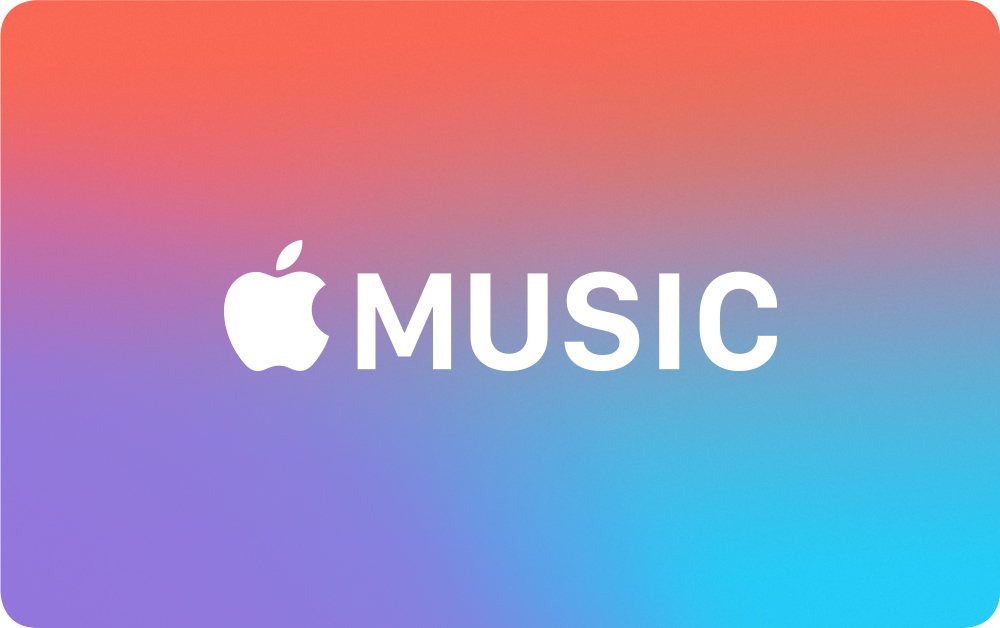Last Updated: July 26th, 2017
Apple released its music streaming service dubbed as Apple Music along with iOS 8.4. Here are some awesome Apple Music tips and tricks to get the best from Apple’s latest music streaming service.
Fix iCloud Music Library can’t be enabled error with Apple Music
Apple Music Tips And Tricks
1. Use Siri with Apple Music
Apple’s voice assistant Siri is simply awesome. Did you know that you can use Siri on iPhone to update Facebook Status, send message using Siri on Apple Watch ? Now, you can use Siri with Apple Music to control your music.
Siri will open the Apple Music app for you, search the song asked by you and play it!
Ask Siri to play-
Top songs of the day.
Play more songs like this, and more.
2. Choose an Apple Music Nickname
Apple Music users can choose their own unique nickname. To add your user name go to Apple Music app, you can also add a profile photo to username from camera roll. Username is used to post comments on the artists videos.
3. Tell Apple What Music You Like
When you set up Apple Music on your iPhone you will be asked regarding the genres and artists you like. You can always change your music tastes later by heading over to your account on top left and then select “Choose Artists For You”.
4. Download songs to listen Offline
Are you on a limited cellular data connection or facing connectivity issues? Apple Music lets to download your favorite music for offline listening.
To save a song to listen offline, when you listen to a particular song or album tap on the three dots at the bottom right you will find the option to make the song available offline. The song will be downloaded on your iPhone for offline listening.
5. Follow your favorite artists
One of the interesting thing that Apple Music lets you to do is that you can follow your favorite artists. To follow your favorite artists-
Tap on your profile icon of the Apple Music app and then tap on “Following”.
Now, tap on “Find More Artists and Curators”.
You will find a list of artists recommended for you to follow.
Select the name of artist and tap on Follow button to follow the artist.
6. Add Your Favorite Song As Wake Up Song In Apple Music
You can use your favorite song as an alarm in Apple Music. To do so, first you will have to save songs “My Music” tab in Apple Music.
Once you have added songs to “My Music” tap on “Clock App” on iPhone.
Now, tap on “Alarm” on bottom Menu. If alarm is already added, tap on Add/Edit.
Set the time and then tap on Sound.
In Sound there will be two options – Songs and Ringtones.
Tap on Songs option, you will find a list of songs which you have added to “My Music”.
Tap on the song and set it as alarm. Done.
7. Request a song to air on Beats 1
Want to request a song to air on Beats 1, no worries! You can request a song to be played on Beats 1 by going here. You can call for the song request by dialling the numbers mentioned on Apple’s Request a Song page on Tumblr.
You can alternatively send an iMessage to beats1radio@icloud.com requesting a song.
8. Cancel your Apple Music Subscription
Apple Music is available for a trial period of 3 months and then you will have to pay a monthly subscription of $9.99.
To cancel your subscription after the trial period-
Launch your Apple Music App on iPhone.
Tap your profile icon in the top left corner.
Select “View Apple ID.”
Select “Manage” under “Subscriptions”.
Now, tap Apple Music and switch off “Automatic Renewal”.
Above mentioned are some Apple Music tips and tricks to help you to get best from Apple Music. Share if you know more Apple Music tips and tricks!