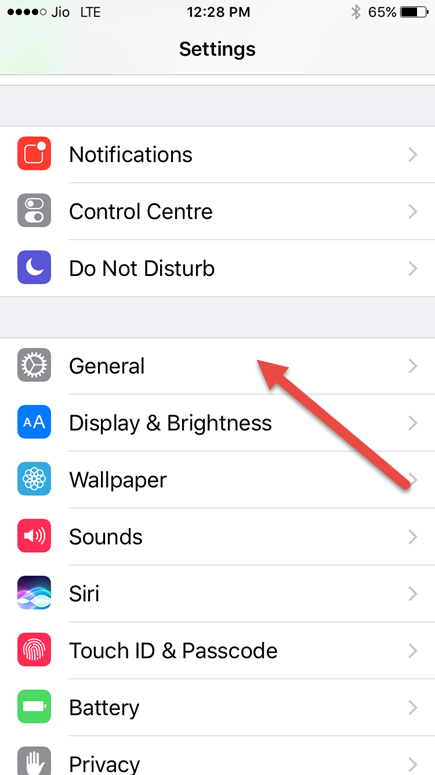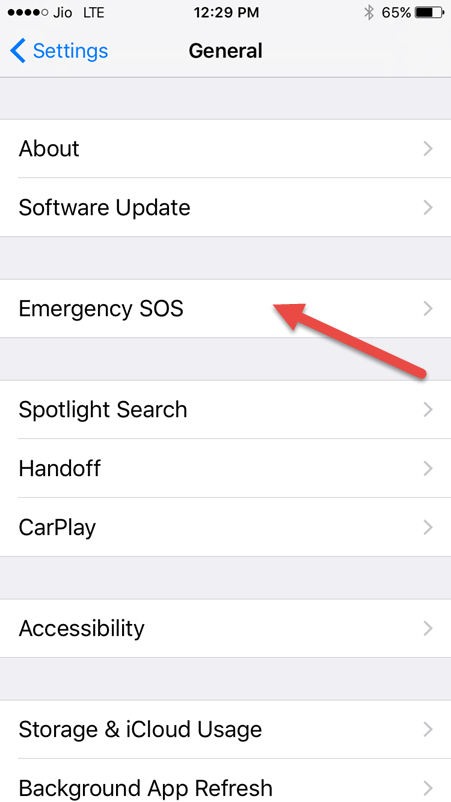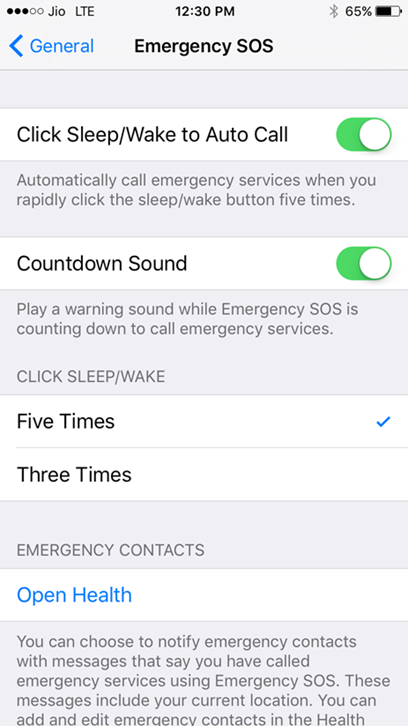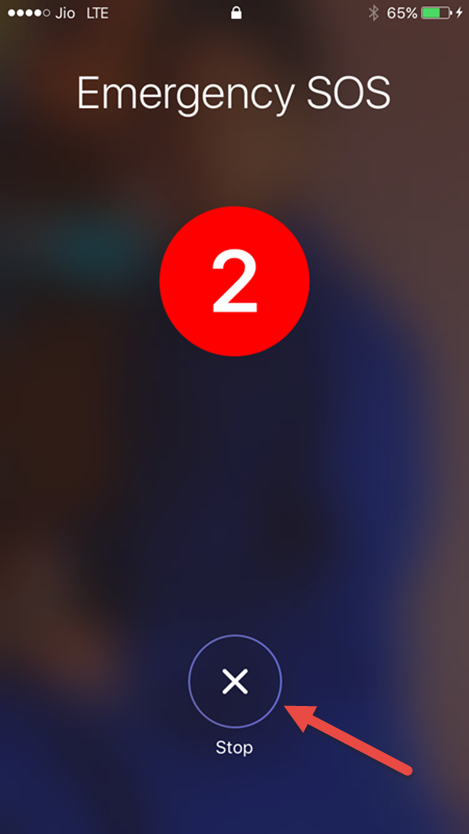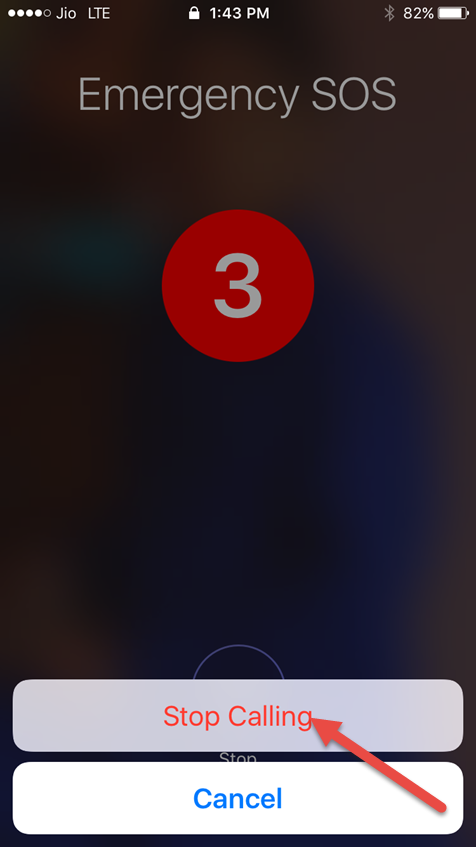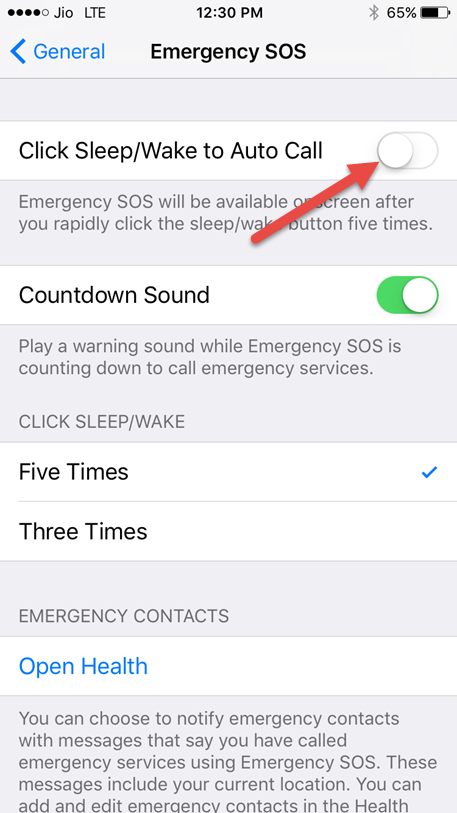Last Updated: June 15th, 2017
Apple’s latest iOS 10.2 update comes with an Emergency SOS feature, Emergency SOS feature made a debut with the release of watchOS3. The Emergency SOS in iOS 10.2 on iPhone gets activated while you tap Sleep/Wake button three or five times rapidly.
The Emergency SOS in iOS 10.2 on iPhone gets activated while you tap Sleep/Wake button three or five times rapidly. When you use emergency SOS your iPhone will automatically dial the emergency number of 911 and it will also notify the emergency contacts number on your iPhone giving your current geographical location with a message saying that you have dialed emergency services.
Let us go through the complete guide on Emergency SOS in iOS 10.2 on iPhone. You need to first update your iPhone to iOS 10.2 to use Emergency SOS and turn on Location Services.
How To Enable Emergency SOS on iPhone In iOS 10.2 or later
Launch Settings Apps on your iPhone.
Tap General.
Tap on Emergency SOS.
Turn Click Sleep/Wake to Autocall switch ON and select Three or Five times.
Your Emergency SOS feature gets activated.
How To Stop Emergency Call in iOS 10.2 on iPhone
If you have activated Emergency SOS in iOS 10.2 accidentally, here is how you can stop it.
If you have clicked on Sleep/Wake button three to five times and Emergency SOS is activated then simply tap on the stop button (X) at the bottom of the screen.
You will get a pop-up, Stop Call or Cancel. Click on Stop Call to stop your iPhone from making an emergency call.
Turn Off Emergency SOS in iOS 10.2 on iPhone
If you think that you don’t need Emergency SOS on iPhone or if there are kids at home who can misuse the feature, you can turn it off.
Launch Settings App on iPhone.
Tap on General.
Now, tap on Emergency SOS.
Turn Click Sleep/Wake to Autocall switch OFF.
Have you tried using Emergency SOS in iOS 10.2 on iPhone?