Last Updated: July 12th, 2017
Are you getting the message “Unfortunately Facebook has stopped” on Android? No worries as this is one of the common error which you might get due to various reasons.
If you are getting an error “Unfortunately Facebook has stopped”, here are a few things you can try to fix it.
How To Fix Unfortunately Facebook Has Stopped On Android
1. Try to clear the data and cache of Facebook App on Android
– Go to “Settings” on your Android device.
– Tap on “More tab”.
– Tap on “Application Manager”.
– Select “All Application” by swiping the screen.
– Scroll down and Tap on “Facebook”.
– Tap on “Clear Cache and Clear data”.
2. Uninstall and Re-install Facebook App
If you are getting the same error, uninstall Facebook App on your device and re-install Facebook App from Google Play.
3. Clear Cache in Recovery Mode
If your device has a Custom Recovery, Clockworkmod, go to recovery and wipe out Cache and Dalvik cache. Reboot device to launch Facebook App.
4. Try a Factory Reset
If nothing works and you are getting the same “Unfortunately Facebook has stopped” on Android error. Try a factory reset.
-Open the “Settings” Menu on your device.
-Go to “Personal” Tap on “Backup & reset”.
-Scroll to “Personal data” Tap on “Factory data reset”.
-Follow the instructions on the screen and tap “Reset phone”.
Also Check: How to Log Out of the Facebook Messenger App on Android
By following the above methods you will be able to fix Unfortunately Facebook has stopped.

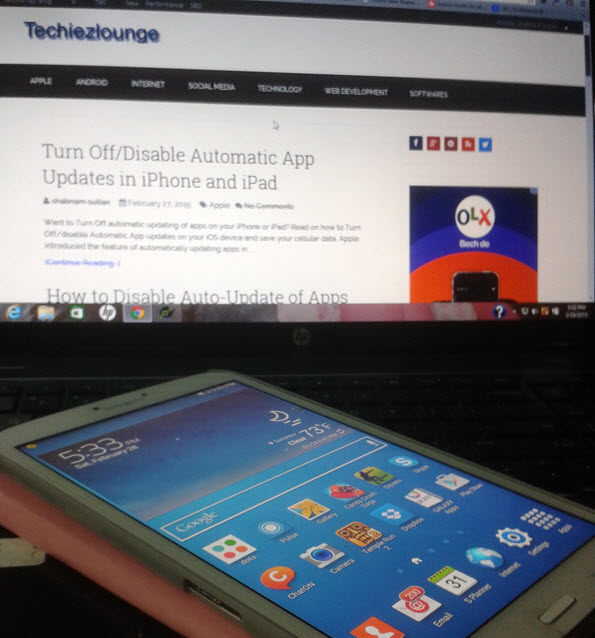
Thats work. Thanks for sharing this information!
Maulana Angga´s last blog post ..MUG POLOS COATING IMPOR SNI MERCY
I learned a lot from this article and it has many great ideas here. It’s very helpful and useful. Thanks for sharing this article about on How To Fix Unfortunately Facebook Has Stopped On Android.
pewangi laundry
Thanks for sharing, very nice post
pewangi laundry´s last blog post ..PEWANGI LAUNDRY