Last Updated: September 8th, 2017
Enable Two-Step verification for Apple ID. Two-Step verification will provide more security to your Apple ID so that nobody can access your Account without your permission.Apple ID is important, without Apple ID you will be unable to use iCloud services, iMessage, FaceTime and cannot make iTunes or App Store purchase.Go through the steps below to enable Two-Step Verification for Apple ID.
Enable Two-Step Verification for Apple ID- Steps To Follow
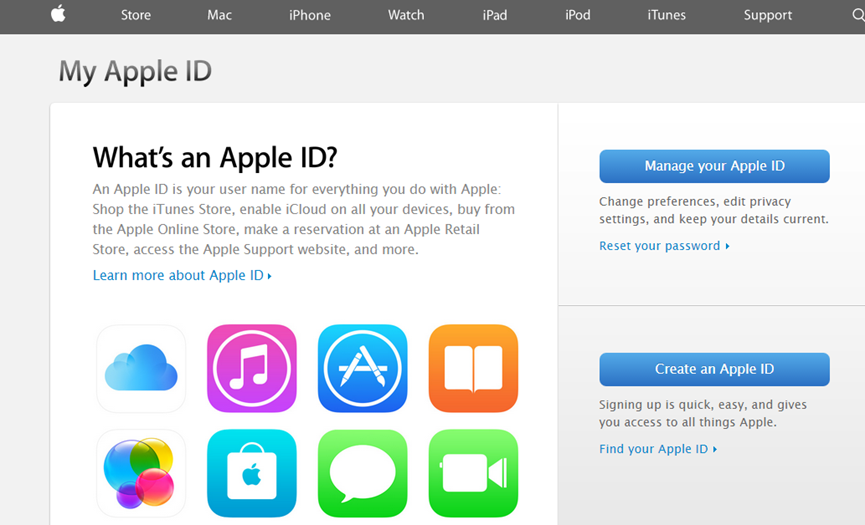
Enabling Two-Step verification for Apple ID is not a difficult procedure.
1. Go to My Apple ID on your Windows PC or Mac if you already have one or else create one Apple ID.
2. Select Manage your Apple ID and sign in to your Apple ID on which you want to enable two- step verification.
3. Now, Click on Password and Security from the left panel.
4. You will have to now answer the security questions which you have set you for your Apple ID. Answer the questions to proceed further.
5. Click on “Get Started” option under two- step verification and click on “Continue”.
6. You will be provided with some more information, read and then again click on “Continue”.
7. Enter your phone number when prompted for enabling two-step verification.
8. Next, you will receive a 4 digit security code on your phone to verify your number. Add the 4 digit code and click on “Verify”.
9. Once you have verified the phone number, you will find a list of devices which you can verify for two- step verification. Click on “Verify” if you want to use any of the device for verification. Click on “Continue”.
10. Now, you will receive the “Recovery Key”, note the Recovery Key as its important.
11. Click continue and enter the “Recovery Key”. Click on “Confirm”.
12. In the next screen you will have to click on Checkbox of terms and conditions to Enable Two-Step Verification.
Done.
You have just enabled two-step verification for Apple ID!

Thanks for sharing. it always wasting time to verify
Disty´s last blog post ..Teliti Sebelum Memilih Jasa Rental Mobil