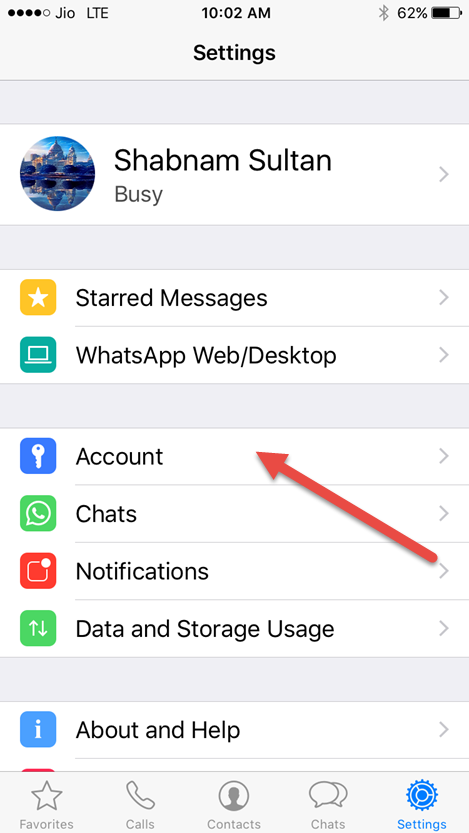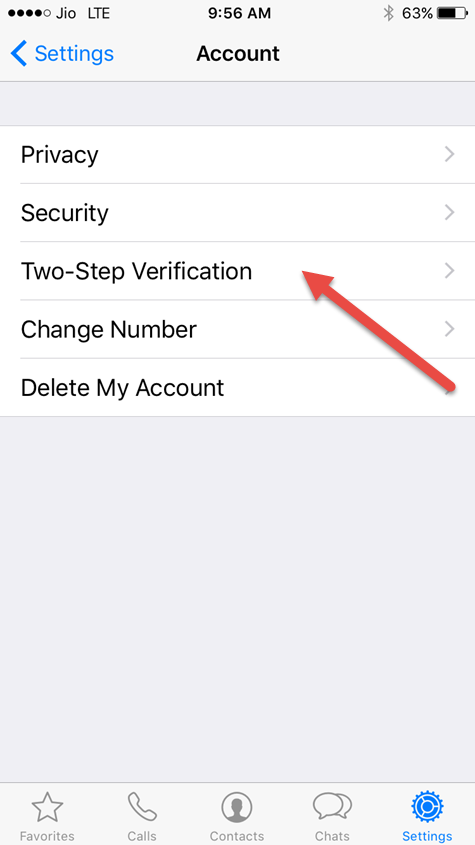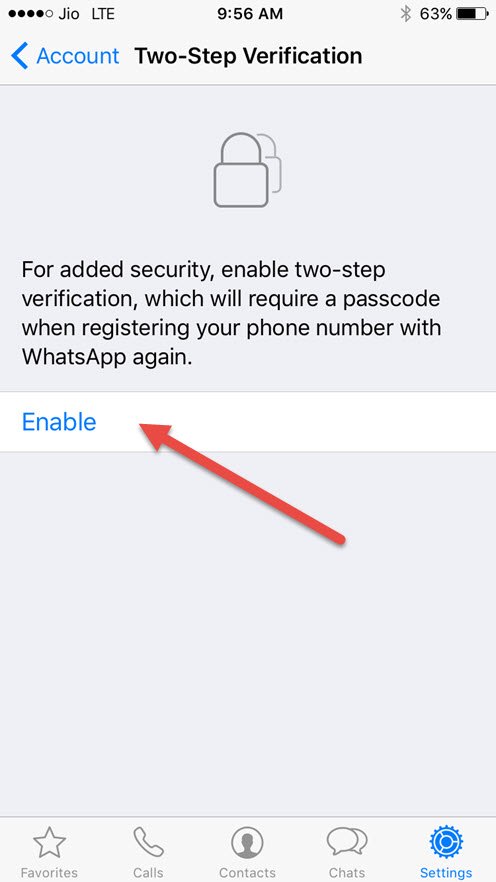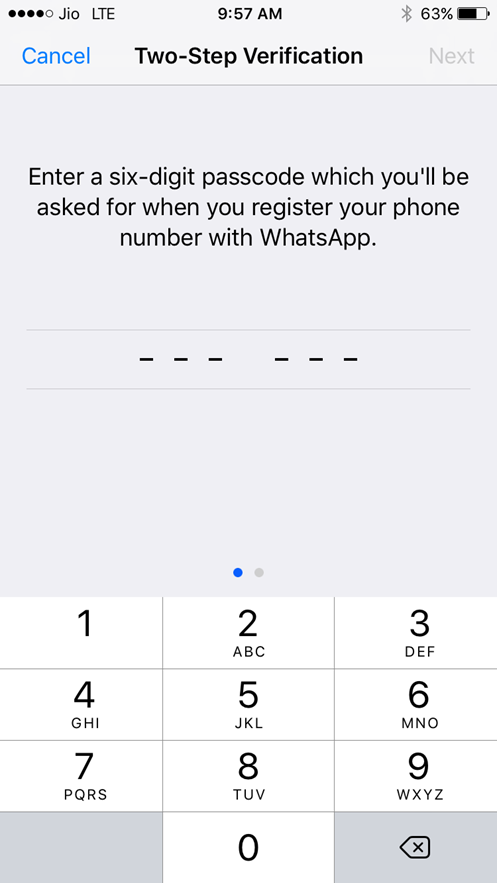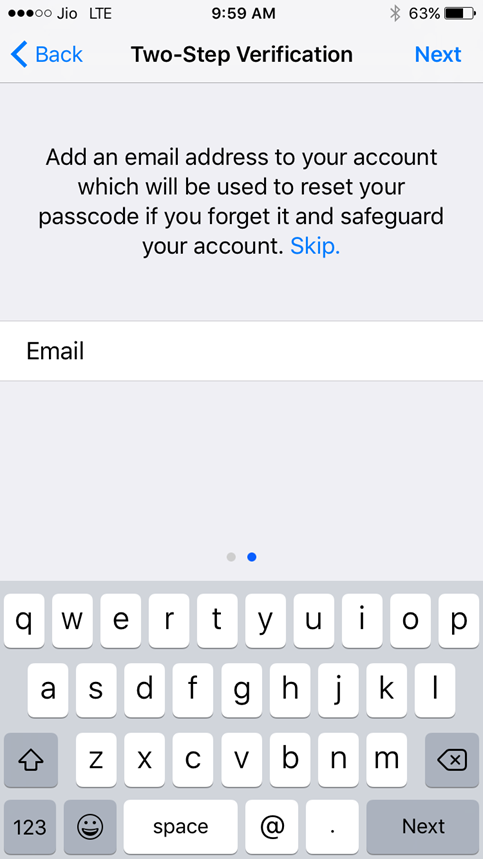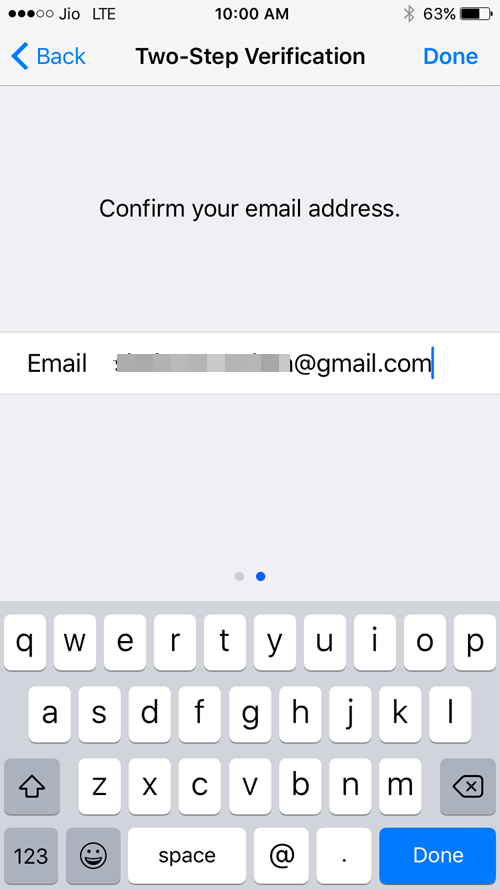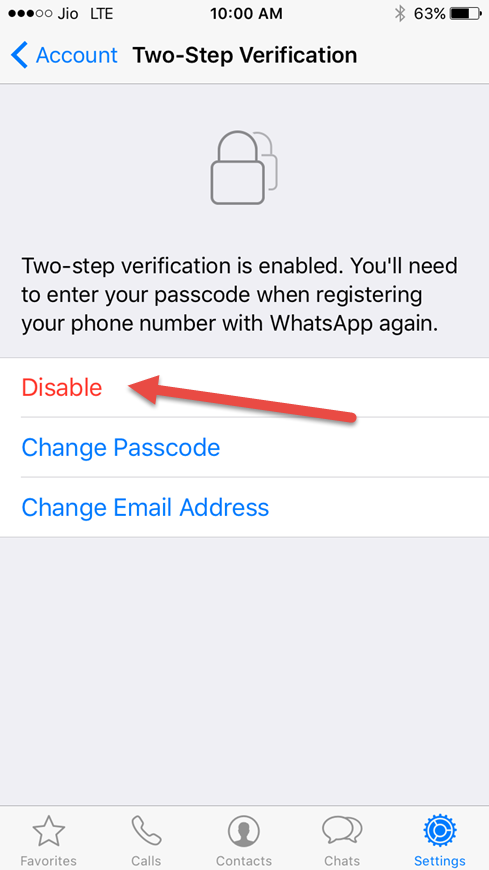Last Updated: July 5th, 2017
Enable Two-Step verification in WhatsApp for iPhone for added security. The most popular instant messaging platform WhatsApp has enabled two-step verification for iPhone which requires you to enter a six-digit passcode when resetting and verifying your account.
The two-step verification in WhatsApp provides an added security to your Account by entering a six-digit passcode and an email address as optional. Here are the steps to enable Two-Step verification in WhatsApp for iPhone.
How to Enable Two-Step Verification for Apple ID
Enable Two-Step Verification in WhatsApp for iPhone
Launch WhatsApp on iPhone.
Now, go to Settings >> Account.
Tap on Two-Step verification.
Tap on Enable.
Now, enter a six-digit passcode and memorize it. You will have to enter this six-digit Passcode when you try to register your phone number on any other device.
Confirm by entering the same Passcode.
You can enter your recovery email address which you will require to reset the Passcode in case you forget. You can skip adding an email address.If you don’t want to be locked out of your WhatsApp Account, add a recovery email address.
Confirm your email address by entering once more when prompted and tap on Done.
Voila! You have successfully added Two-Step verification in WhatsApp for iPhone.
If you want to disable two-step verification in WhatsApp, here is how you can do.
Two-Step Verification in WhatsApp- Important Points
If you have two-step verification enabled, your number will not be permitted to reverify on WhatsApp within 7 days of last using WhatsApp without your passcode. Thus, if you forget your own passcode, but did not provide an email to disable two-step verification, even you will not be permitted to reverify on WhatsApp within 7 days of last using WhatsApp. After these 7 days, your number will be permitted to reverify on WhatsApp without your passcode, but you will lose all pending messages upon reverifying – they will be deleted. If your number is reverified on WhatsApp after 30 days of last using WhatsApp, and without your passcode, your account will be deleted and a new one will be created upon successfully reverifying.
Disable Two-Step Verification in WhatsApp for iPhone
Launch WhatsApp in iPhone >> Settings >> Account >> Two-Step verification.
Tap on Disable. You also have the option to change your Passcode or change the email address.
Confirm to disable Two-Step verification.
Have you enabled Two-Step verification in WhatsApp for added security?