You might be wondering why there are lines on your iPhone display.
Numerous iOS users have reported seeing shades of pink, blue, green, red, and black lines on their iPhone screens, particularly on older versions of the iPhone.
Lines on an iPhone screen are a sign of hardware or software issues with the device.
This article will provide various techniques and insights to resolve the lines on iPhone.

Why do lines appear on the iPhone screen?
The lines on the iPhone screen can be caused by hardware damage and software issues, as was already noted. The following are some potential causes of lines on your iPhone:
- If the LCD cable separates from the logic board when a device is dropped.
- If the logic board has faulty flex cable connections with excessive electrostatic discharge.
How to Fix My iPhone’s Lines?
Try the following fixes to remove vertical lines from your iPhone’s screen once you have a backup:
1. Force a restart on Your iPhone
Restarting your iPhone is the simplest thing you can attempt. Some minor software bugs that result in lines appearing on the screen can be resolved by restarting the device.
You can force restart your iPhone to fix the problem if you still find lines present after it reboots. Here’s how you can restart your iPhone device manually:
- Quickly push and release the Volume Up button, followed by the Volume Down button.
- Press the Side button until the Apple logo appears on your display screen.
iPhone Not Ringing During Incoming Calls
iPhone Touch Screen Not Working
2. Hard Reset iPhone
Restarting iPhone may not resolve the vertical line issue. Try to perform a hard reset on your iPhone.
Press and release the Volume Up Button.
Press and release the Volume Down Button.
Press and hold the Side button until the Apple logo appears and then release the Side button.
iPhone Flashlight Not Working? Possible Fixes
iPhone Stuck In Headphone Mode
3. Reset iPhone Settings
If you are facing the persistent issue of lines on your iPhone, reset your iPhone settings. It will reset your iPhone to factory settings, and your personal data, photos, videos, music, and apps are not erased.
Launch the Settings app on your iPhone.
Tap on General.
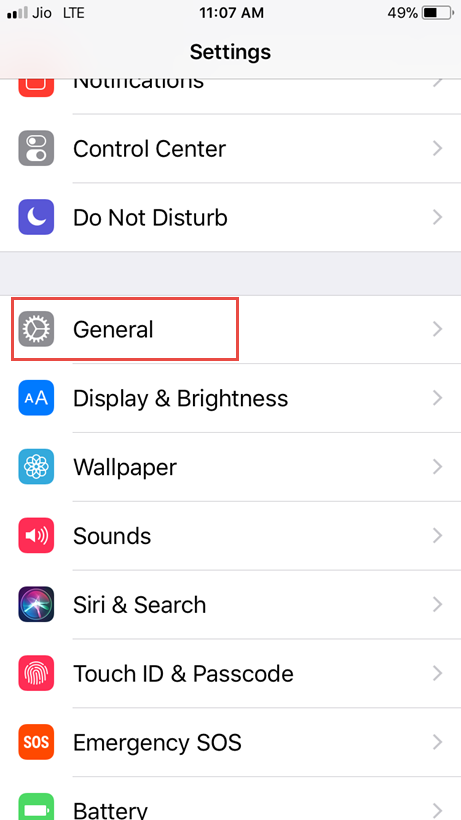
Tap on Reset.
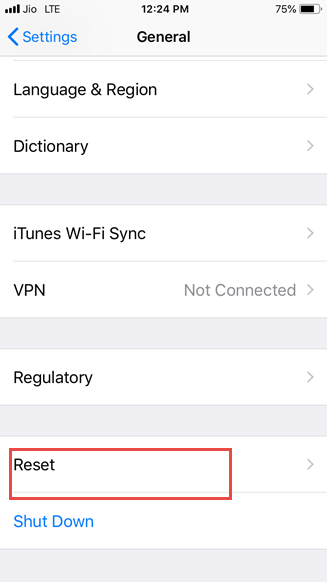
Choose Reset All Settings.
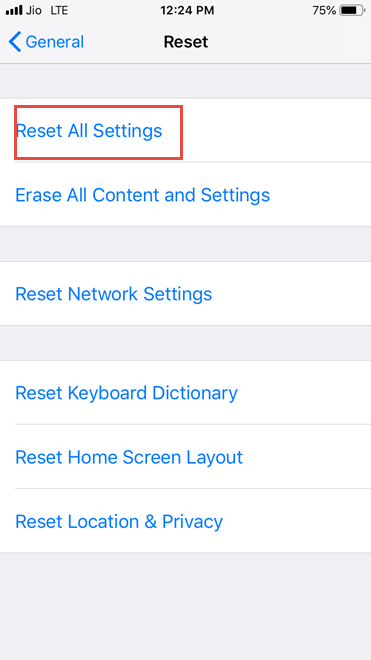
4. Restore using iTunes
Using iTunes is a different way to restore your iPhone to its factory default settings. You must perform the following:
- Sync the iPhone to the PC and launch iTunes on the computer.
- When the device shows in iTunes, pick it and then click “Restore iPhone” in the summary window.
- Once more, click “Restore” to confirm your choice.
- The latest iOS version will be installed via iTunes when your device has been wiped.
5. Set Your device In DFU Mode
Put the iPhone in Device Firmware Update mode to try and remove the vertical lines from the screen if a hard reset doesn’t work. Take these easy actions:
- Launch iTunes after connecting the iPhone to the PC.
- Press the Volume Down and Power buttons simultaneously for around 8 seconds.
- A notification stating “iTunes has detected an iPhone in recovery mode” will appear when you release the Power button but still hold the Home/Volume Down button.
When you depress the button, the iPhone’s display should go dark. Now that you can restore the device with iTunes, the iPhone lines issue should be resolved.
6. Update iOS
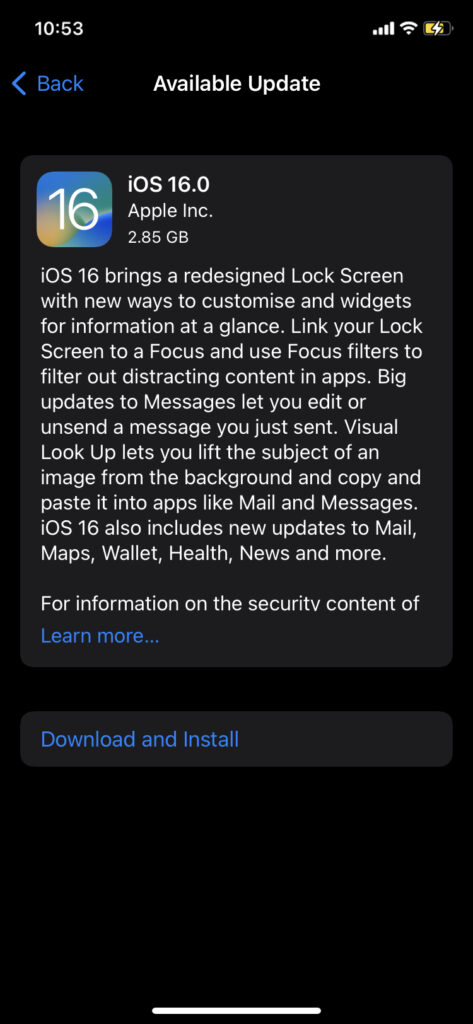
Make sure that your iPhone is updated to the latest iOS.
To update your iPhone to the latest operating system:
Launch the Settings app from your Home screen.
Now, Tap on General.
Tap on Software Update.
Tap on Download and Install.
7. Have the screen fixed or replaced
The display itself or other physical hardware issues may be the cause of the vertical lines on your iPhone if none of the solutions listed above work. You should repair or replace the screen in this situation.
FAQs
Can I fix vertical lines on my iPhone screen myself?
A simple restart or hard reset might resolve the issue in some cases. If the problem persists, seek professional assistance from an Apple Store or authorized service center.
Are vertical lines covered under the iPhone warranty?
If your iPhone is still under warranty and the lines are not a result of accidental damage, the repair might be covered. Check the warranty terms or contact Apple Support to confirm coverage.
Do vertical lines always indicate a damaged display?
While these lines can be a symptom of a damaged display, software glitches, or loose connections. Diagnose the issue properly before assuming a display problem.
Can I prevent lines on my iPhone screen?
While accidents can happen, taking good care of your iPhone, using a protective case, and avoiding drops or impacts can help minimize the chances of experiencing display-related issues.
