If you are planning to sell your old iPhone to buy a new one or taking it for repairs you need to remove everything including your Apple ID from your iPhone by resetting iPhone to factory Settings. Resetting iPhone to Factory Settings is also helpful in troubleshooting errors on your iPhone.
When you reset iPhone to Factory Settings it removes all your data and Settings from iPhone. You will lose all your music, photos, apps and other personal data. If you are selling your iPhone it is essential to remove everything to protect your identity and data theft. Check out best security apps for iPhone.
Reset iPhone To Factory Settings In Just 2 Minutes
Before you reset iPhone to Factory Settings take a backup of your iPhone to avoid data loss using iTunes or iCloud.
1. Take Backup Of iPhone, iPad using iTunes and iCloud
To take a backup of your iPhone, iPad, and iPod Touch, connect your device to Mac/PC via USB cable.
Launch iTunes and wait till iTunes detects your device.
Once your device is detected, select backup.
Set backup to This Computer.
Take a backup of music, photos, videos, apps, and other data.
Automatic Backup of iPhone, iPad Using iCloud
Launch the Settings app on your iPhone, iPad
Tap on iCloud. Log in to your iCloud account, if not logged in.
Tap on Backup by scrolling down.
2. Reset iPhone
Tap on Settings on your iPhone.
Select General.
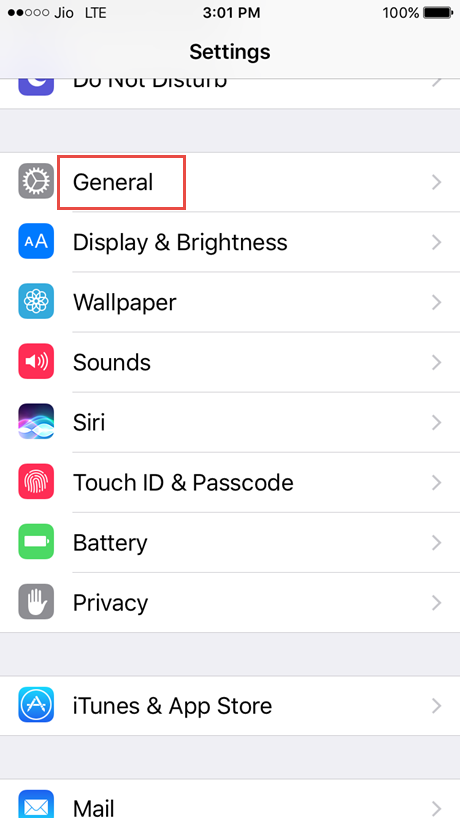
Tap on Reset.
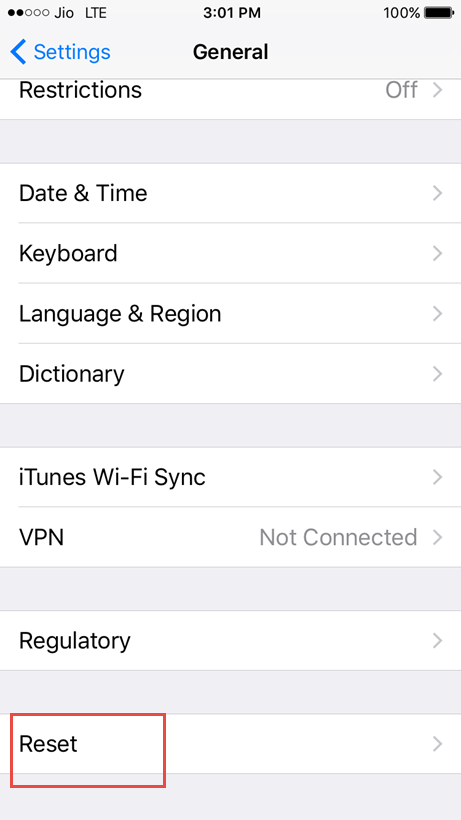
Tap on Erase All Content And Settings.
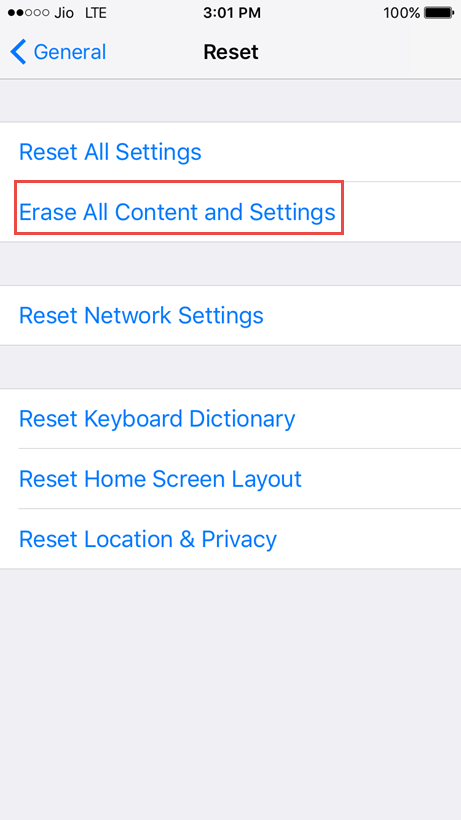
Enter Passcode if prompted and tap on Erase iPhone.
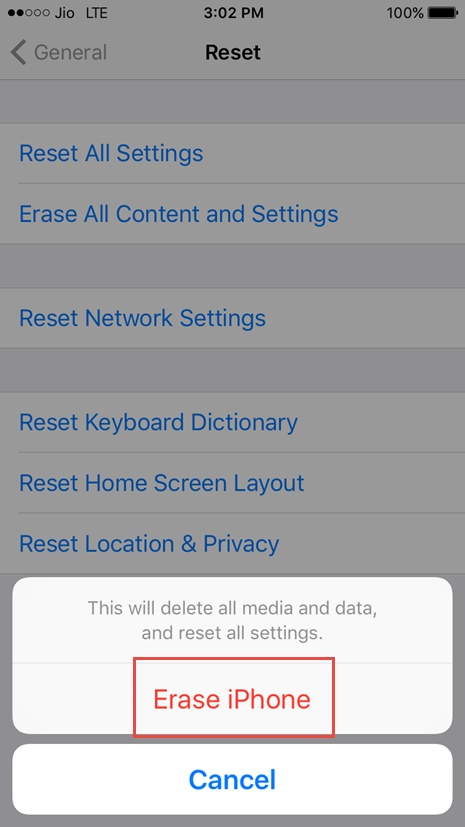
Resetting iPhone to Factory Settings just takes two minutes and you get an iPhone which is new just out from the factory.

No Responses