Are you running out of your iPhone cellular data and getting messages from your carrier that you have exhausted your monthly data? Streaming videos, music, and other stuff on your iPhone can really exhaust your monthly data. You can, however, opt for an unlimited data plan, but it will cost you more. No need to fret, you can save data consumption and stop running out of data on iPhone by following few tips.
How To Save Data on iPhone
1. Turn Off WiFi Assist
WiFi Assist is one of the great features introduced by Apple in iOS 9. However, many users have complained that consumes a lot of cellular or mobile data as it automatically uses your cellular data if you have a poor Wi-Fi connection. The feature is used by apps which include Safari, Music, Maps, Mail, and others.
If you think that WiFi Assist is using a lot of mobile data you can turn it off.
Launch the Settings app on iPhone, iPad.
Now, Tap “Cellular”.
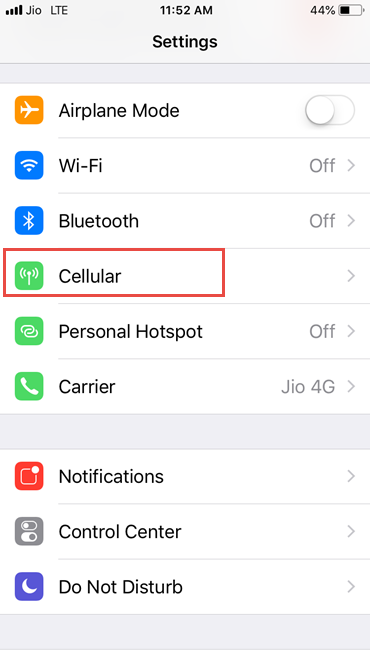
Tap the toggle switch to set it to “Off” by scrolling down to the bottom of the screen.

2. Find iPhone Data Usage

To control your iPhone cellular data usage you need to know how much data you are consuming in a month. You can find the amount of data usage on iPhone by going to the Settings >> Cellular >> Cellular data usage. Now, scroll down to the bottom of your screen and tap on “Reset Statistics”. It is a good practice to Reset Statistics when your network is resetting data allowance to keep a track on iPhone data usage.
Avoid Data Roaming Charges While Traveling Abroad
3. Restrict Specific Apps Using Cellular Data On iPhone

To avoid running higher data charges when on a limited data it is better to disable specific apps from accessing the Internet using cellular data on your iPhone. To do so:
Go to the Settings App on your iPhone scroll down to the Apps and tap on the app for which you want to restrict using the cellular data on iPhone.
4. Stop Background App Refresh
Background app refresh automatically updates your apps in the background using your cellular data and hence stopping background app refresh can help you in saving some amount of data on iPhone.
Launch the Settings app on your iPhone or iPad.
Tap on General.
Tap on Background App Refresh. Toggle it Off.
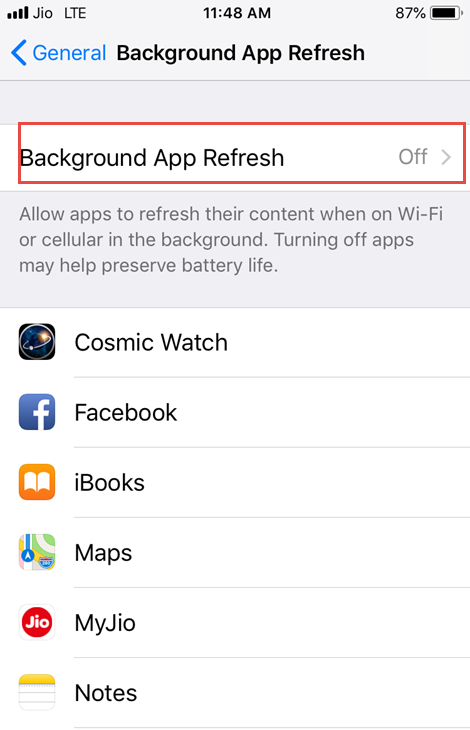
5. Turn Off Autoplay Video In Facebook and Instagram
Facebook consumes a lot of cellular data on iPhone, the new feature in its iOS app automatically play videos for users while they scroll through the news feed even if they are not connected to the Wi-Fi. You can change the settings of this feature in the Facebook app of your iPhone.
Launch Facebook App on your iPhone and go to the More tab. Scroll down and tap on Settings and Privacy >> Settings >> Videos and Photos >> Autoplay and then you can select to Autoplay videos on Wi-Fi Only or Never Autoplay Videos.

In the Instagram app to turn off video streaming, head over to your Profile tab >> tap on Gear icon >> Cellular Data Use >> Use Less Data.


6. Turn Off Facetime, iCloud Drive, And iTunes From Using Cellular Data
Facetime on the iPhone is great, but it consumes a lot of data when you are not connected to a Wi-Fi network. Head over to the Settings >> Cellular and then scroll down to find Facetime and switch it off for cellular data. However, once you turn off Facetime using the cellular data no one will be able to connect you via Facetime.
To avoid running out of data on iPhone, don’t use iCloud Drive when not connected to a Wi-Fi. Turn it off by going to Settings >> iCloud >> iCloud Drive.
For iTunes also you can turn off the use of cellular data. Go to the Settings >> iTunes >> toggle Cellular Data switch to off.

7. Turn Off Cellular Data
Lastly when you are running out of data for the month and don’t want to spend more, turn off cellular data. Turning off cellular data will restrict all data over Wi-Fi.
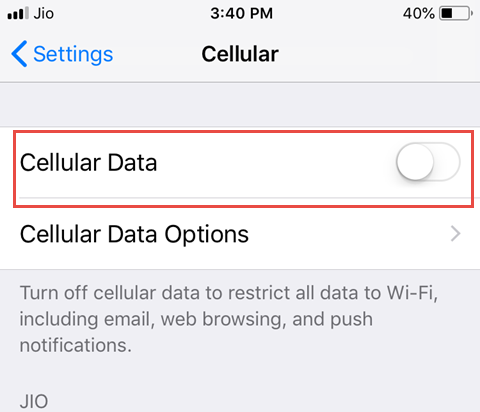
How do you use cellular data on iPhone? Share your tips on saving data on iPhone!
