Memories is an iPhone photos app feature that allows you to view customized collections of photos and videos you’ve taken categorized according to events, people, places, and other criteria. The iPhone displays your memory of a long drive or dinner night as a mix-video that includes an overview of the event’s images and videos. This feature is a default in the application and can be irritating when you start getting unwanted memories that might pop up in the notification center. You can turn off memories on iPhone if you don’t wish to view notifications of old pictures and videos that you took in the past. You can turn it on and off at your liking and be enabled anytime. Check out iPhone Charging slowly, no service on iPhone, iPhone won’t send text messages.
How to Disable Power Button Ends Call on iPhone
Steps to turn off memories on iPhone
Step 1: Launch the “Settings” application.
Unlock your iPhone and Locate the “Settings” app on your home screen. The Settings app, which has a symbol of a gear icon, is crucial for customizing several features on a smartphone.
Step 2. Scroll down and tap Photos.
Once you open the Settings app, scroll down until you see the “Photos” option. It should be with the other system settings.
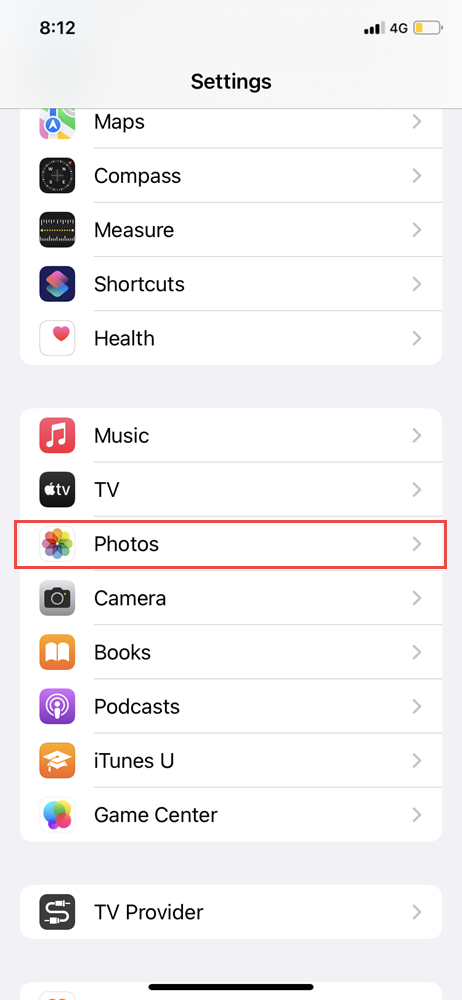
Step 3: Find “Memories”
You can find the Memories option in the “Photos” settings. To access the Memories settings, tap on this item.
Step 4: Turn “Show Memories” off.
You will find the “Show Memories” toggle in the “Memories” settings. This setting is active by default, and now Apple provides an option to operate the Memories function. To turn it off, you tap the switch. When Memories is off, it will no longer create collections or show them on the Photos app’s “For You” page.
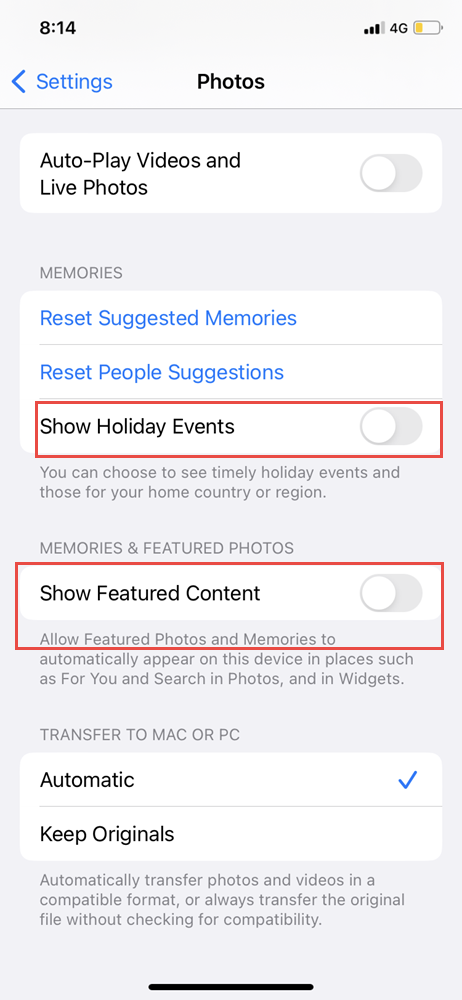
Step 5: Confirm Your Choice
Your iPhone will show a confirmation pop-up when you switch off the “Show Memories” option, requesting the confirmation before proceeding. To Put your selection into effect in the Memories feature, click the “turn-off” button.
You will not see memories on your iPhone Photos app unless you turn it On. The “For You” tab on your iPhone Photos App will be empty.
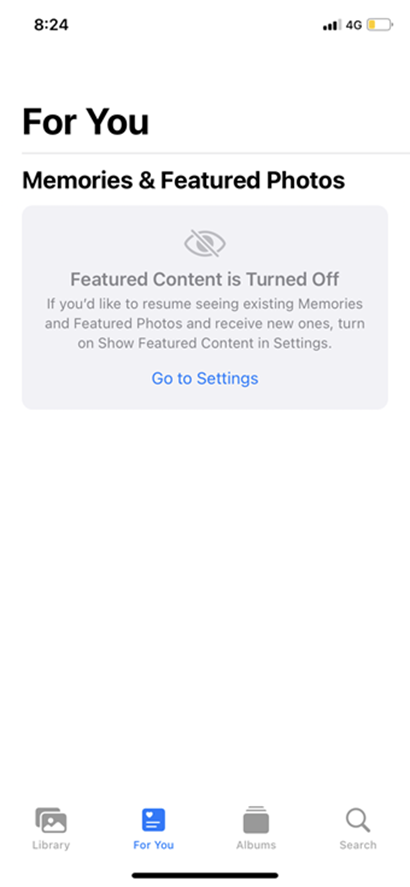
Disable Notifications Of Memories on iPhone Photos App
If you don’t want to turn off Memories on your iPhone Photos, you can disable Memories notifications on iPhone. Find how to do:
Launch the Settings App on your iPhone and navigate down to tap on Notifications.
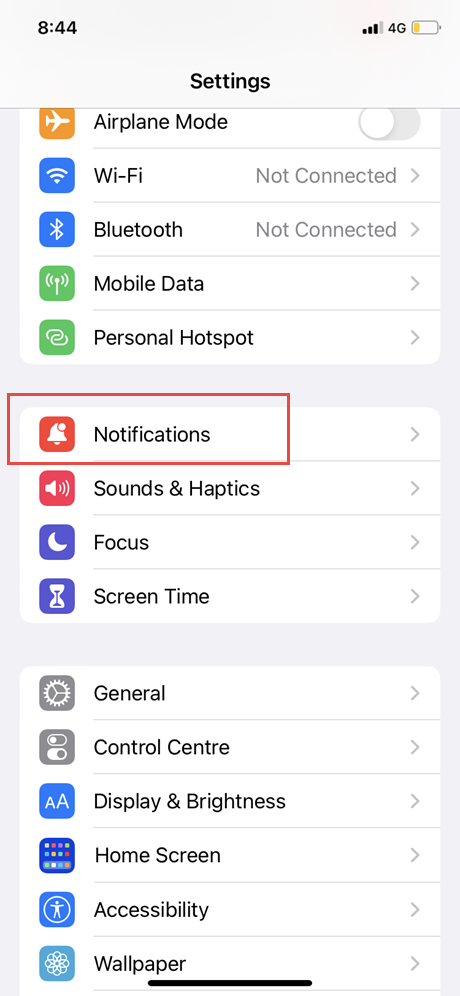
Then, scroll down to tap on Photos.
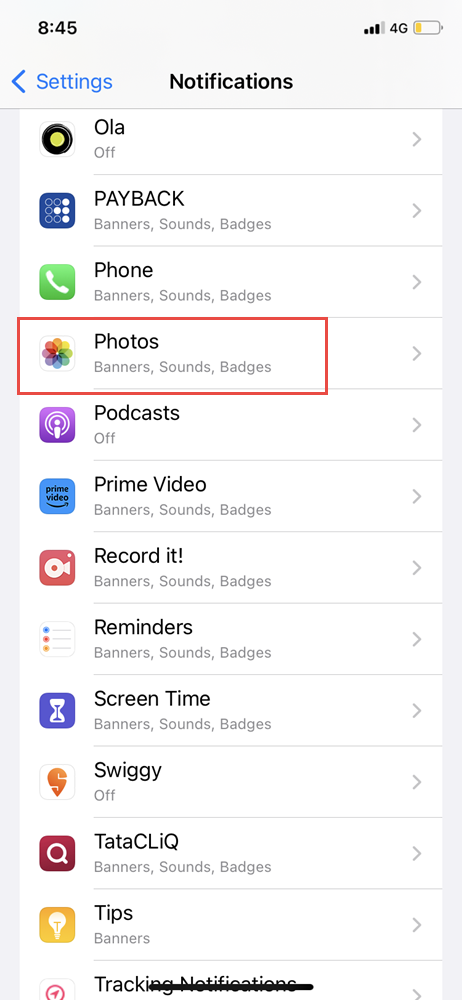
On the Photos navigate down and tap on Customize Notifications.
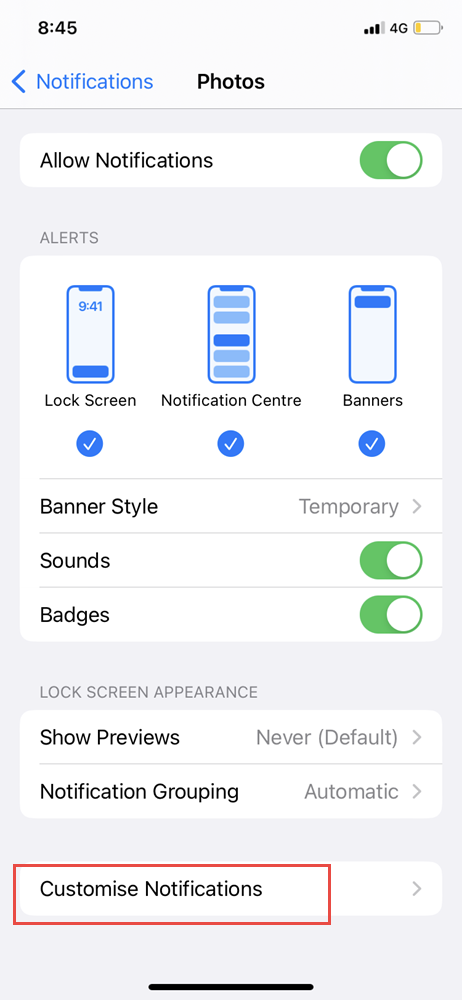
Once you are in Customize Notifications, toggle OFF the Memories option.
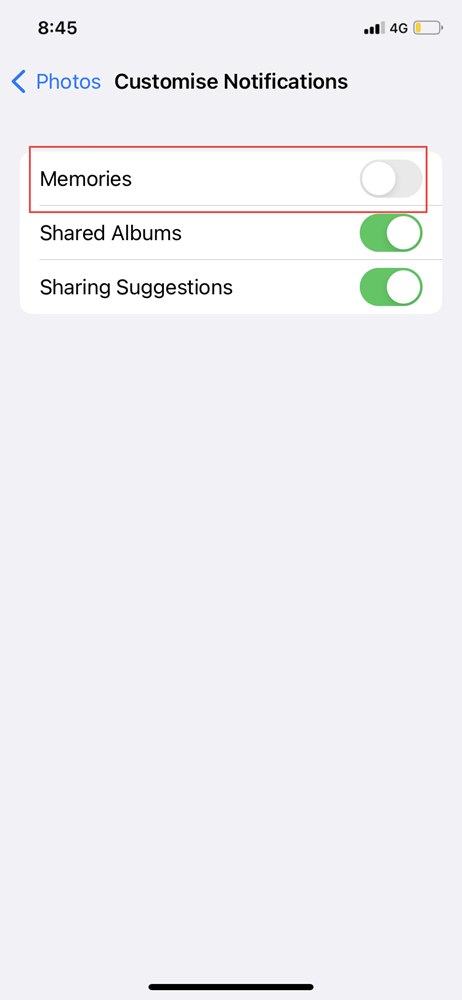
Voila, you just disabled notifications of Memories on iPhone Photos App.
How To Delete A Specific Memory On iPhone
If you are someone who does not want to turn off the Memories on iPhone Photos app but only wants to delete a specific memory, check out the below-mentioned steps.
Launch the Photos App on your iPhone and select the For You tab option.
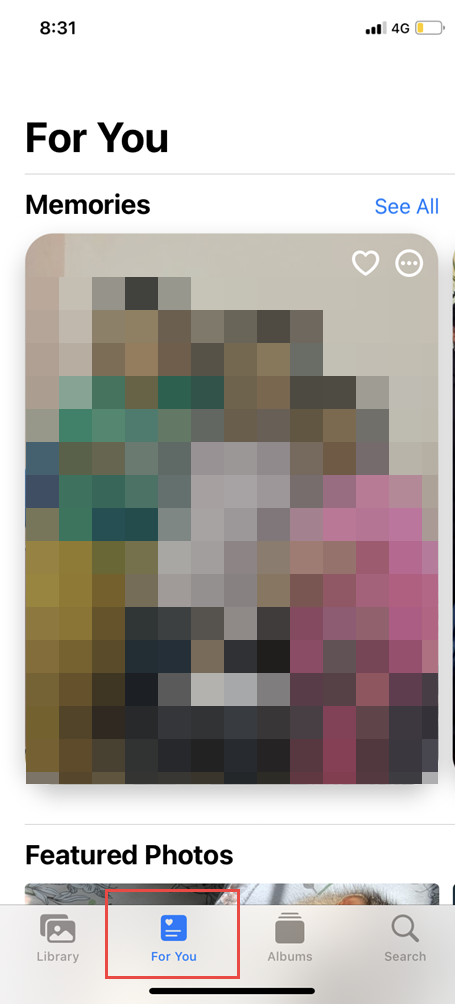
Select the Memory that you want to delete, tap on the three dots, and select the Delete Memory option.
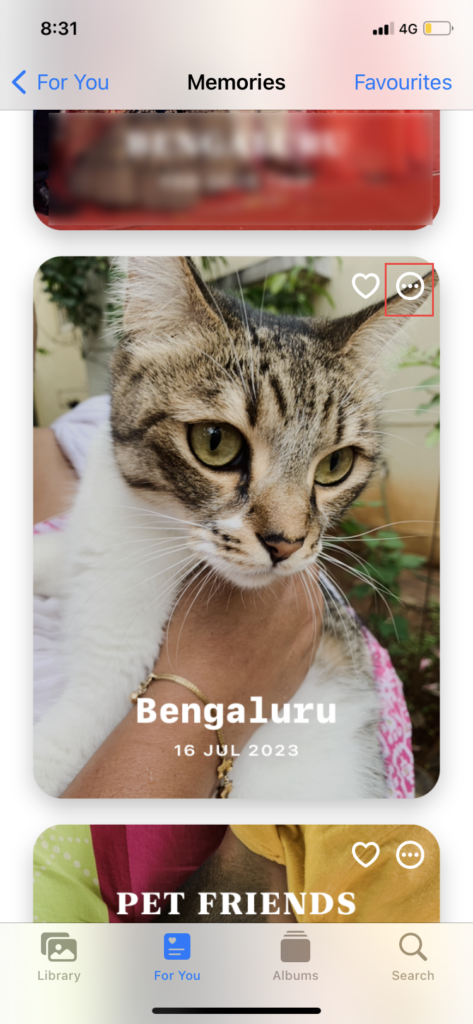
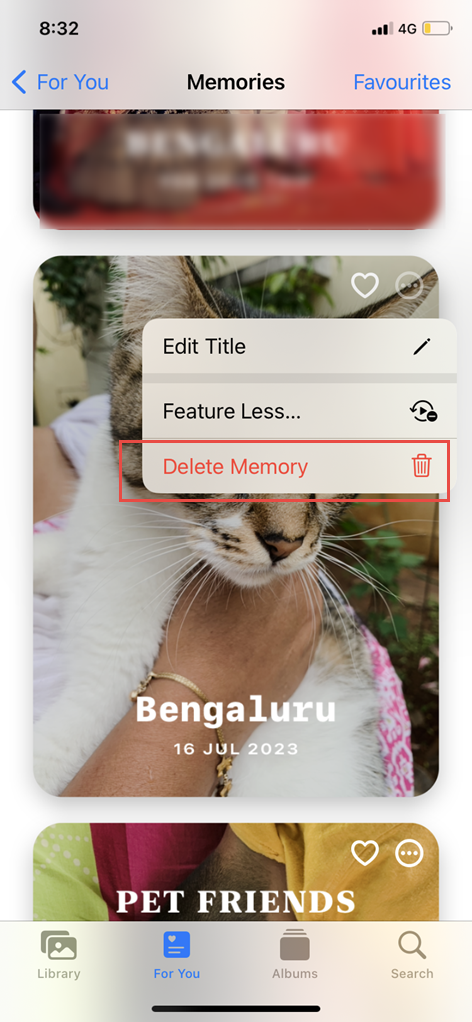
Frequently Asked Questions
Where are my iPhone’s memories stored?
Open the Photos application and select the For You option to view your iPhone’s memories. Tap See All in the Memories section.
Does erasing iPhone memories result in the deletion of photos?
No. Deletion of memories won’t delete your Photos from your library.
How do I get my iPhone’s deleted Snapchat photos back?
- Go to your Account page.
- Tap on the Settings app.
- Click on the “My Data” option.
- Search and click on the “Memories” option.
- Send a Request to recover your Snapchat memories.
- After submitting your account details, Snapchat will email you a link to retrieve all your memories.
How to Add or remove photos from memory?
- Tap the screen while playing a memory.
- Then select Manage Photos by tapping the More icon.
- Tap pictures that don’t have a checkmark to add them to memory or without a checkmark to delete them from memory.
- Click Done.
Can memory be deleted?
Yes, you can delete a memory collection with the following steps:
- Select For You, then select the memory you wish to remove by tapping the More button in the top-right corner.
- Click to delete a memory.
Is the turn-off memories feature available for ios 14?
Users of iPhones could not turn off Memories until iOS 15. Starting with iOS 16, you can completely turn off the Photo memories on your iPhone if you don’t like seeing them.
