Apple has rolled out iOS 13 for compatible iPhone, iPad, iPod Touch devices. The latest software update comes with some cool features like Dark Mode and improvements. Dark Mode in iOS 13 enhances your viewing experience and saves battery life on the iPhone.
The Dark Mode in iOS 13 turns the OLED display of iPhone screen into complete black. The Dark Mode is not activated by default on the iPhone, iPad.
Best Apple Arcade Games: 8 Best Titles
3 Ways To Activate Dark Mode In iOS 13
1. Activate Dark Mode Via Settings App
Launch Settings App On iPhone.
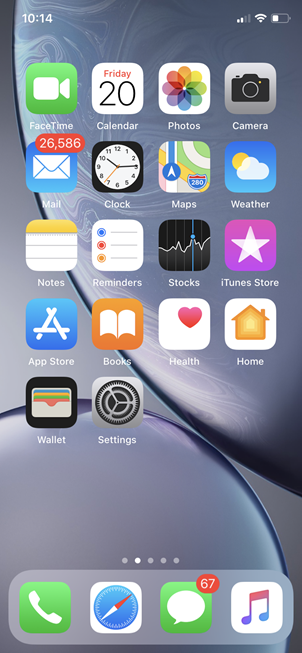
Scroll down to Display and Brightness.
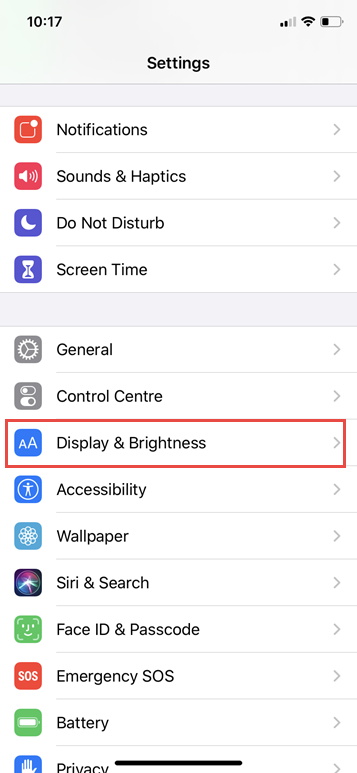
Select Dark under Display and Brightness.
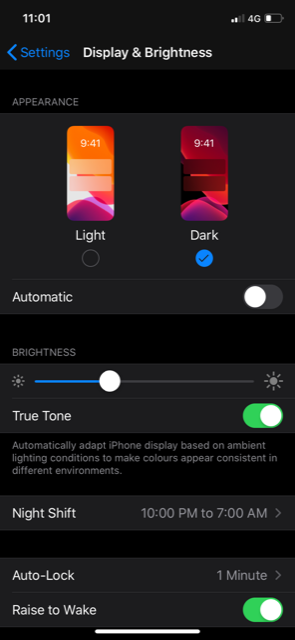
2. Activate Dark Mode Via Control Centre
Launch Control Centre on your iPhone.
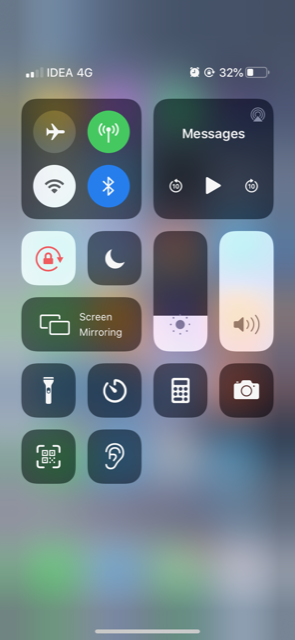
Long press the brightness indicator.
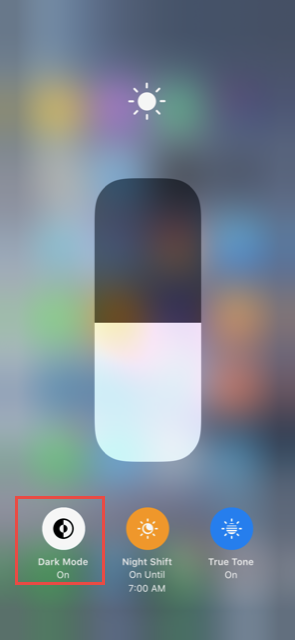
Tap the Dark Mode option to enable it.
3. Activate Dark Mode via Siri
Activate Siri by long-pressing Power Button in iPhone X and above or by just saying Hey Siri.
Say ‘Turn On Dark Mode’.
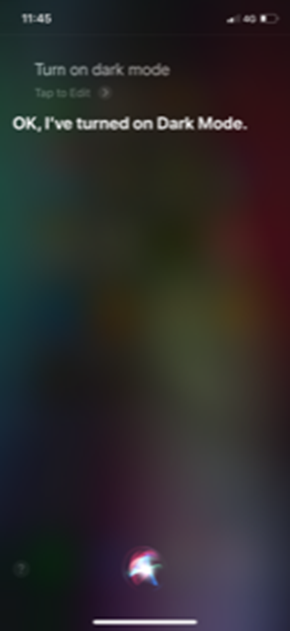
Customize Dark Mode In iOS 13
You can make the iPhone switch between light mode and dark modes automatically depending upon the time by selecting Automatic.
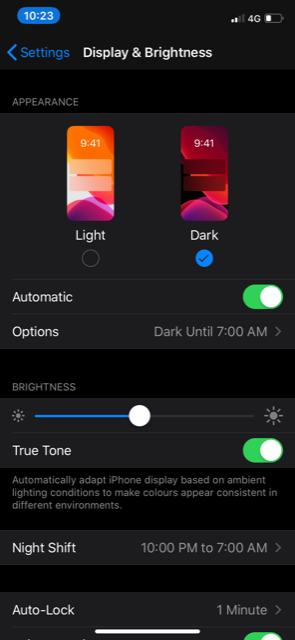
You can choose the Custom Schedule option to enable Dark Mode on your iPhone.
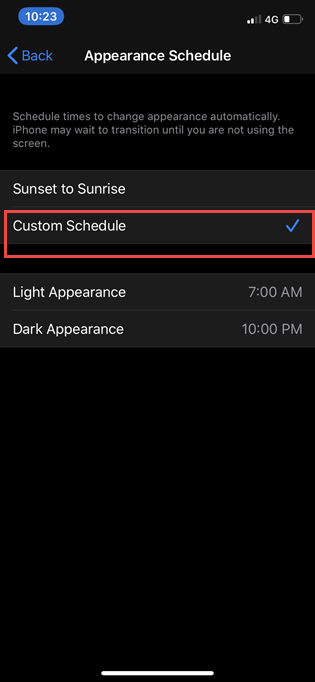
To disable Dark Mode, bring up Control Centre on your iPhone and long-press Brightness control button and tap to disable.
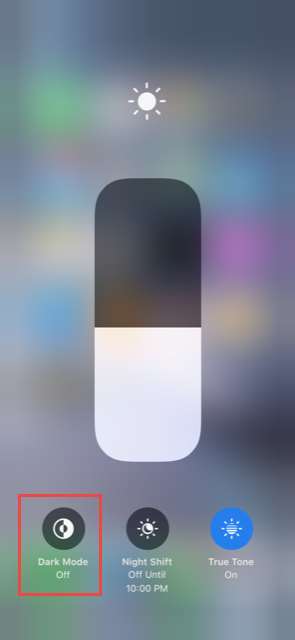
The dark interface on iPhone, iPad protects your eyes from getting strained and boost your battery life. Have you updated your iOS device to iOS 13?

No Responses