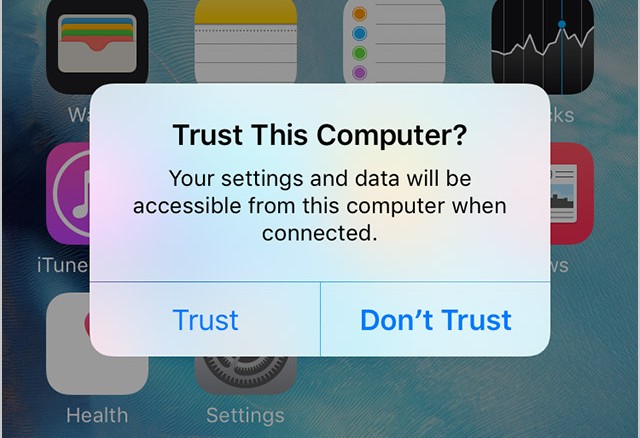Last Updated: June 7th, 2017
If you are connecting your iPhone, iPad or iPod touch via USB for the first time you will get a pops up saying “Trust This Computer?” with two options “Trust and “Don’t Trust” to confirm access to your iOS device. This is a security feature introduced by Apple in iOS 8.
It is advisable to trust computers which you use, however, if you have by mistake tap on “Trust” option you can easily Untrust the computer. Remember, if you tap on “Trust” the computer will be able to access all files and settings on your iPhone, iPad or iPod touch.
Untrust All Computers From iPhone, iPad
If you want to Untrust all computers from iOS device you will have to reset your location and privacy settings on your iOS device.
Launch “Settings” App on iPhone,iPad
Tap on “General”.
Scroll down and tap on “Reset”.
Now, tap on “Reset Location & Privacy”. Enter the passcode when prompted.
Confirm to “Reset Location & Privacy”.
By following the above-mentioned steps you will be able to “Untrust” all computers from iPhone, iPad with no loss of data.
If you want to enable “Trust This Computer” option connect your iPhone, iPad to your computer using a USB cable and choose from the two options: “Trust” and “Don’t Trust.”
This is a security feature hence you should enable trust to the computers which are yours and untrust all the computers from iPhone, iPad. Add a passcode to your iOS device and turn on Find My iPhone by heading to Settings in iCloud.